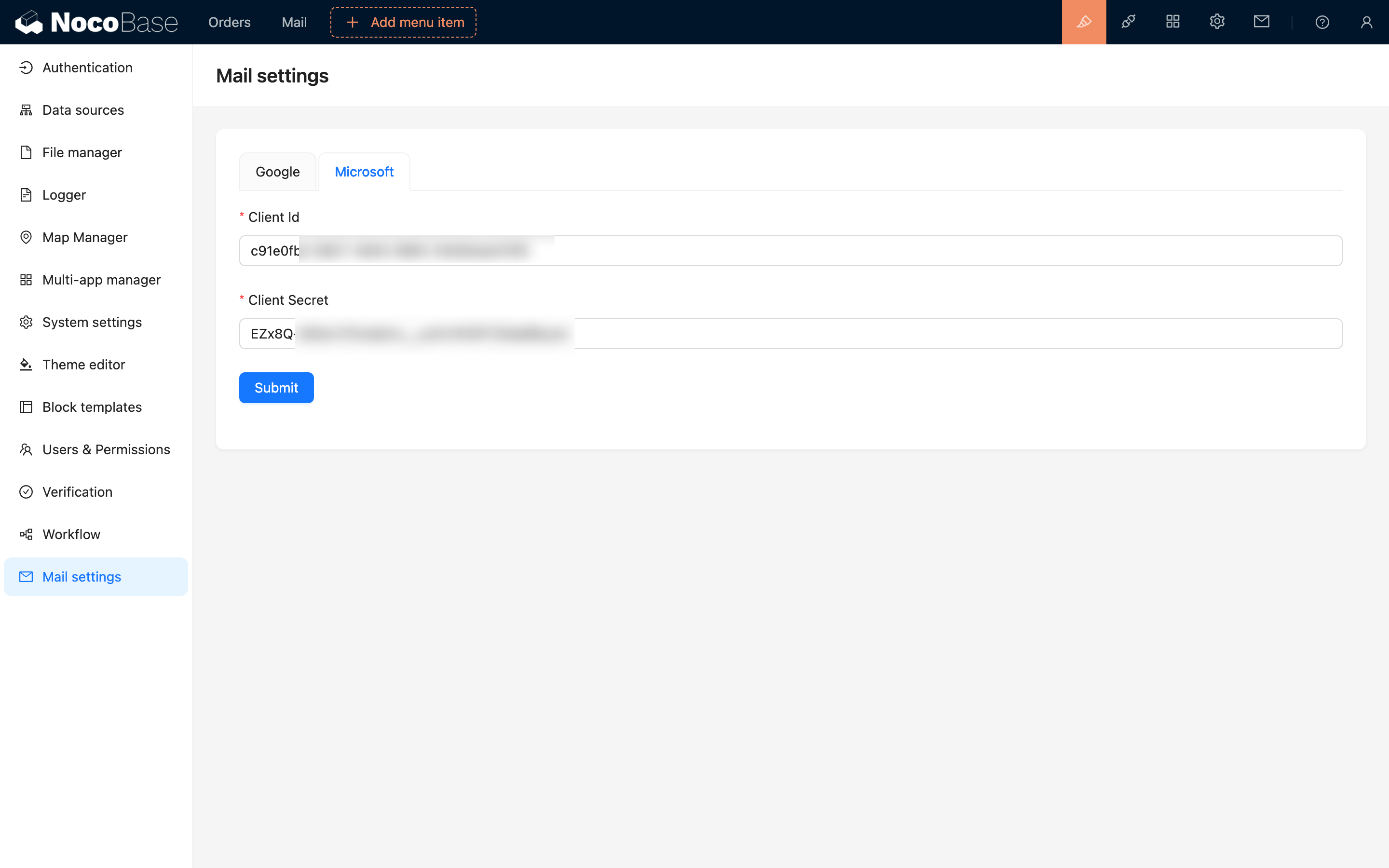Microsoft Configuration
This feature is provided by the commercial plugin «Email manager», please purchase to usePrerequisites
To allow users to connect their Outlook mailboxes to NocoBase, you must deploy it on a server that can access Microsoft services. The backend will call Microsoft APIs.
Register an Account
-
Go to https://azure.microsoft.com/en-us/pricing/purchase-options/azure-account
-
Log in to your Microsoft account
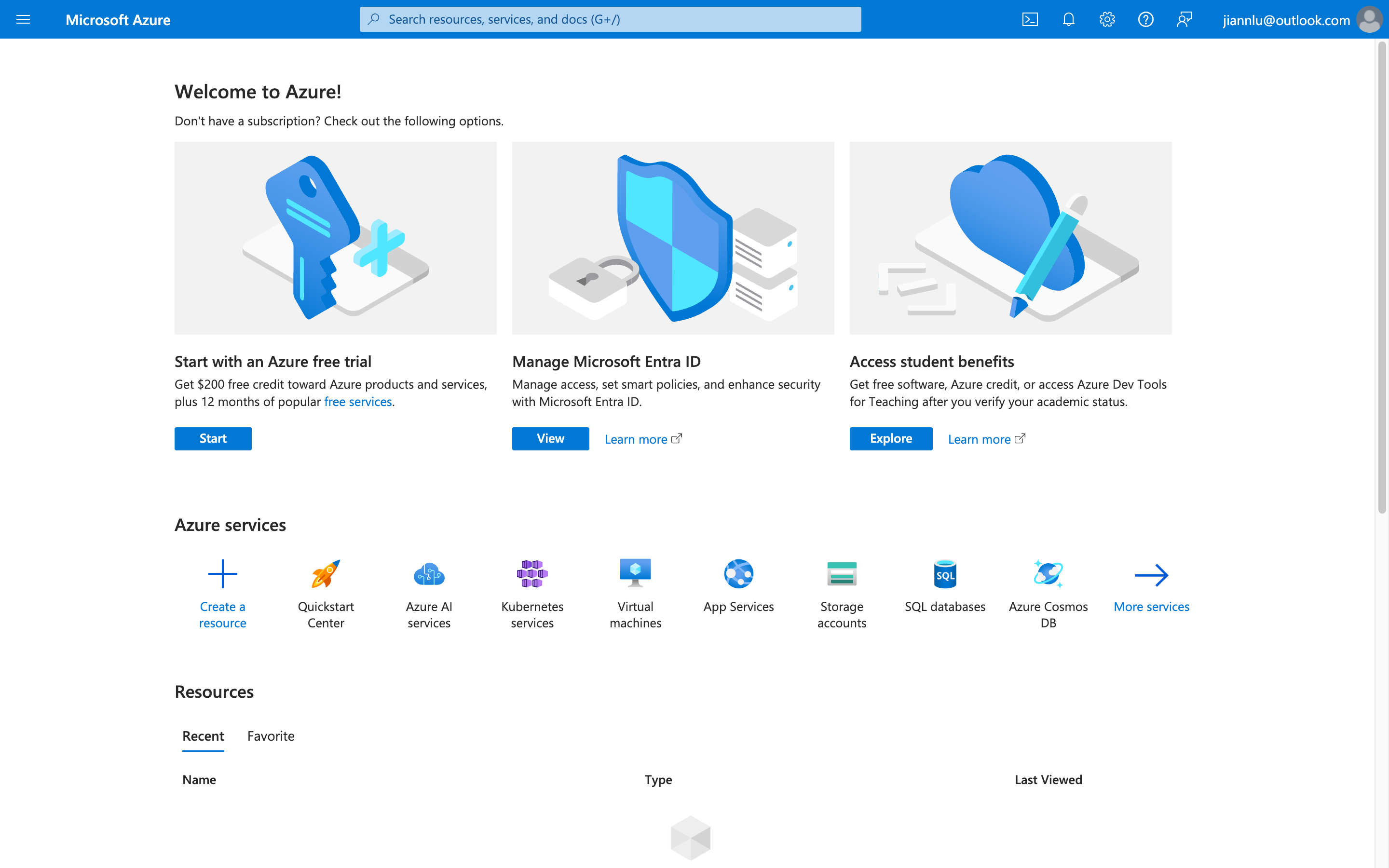
Create a Tenant
-
Go to https://azure.microsoft.com/zh-cn/pricing/purchase-options/azure-account?icid=azurefreeaccount and log in to your account.
-
Fill in the basic information and get the verification code.
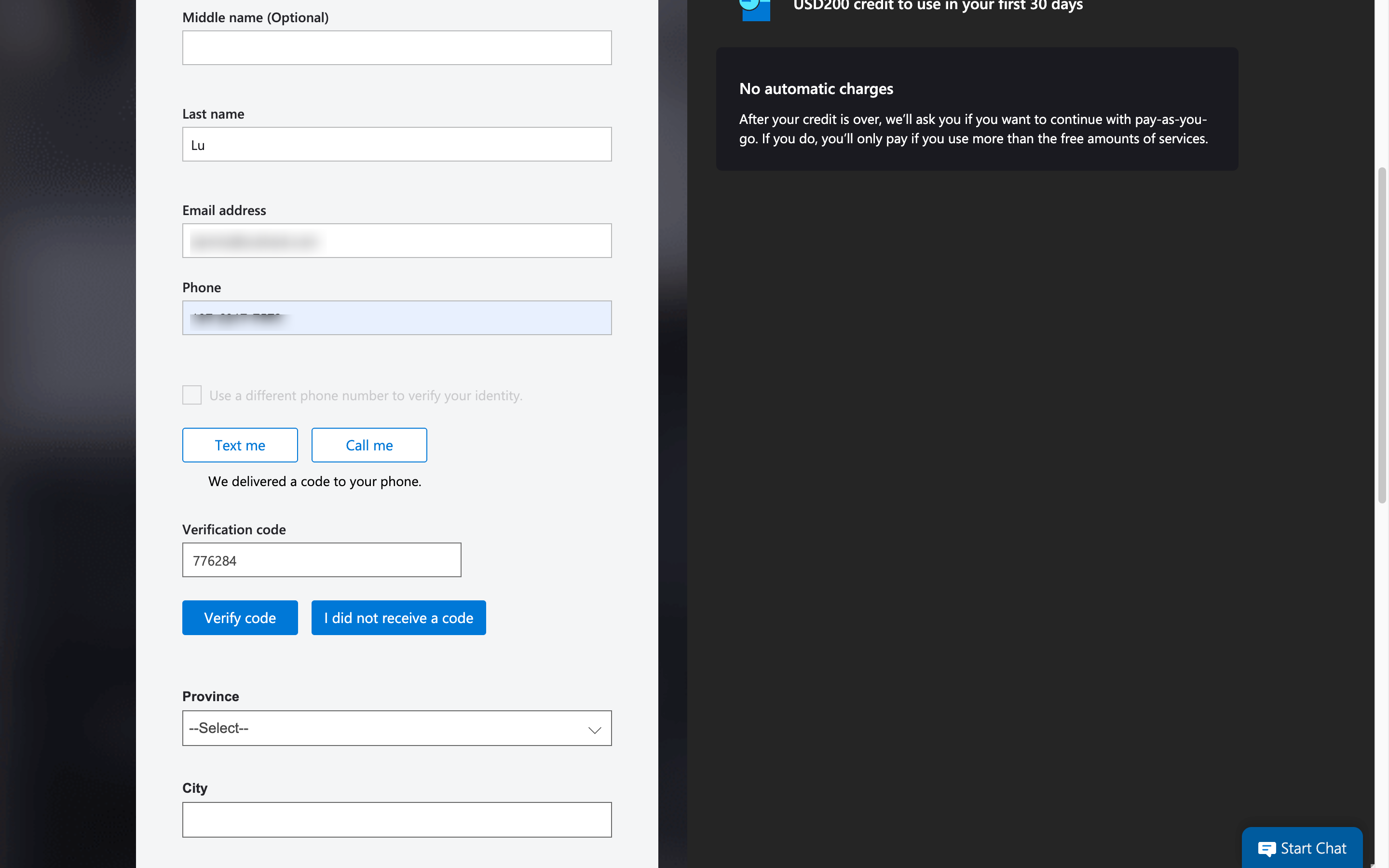
- Fill in the other information and continue.
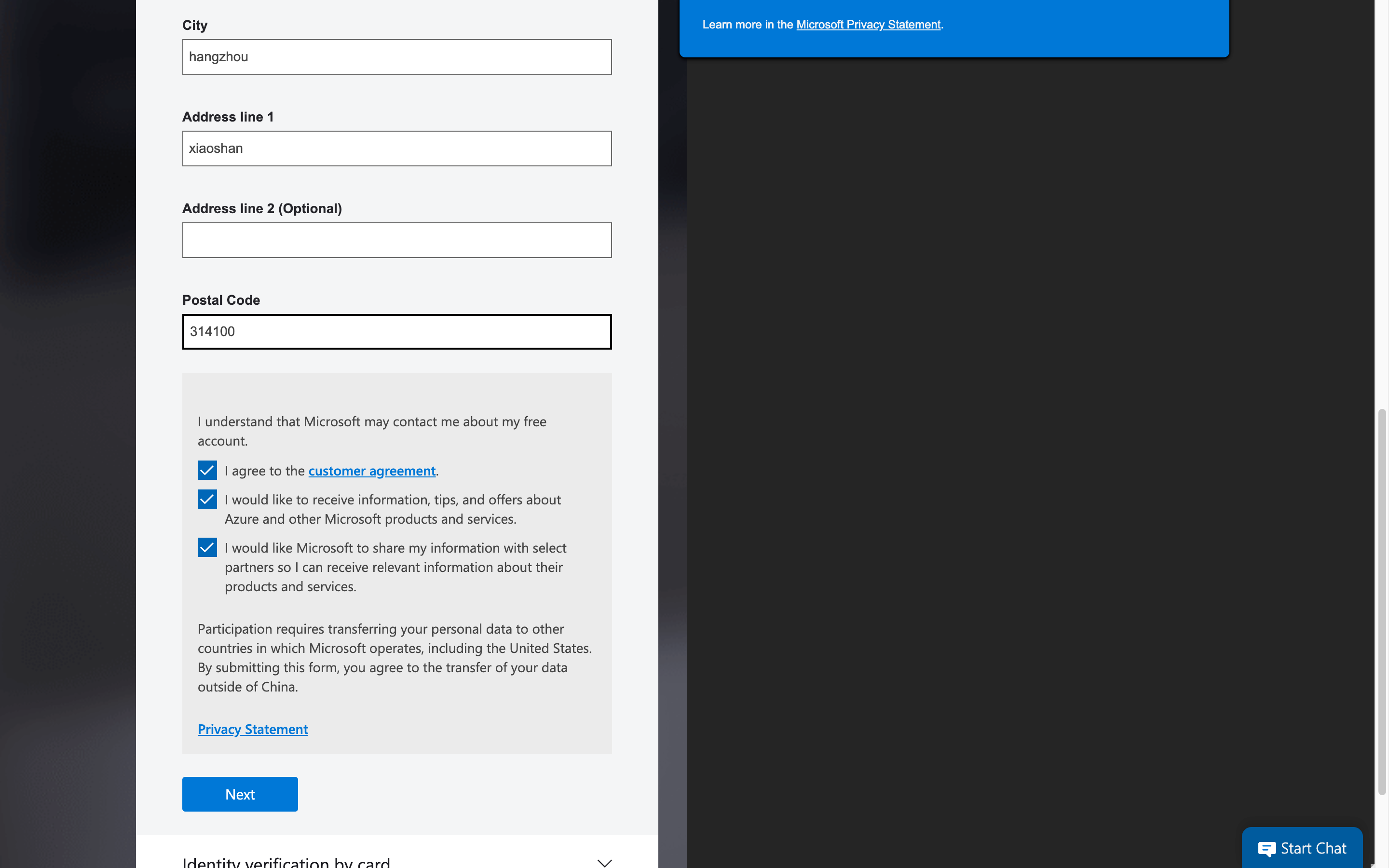
- Fill in your credit card information (you can skip this for now).
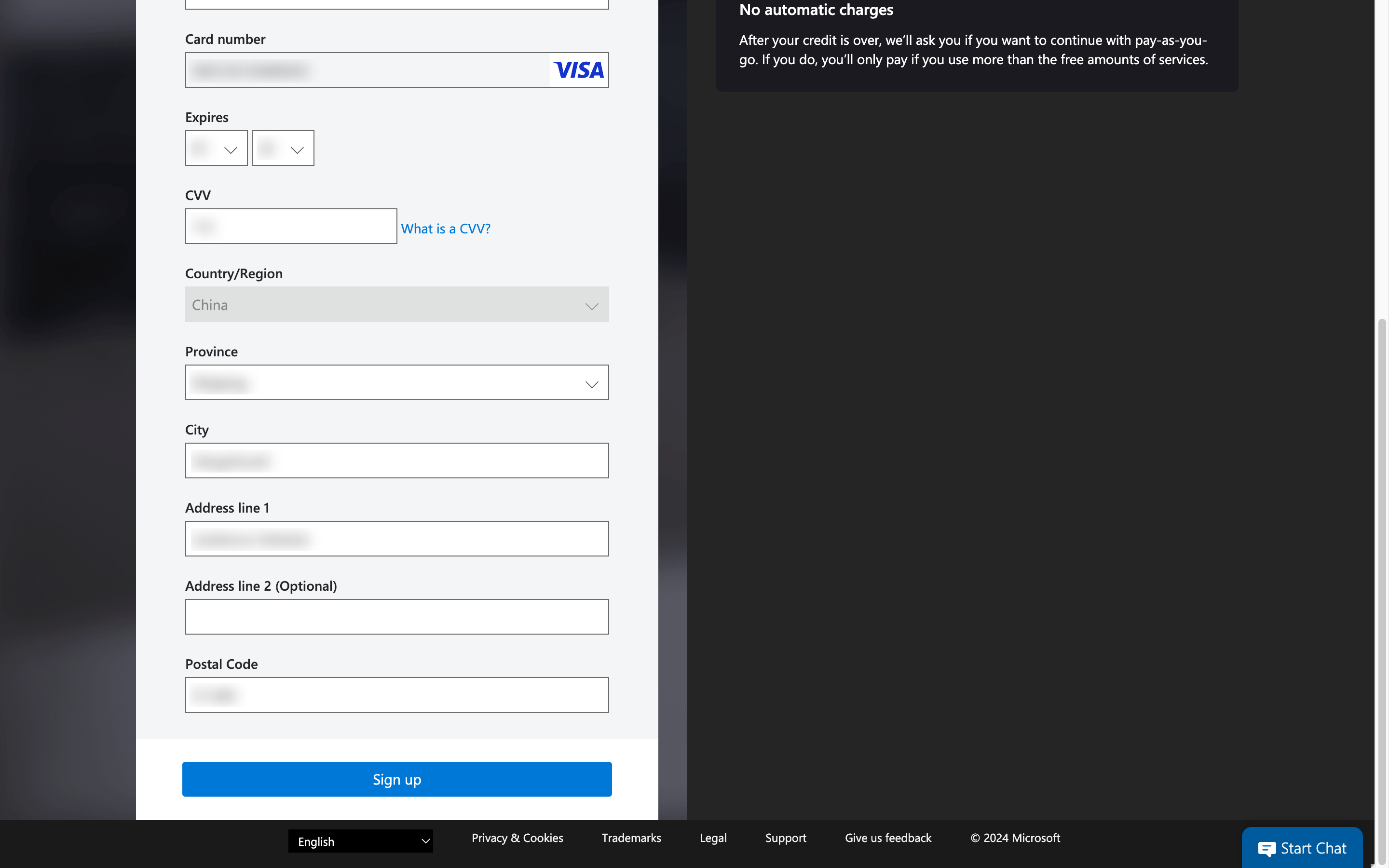
Get Client ID
- Click the top menu and select "Microsoft Entra ID".
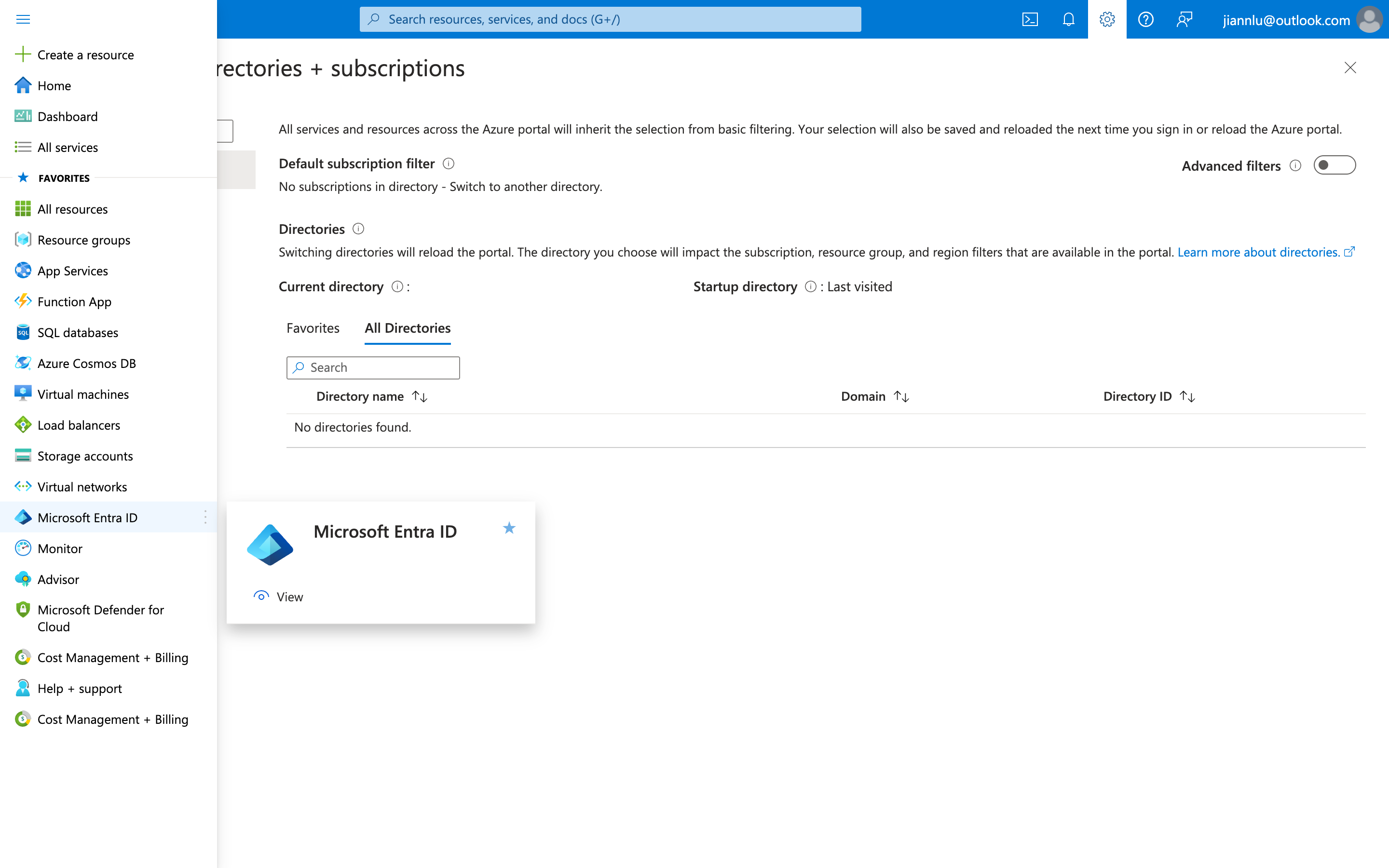
- Select "App registrations" on the left.
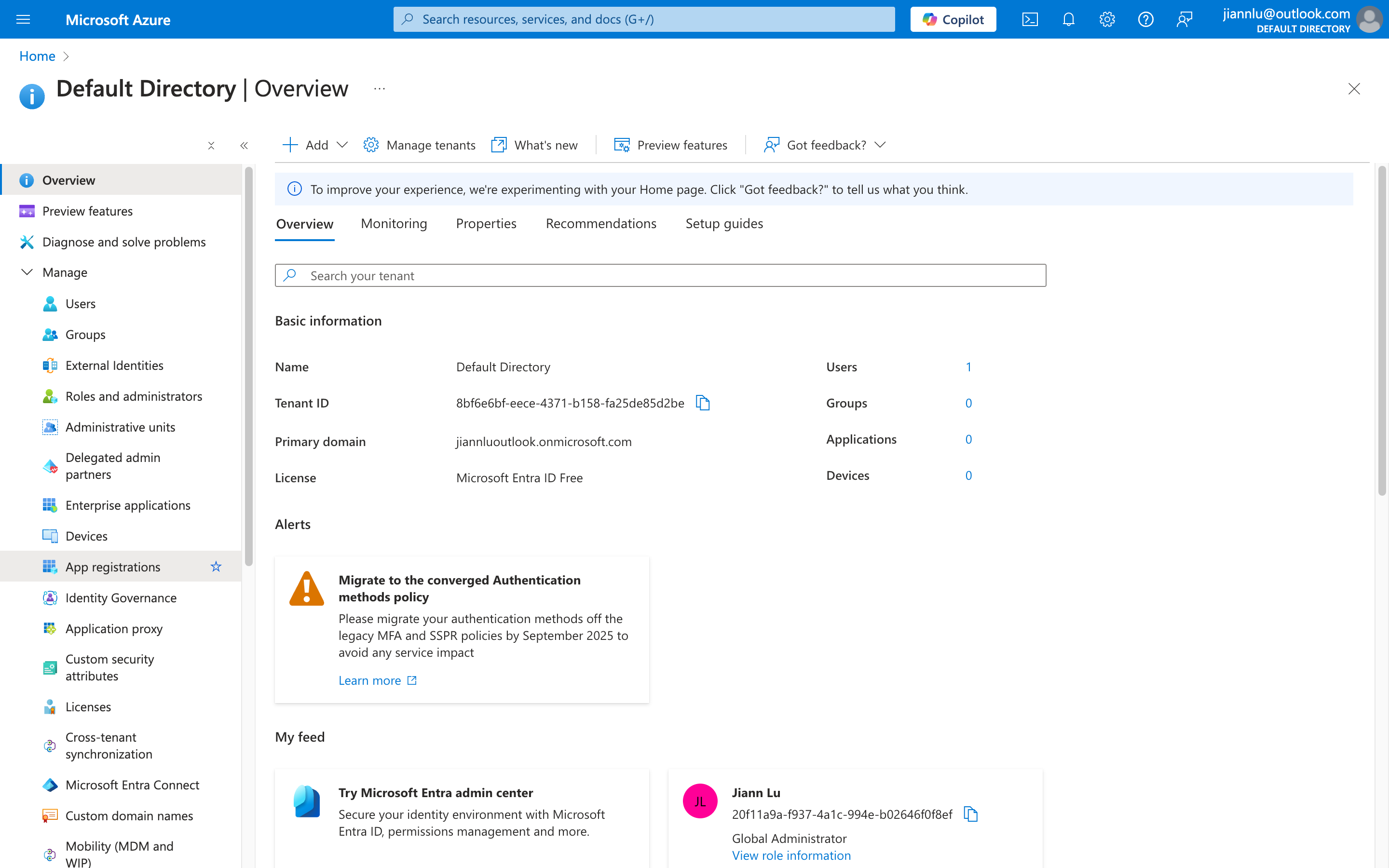
- Click "New registration" at the top.
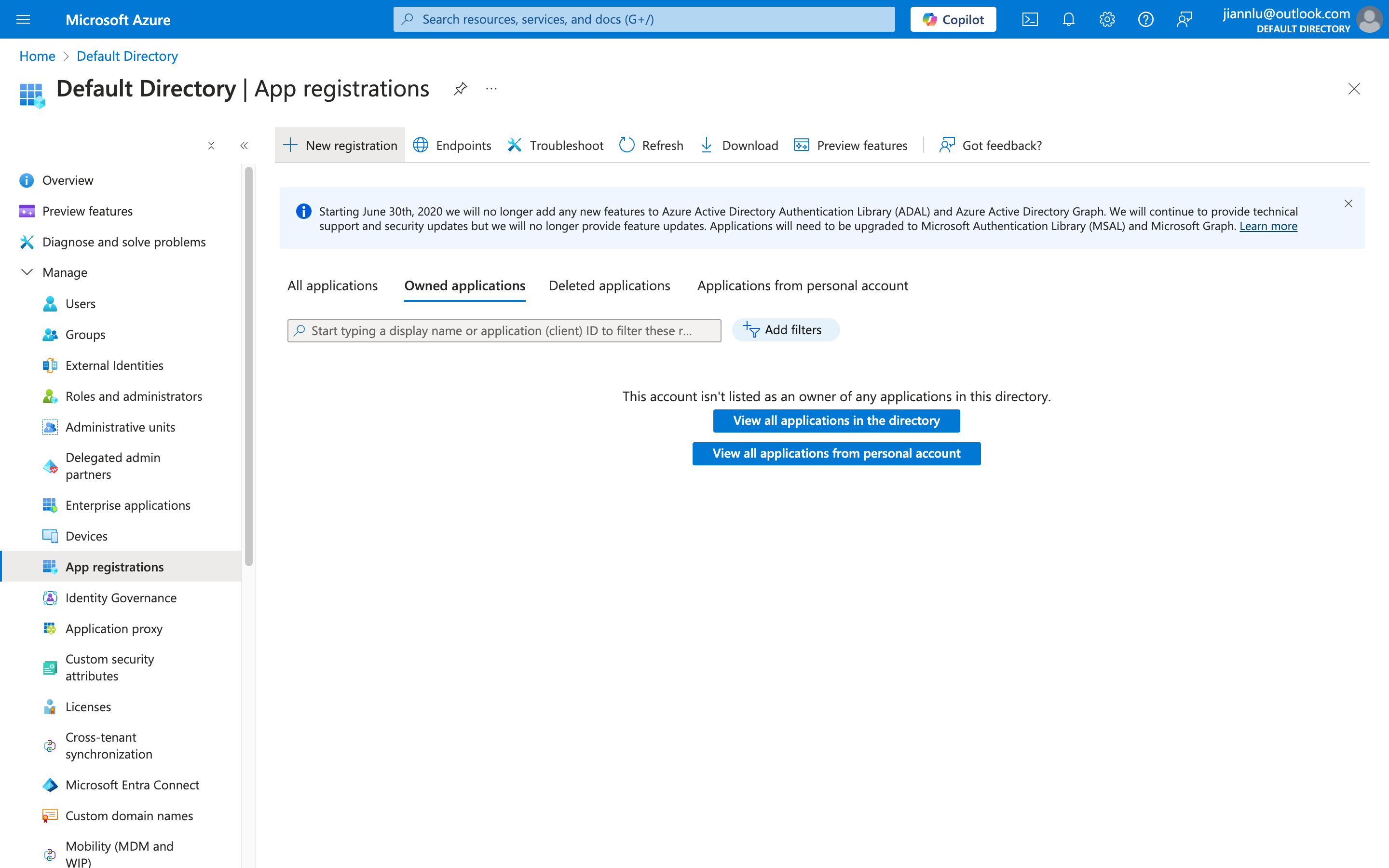
- Fill in the information and submit.
The name can be anything. For account types, select the option shown in the image below. You can leave the Redirect URI blank for now.
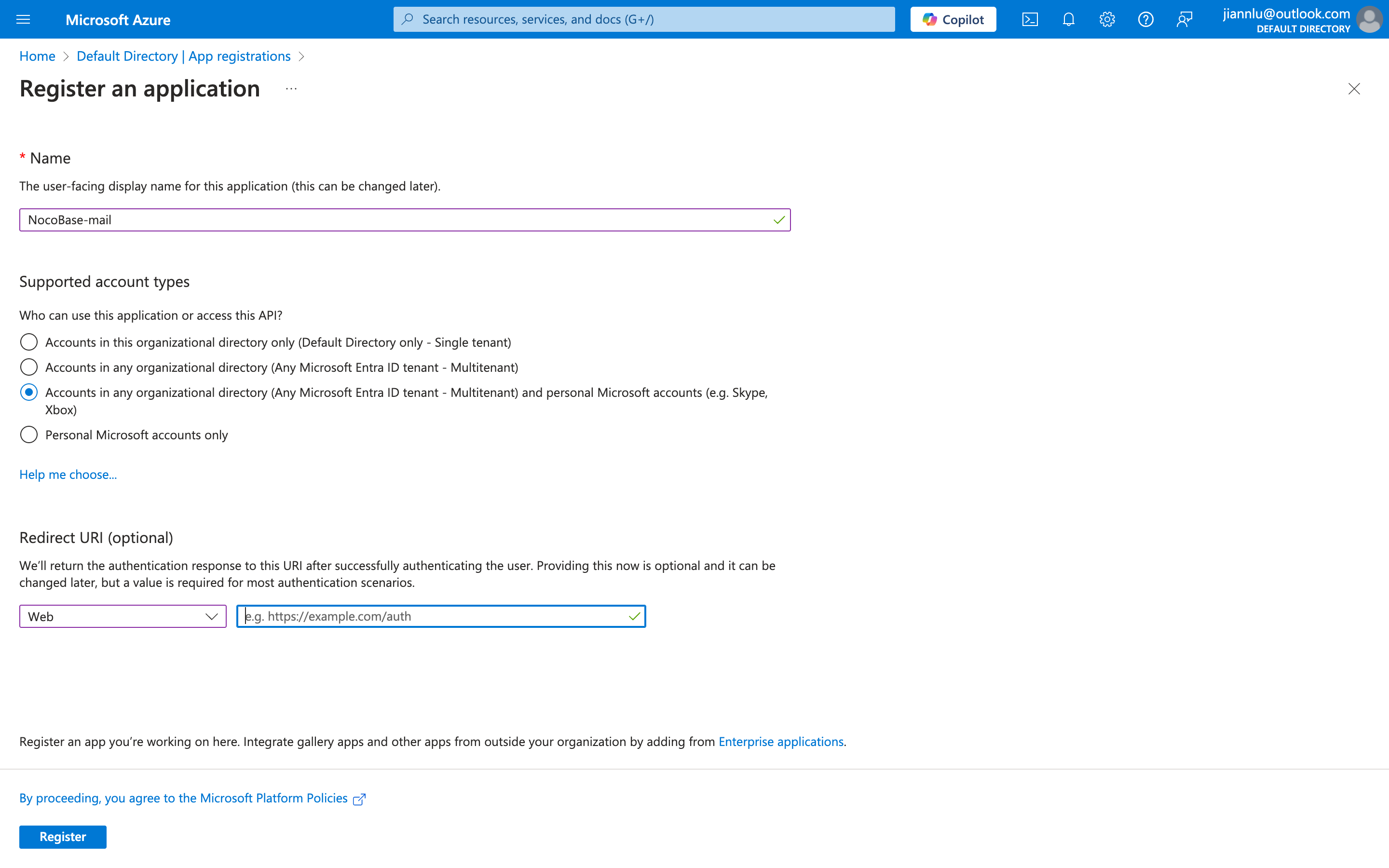
- Get the Client ID.
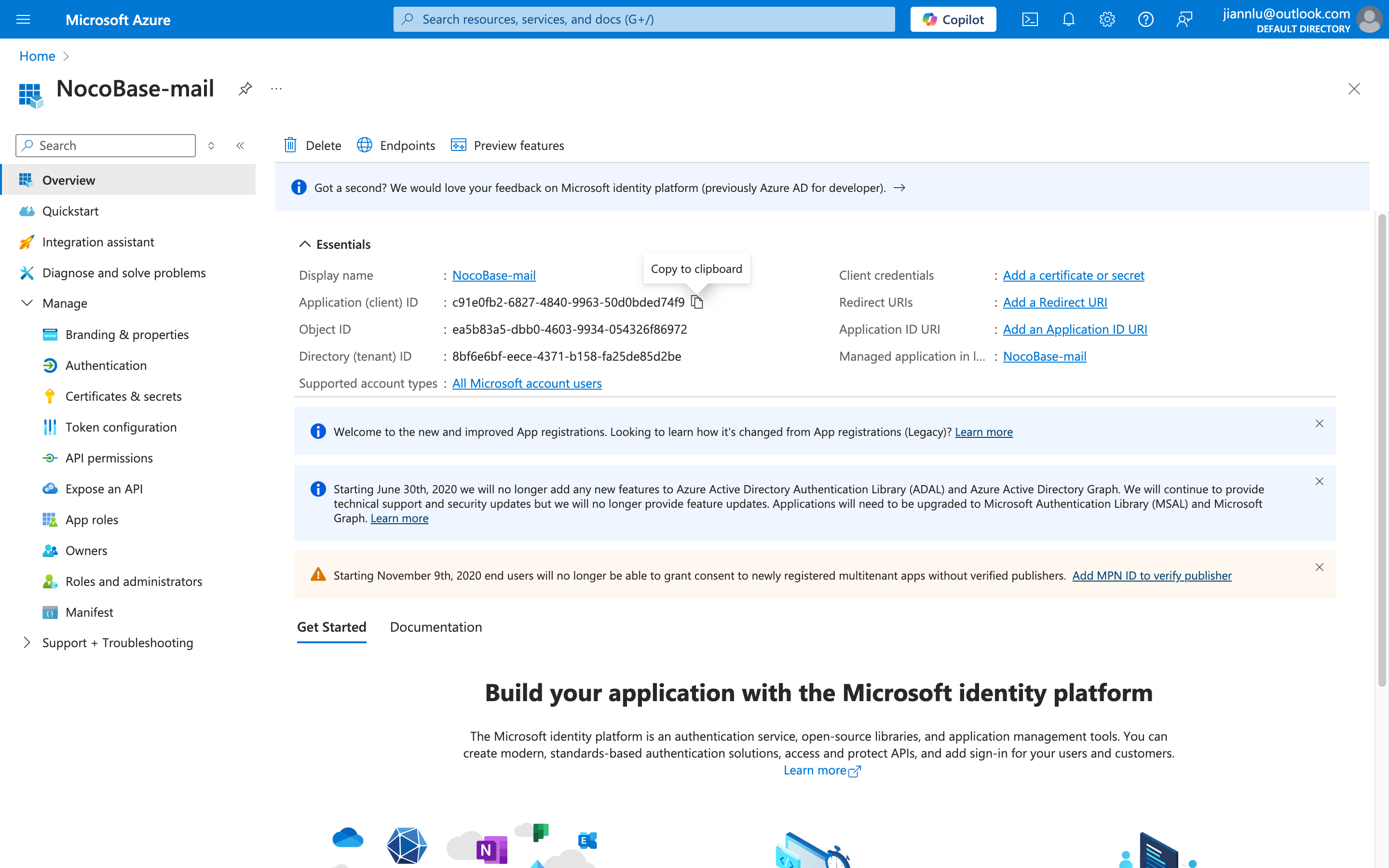
API Authorization
- Open the "API permissions" menu on the left.
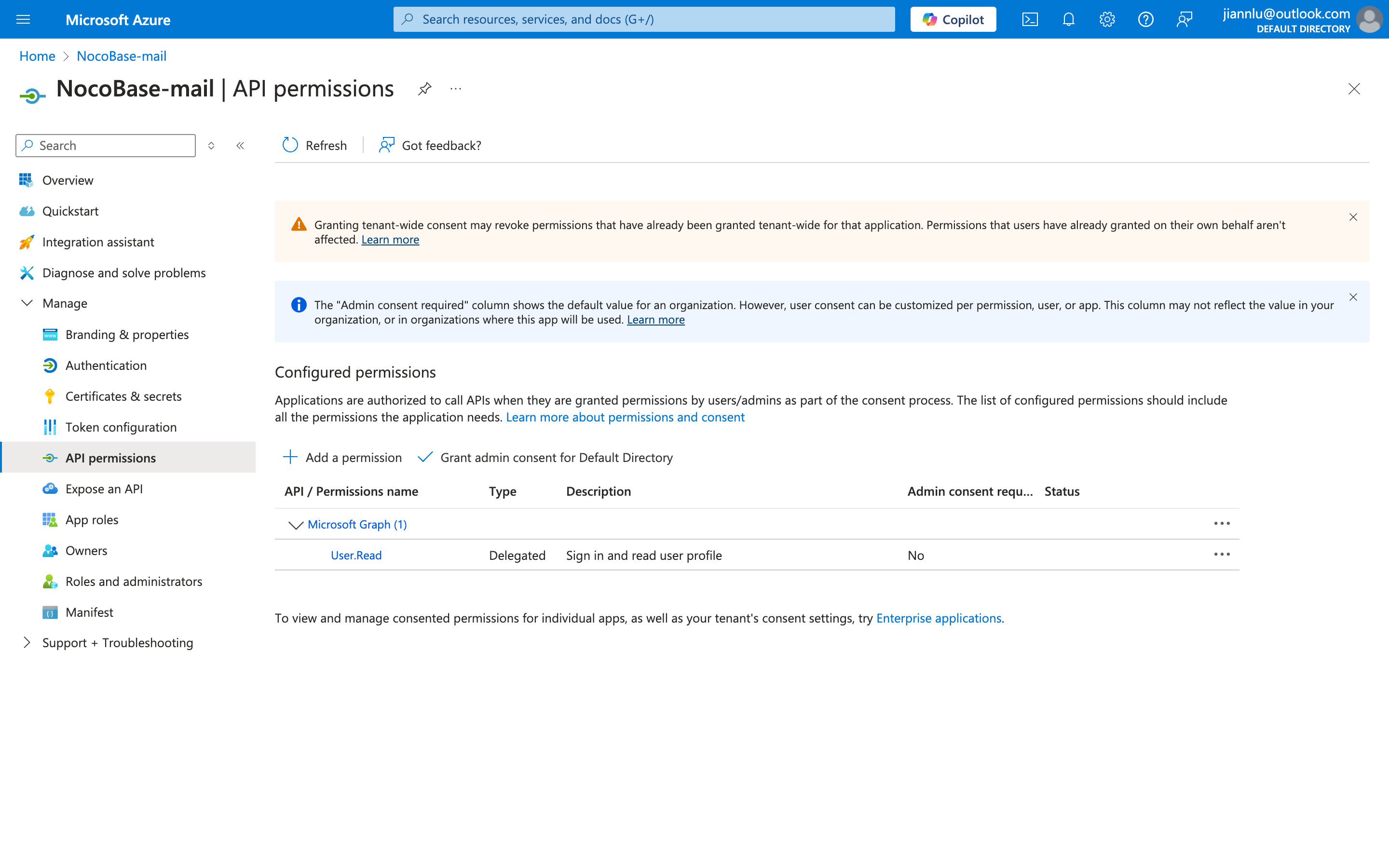
- Click the "Add a permission" button.
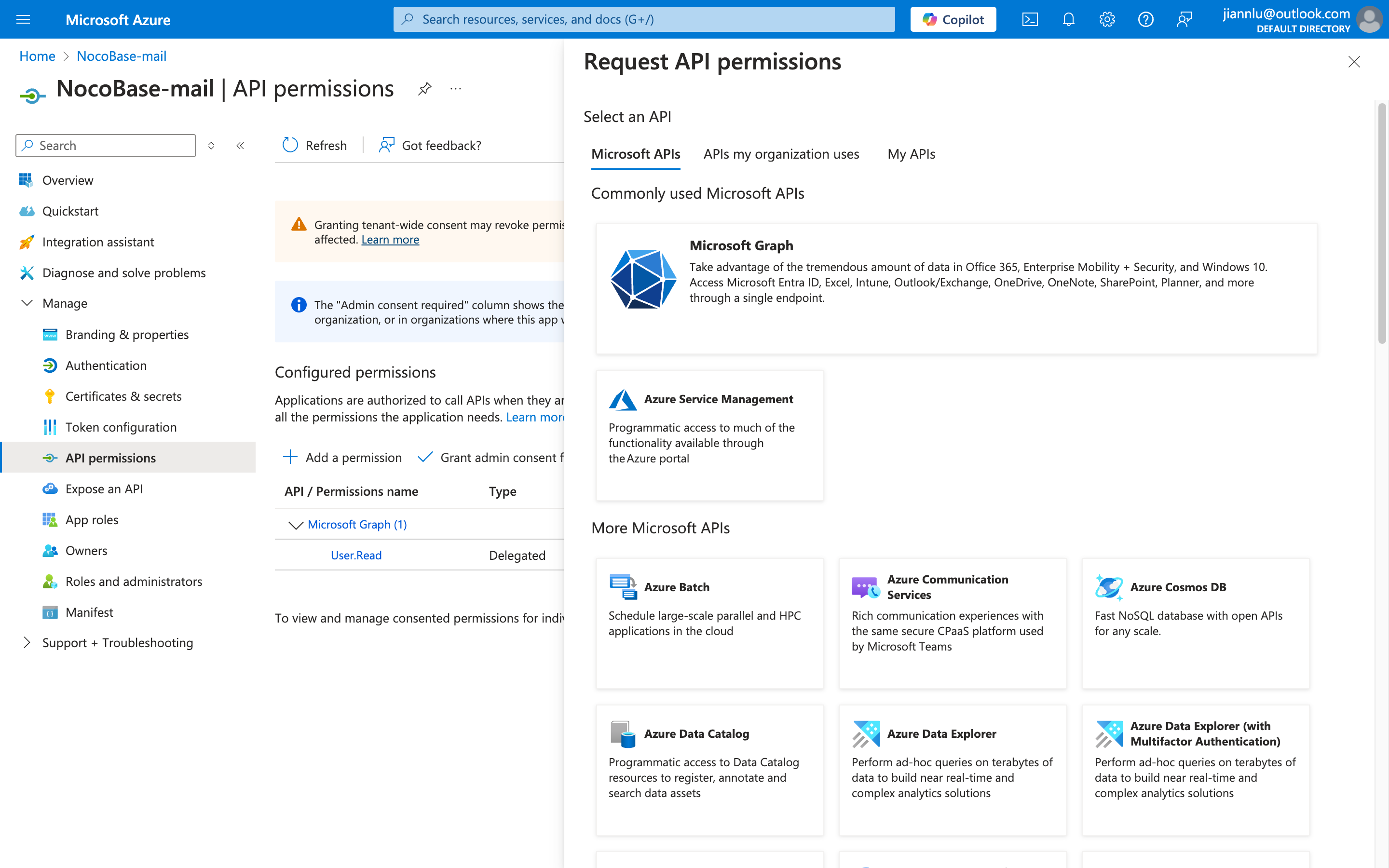
- Click "Microsoft Graph".
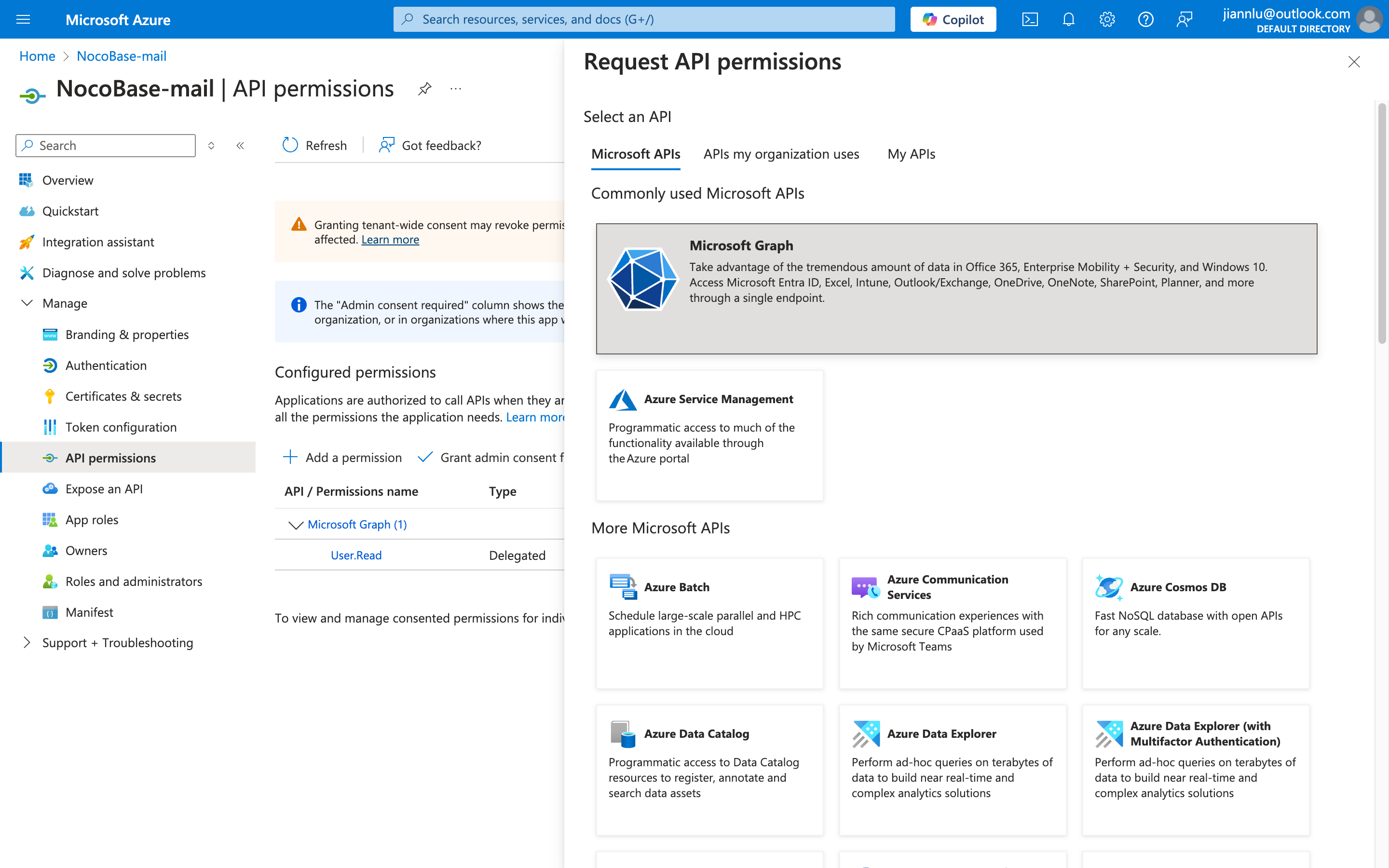
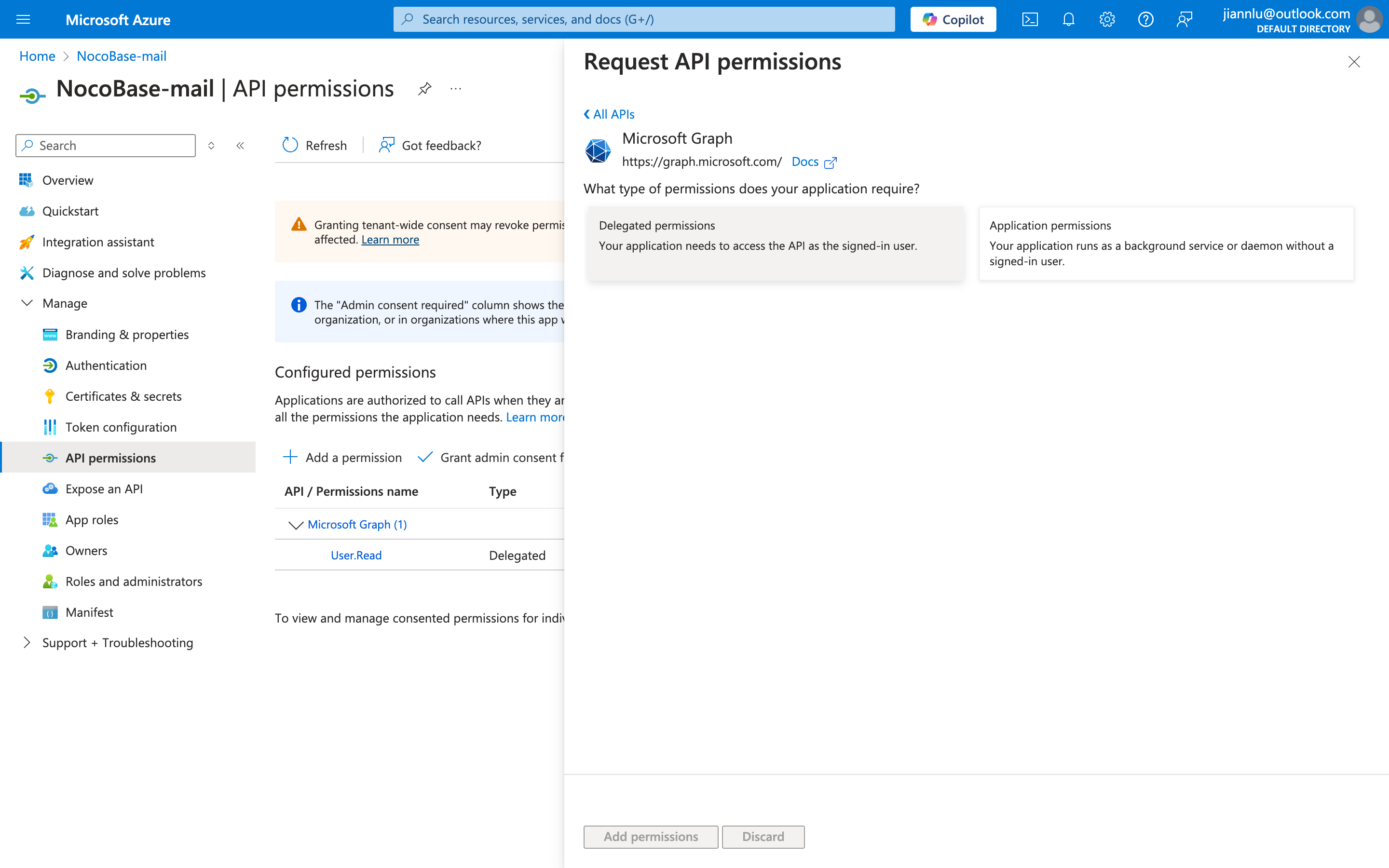
-
Search for and add the following permissions. The final result should be as shown in the image below.
"email""offline_access""IMAP.AccessAsUser.All""SMTP.Send""offline_access""User.Read"(By default)
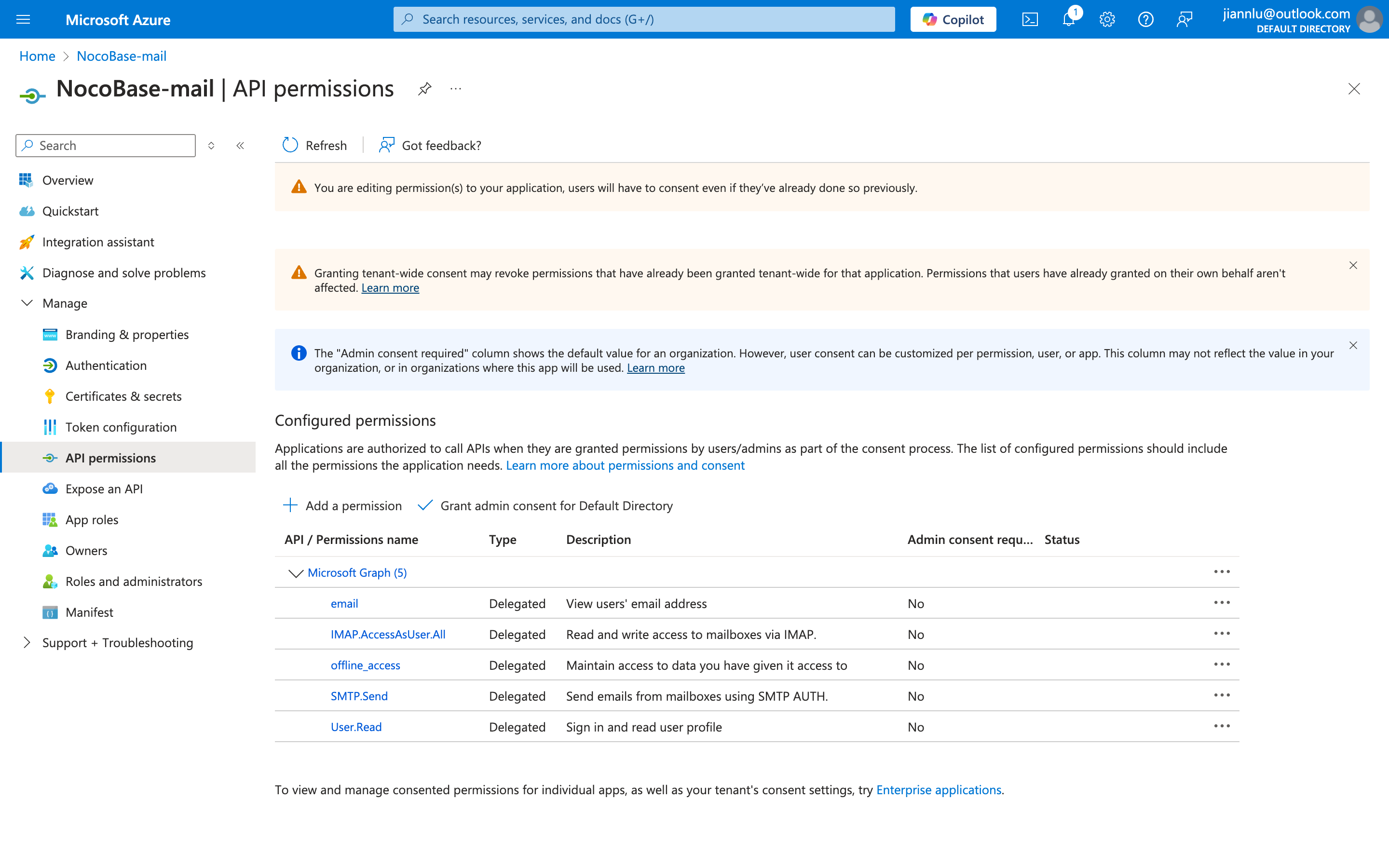
Get Secret
- Click "Certificates & secrets" on the left.
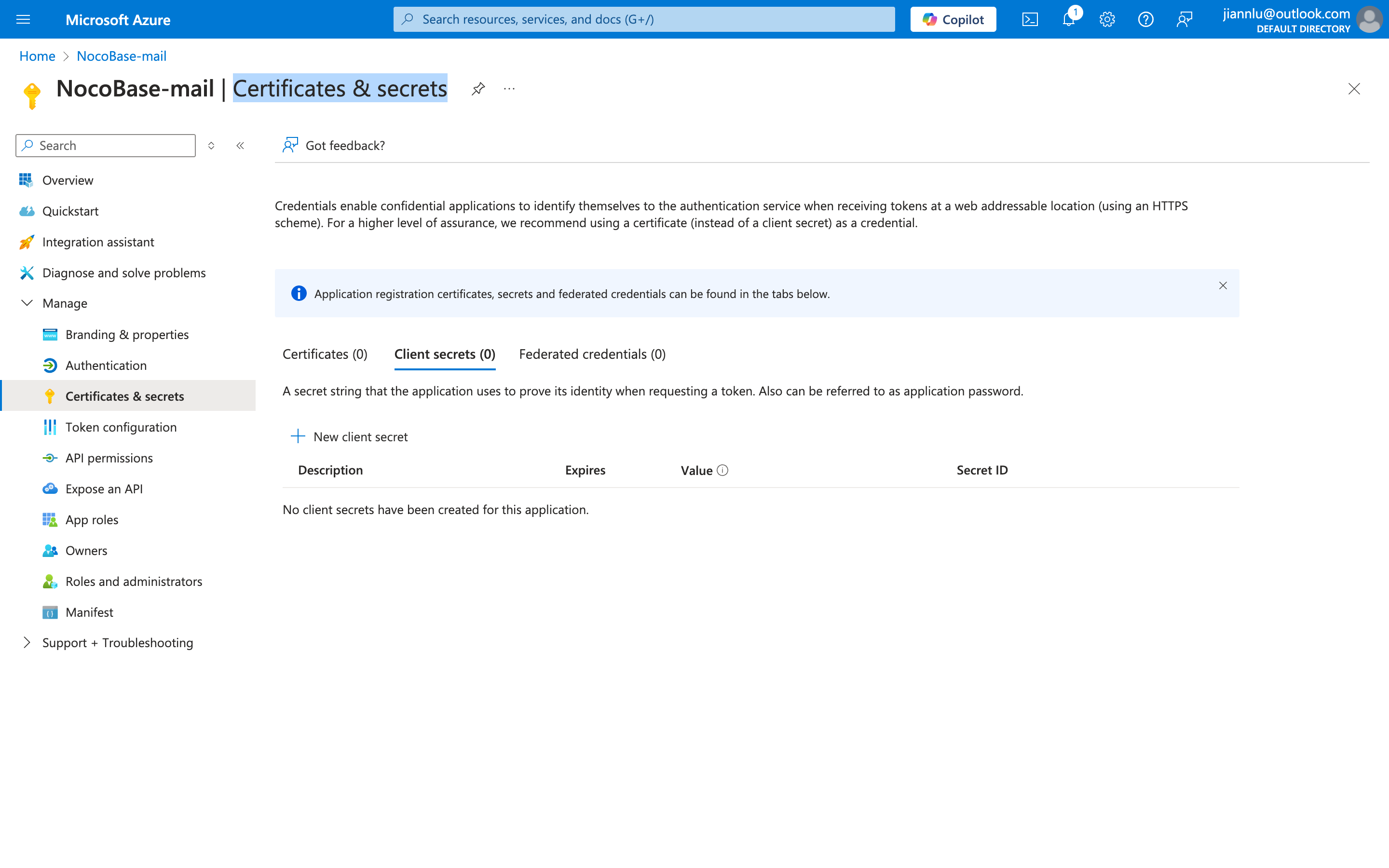
- Click the "New client secret" button.
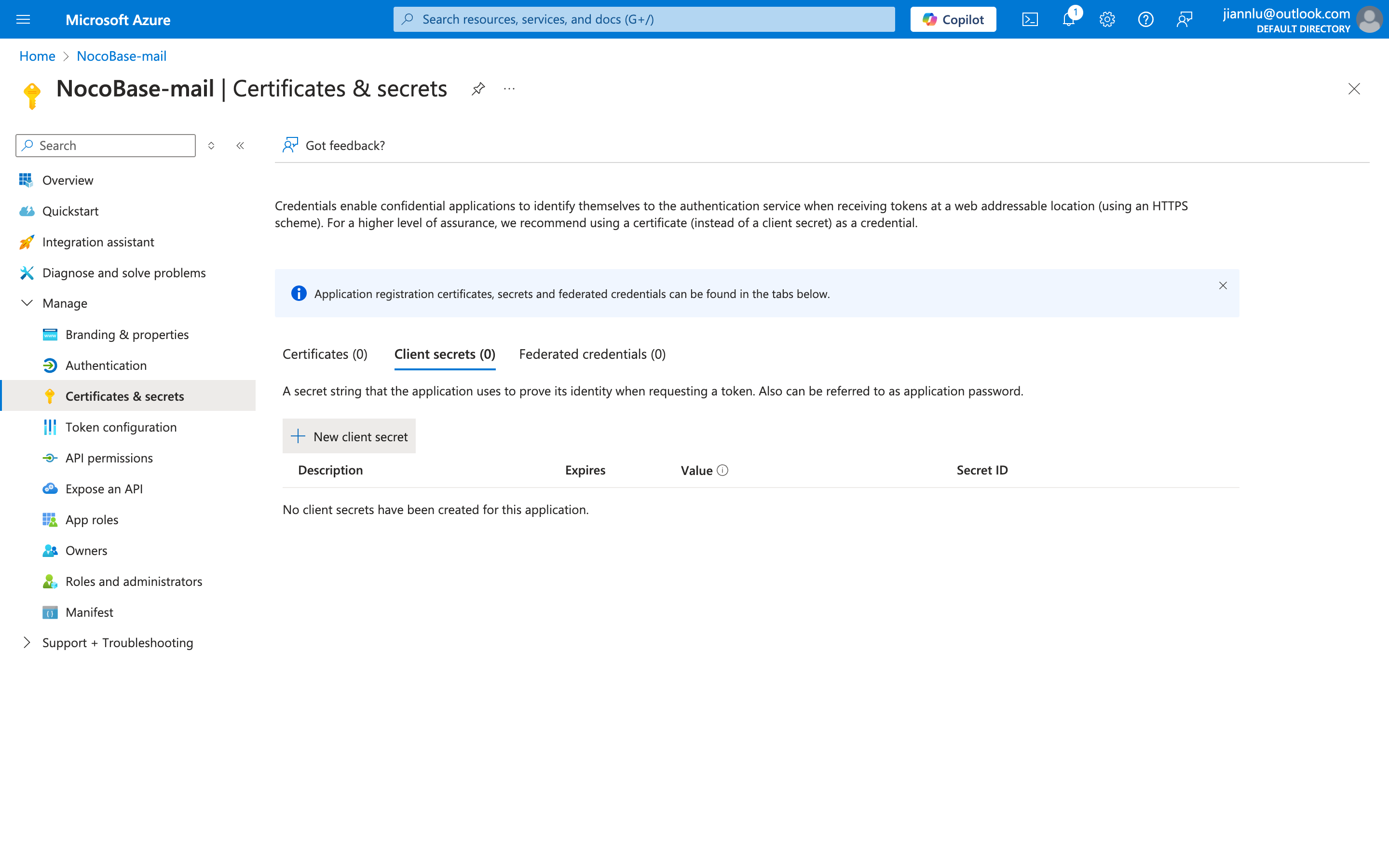
- Fill in the description and expiration time, and click Add.
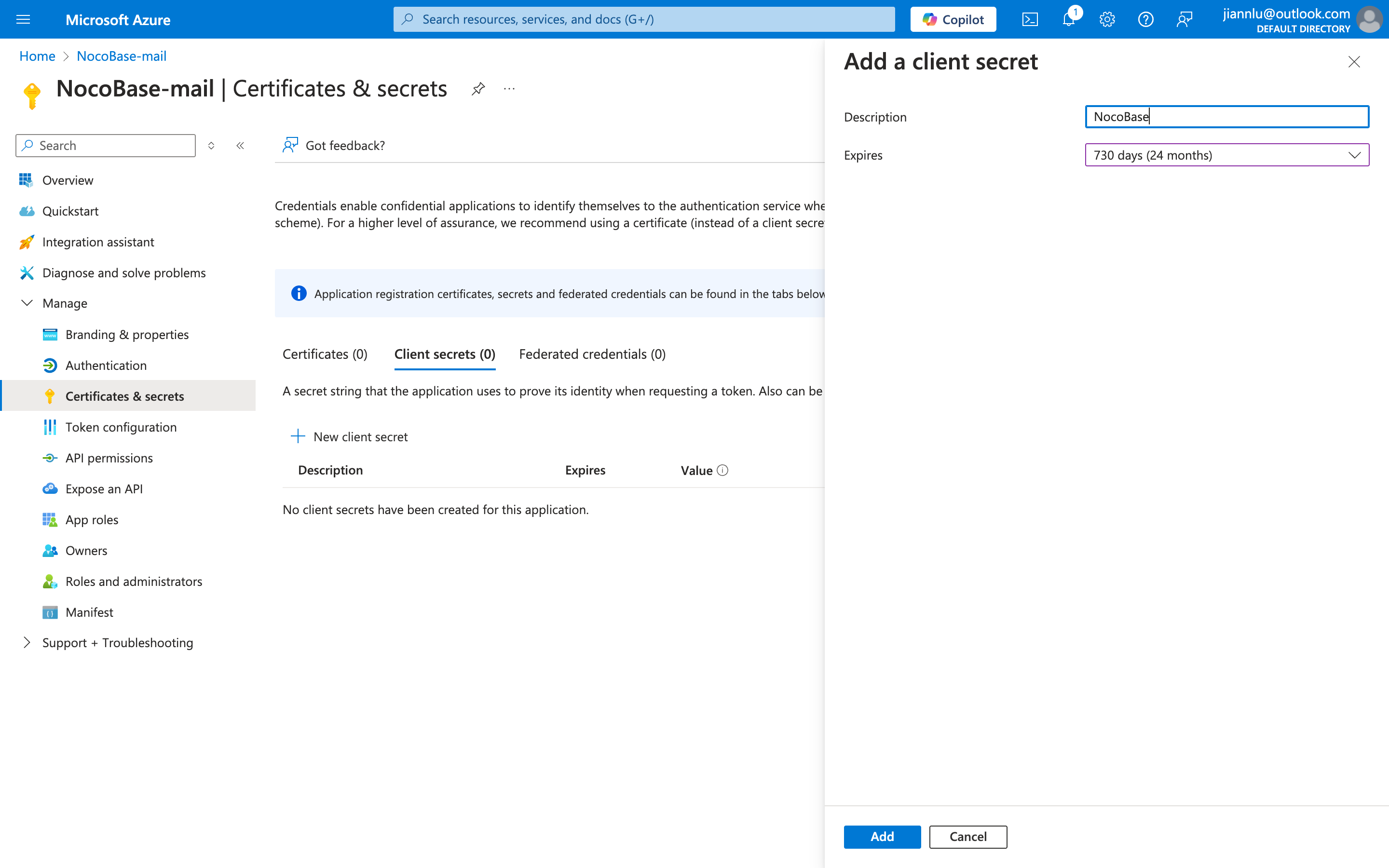
- Get the Secret ID.
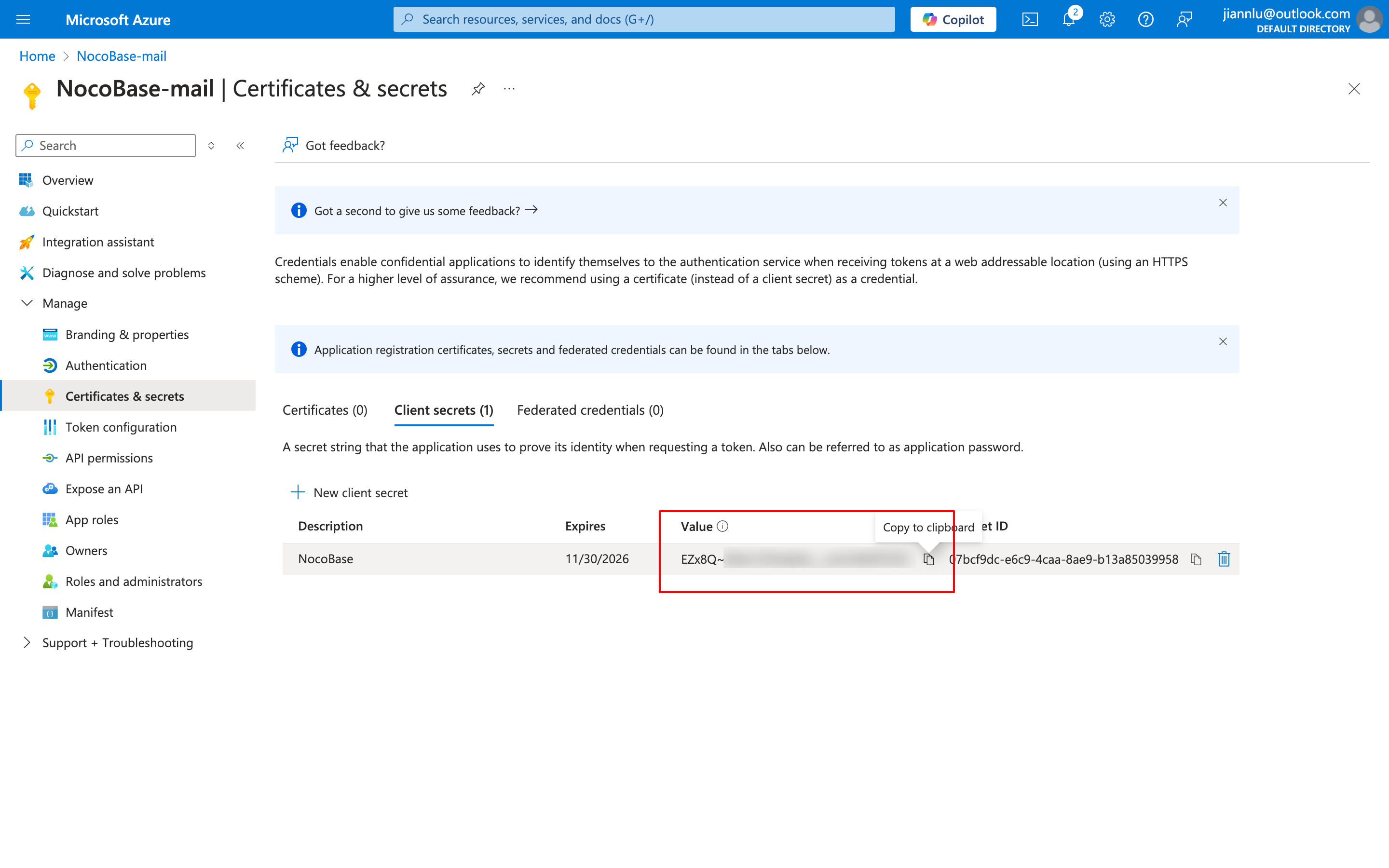
- Copy the Client ID and Client secret and paste them into the email configuration page.