Block Configuration
This feature is provided by the commercial plugin «Email manager», please purchase to useEmail Messages Block
Add Block
On the configuration page, click the Create block button, and select the Email messages (All) or Email messages (Personal) block to add an email messages block.
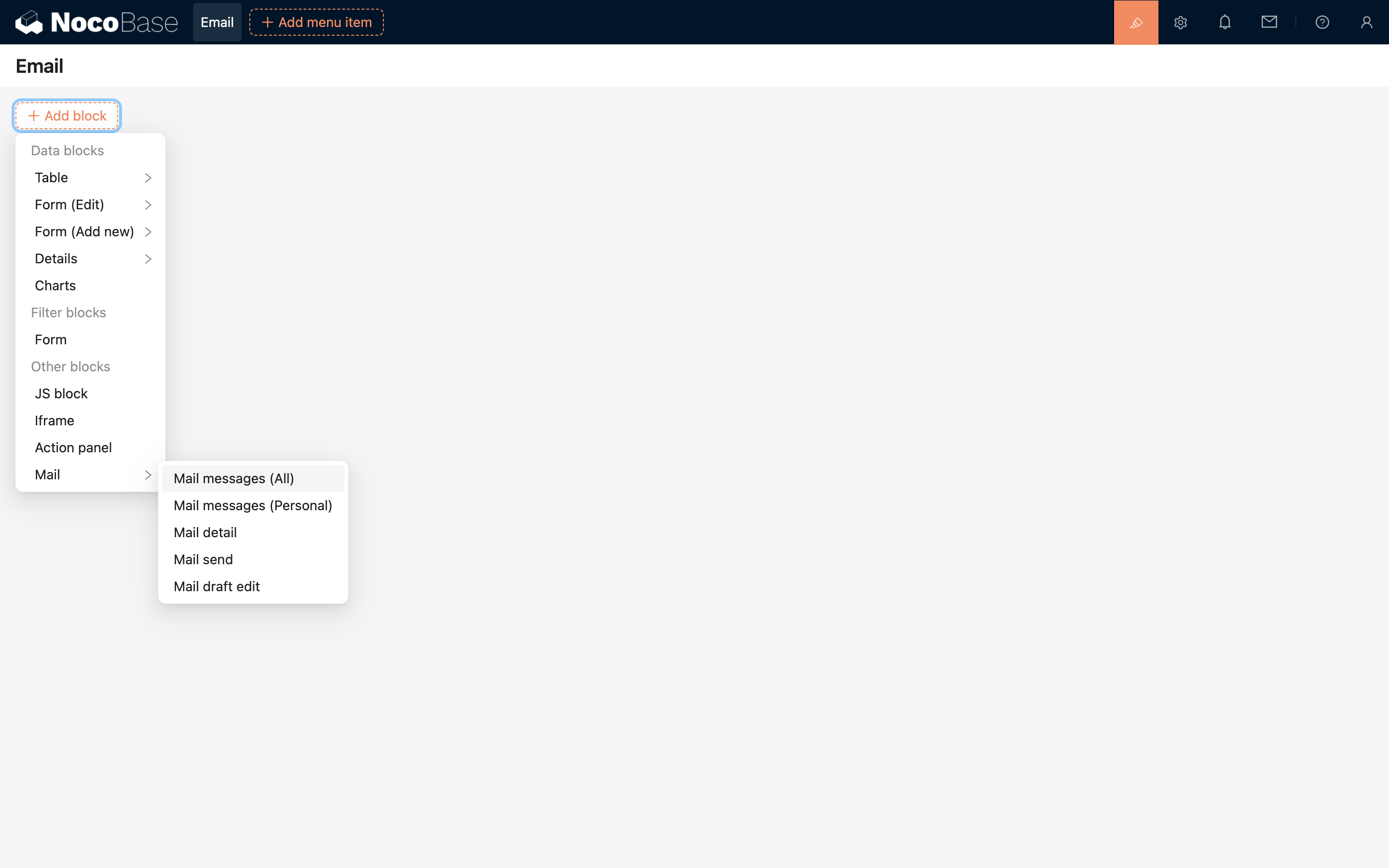
Field Configuration
Click the Fields button of the block to select the fields to be displayed. For detailed operations, refer to the field configuration method for tables.
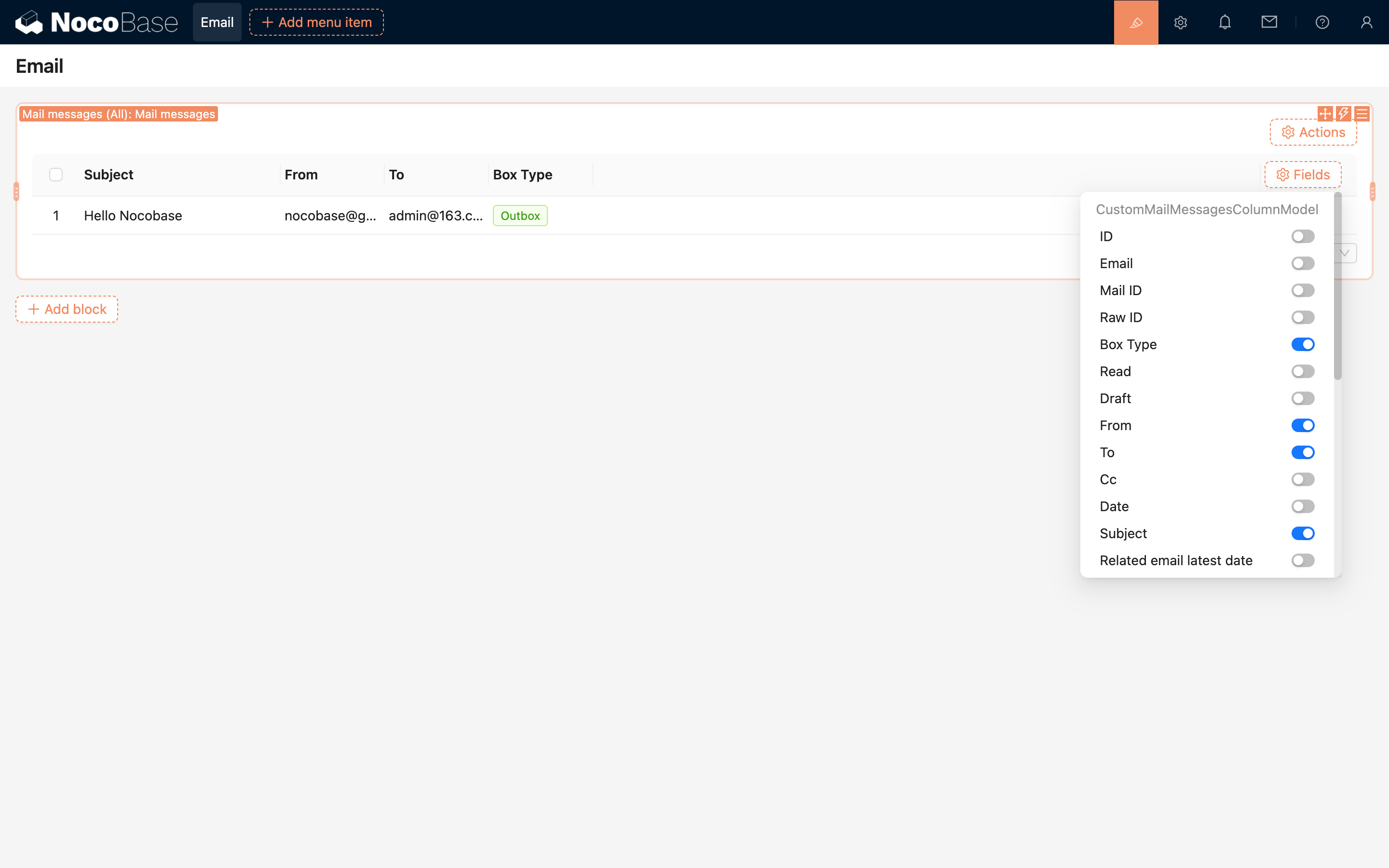
Filter Data by Email Address
Click the configuration button on the right side of the email message block, then select Data Scope to set the range used for filtering emails.
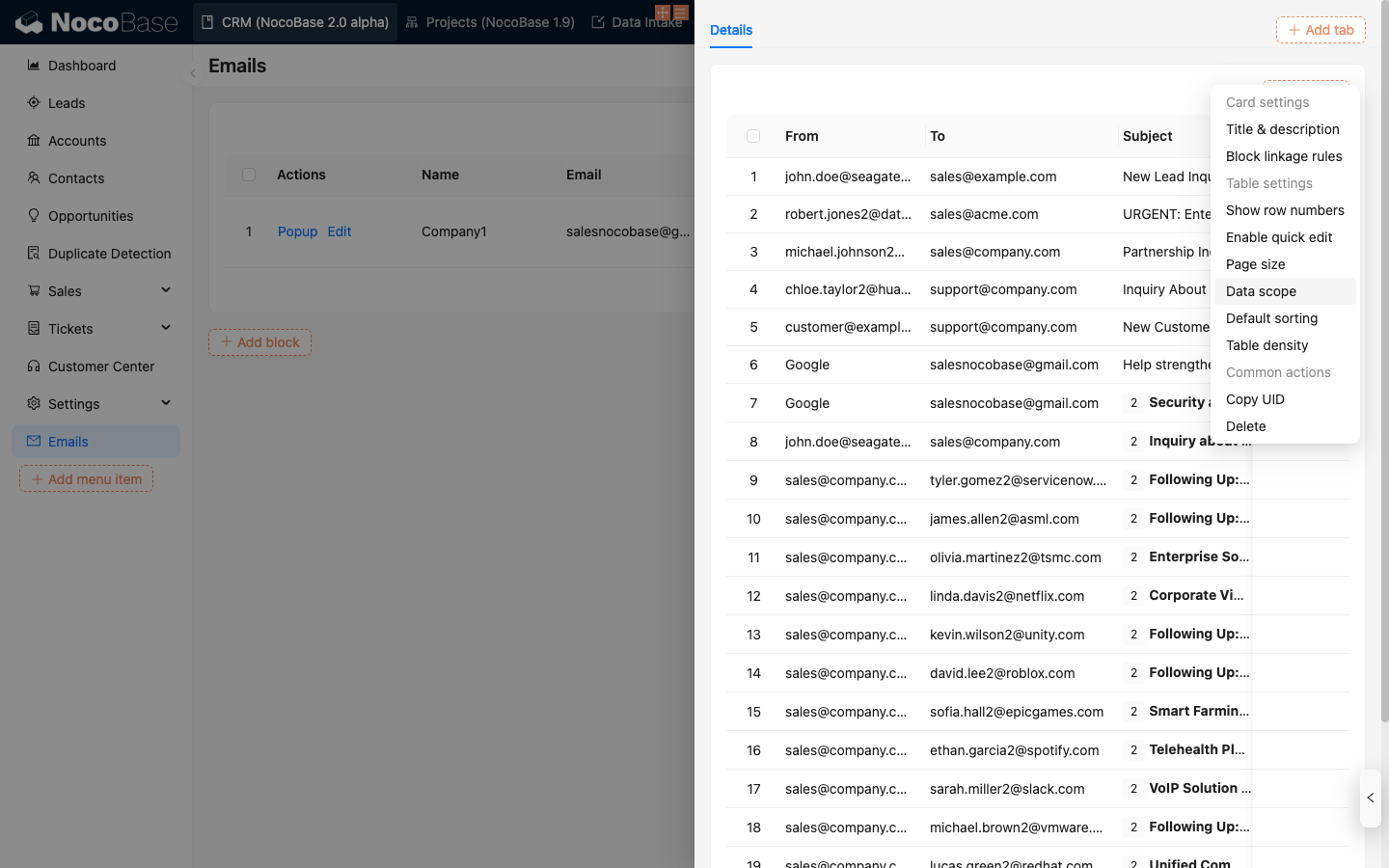
Configure the filter conditions by selecting the email address field you want to filter on, then click OK to save.
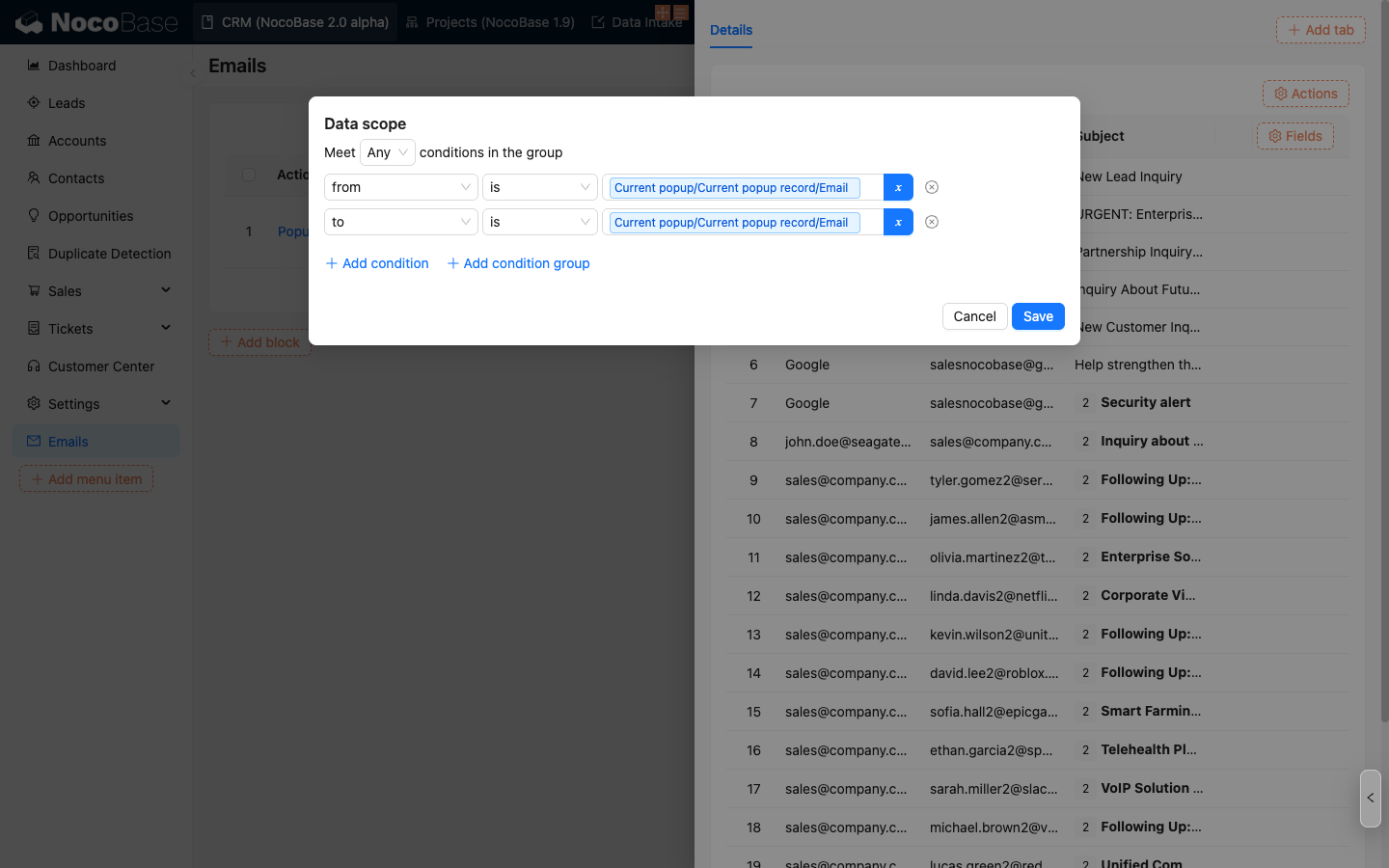
The email message block will display emails that meet the filter conditions.
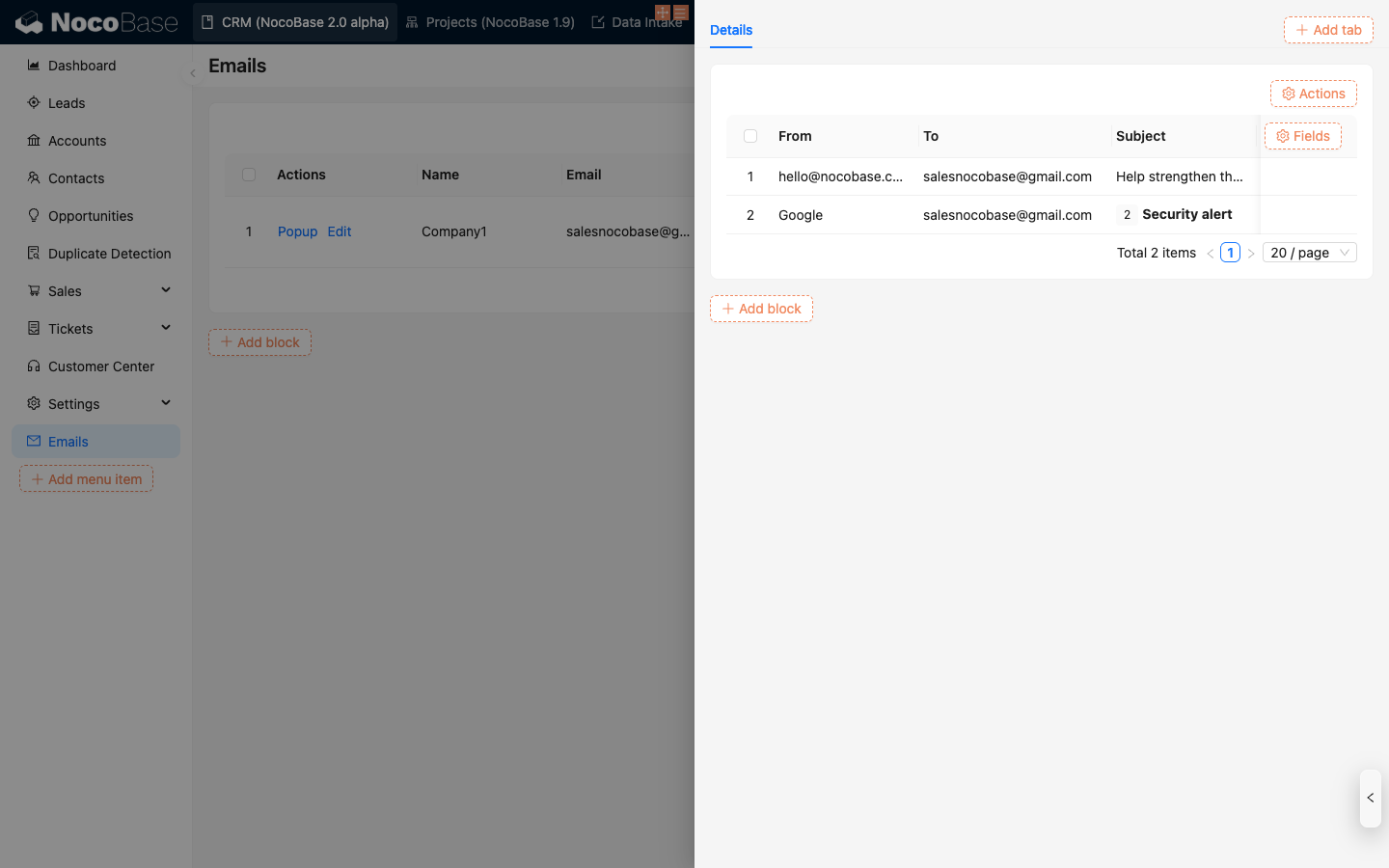
Filtering by email address is case-insensitive.
Filter Data by Email Domain
Create a field in the business table to store the email domain (Field type is JSON), which will be used later for filtering email messages.
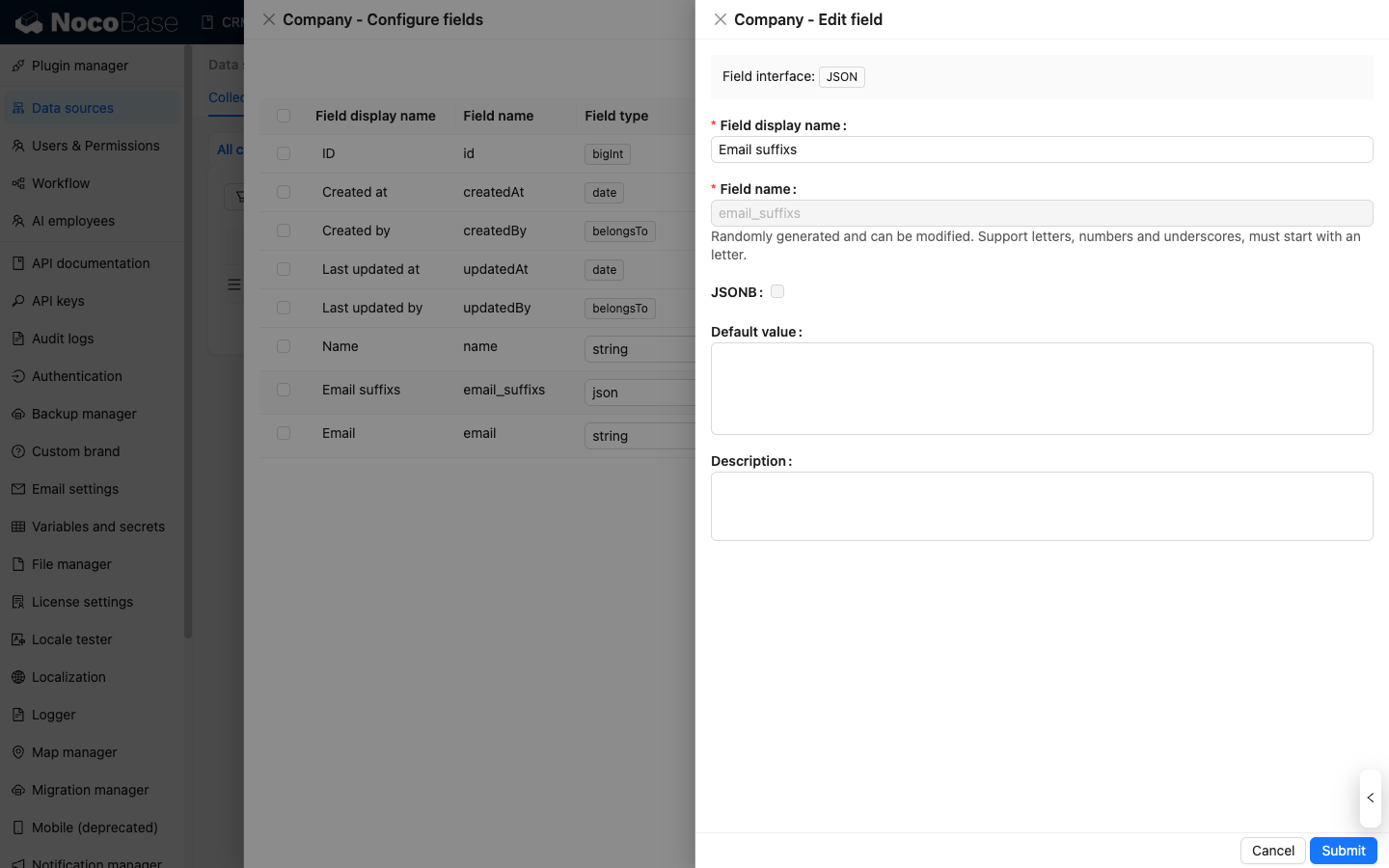
Maintain the email domain information.
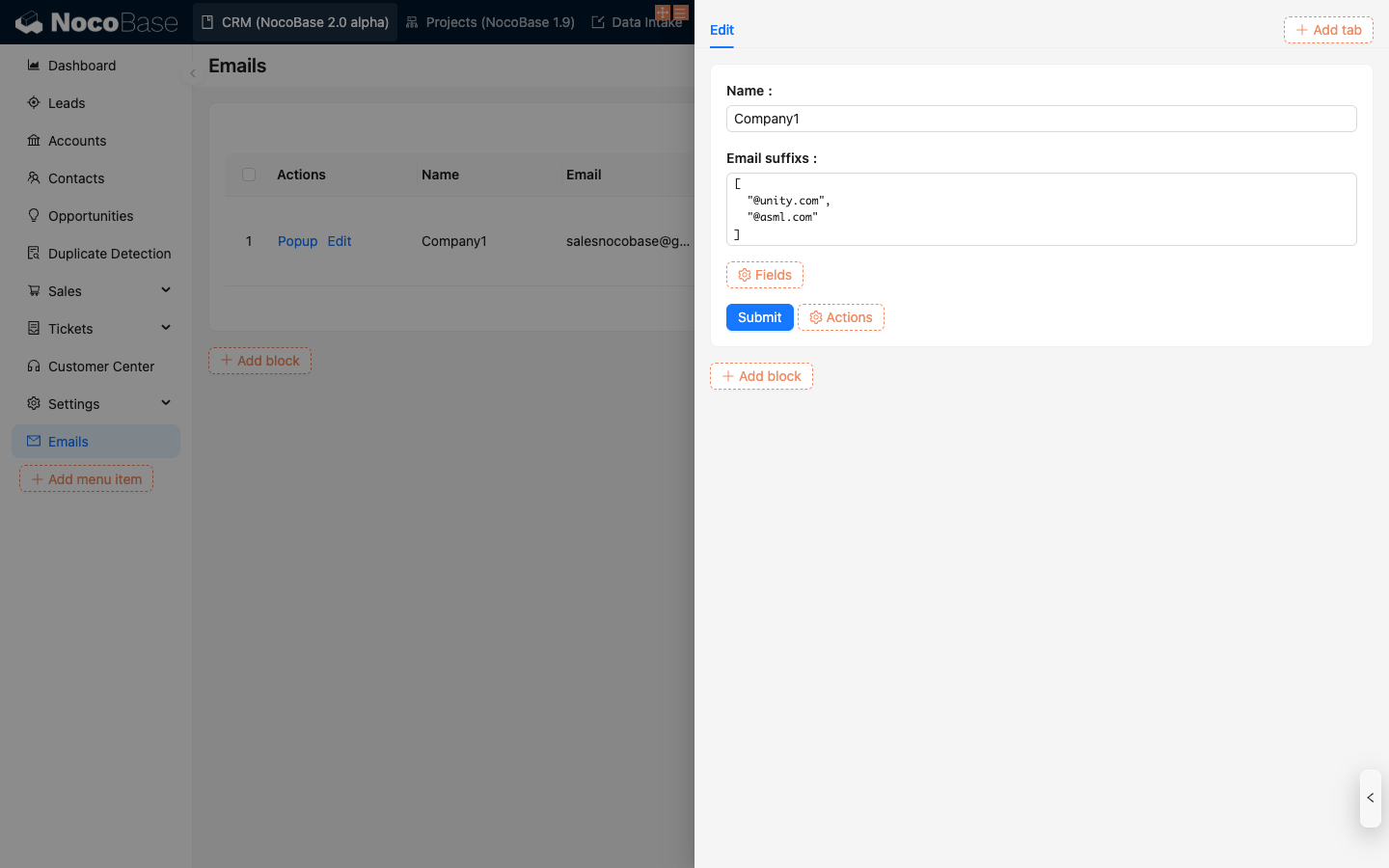
Click the configuration button on the right side of the email message block, then select Data Scope to set the range for filtering emails.
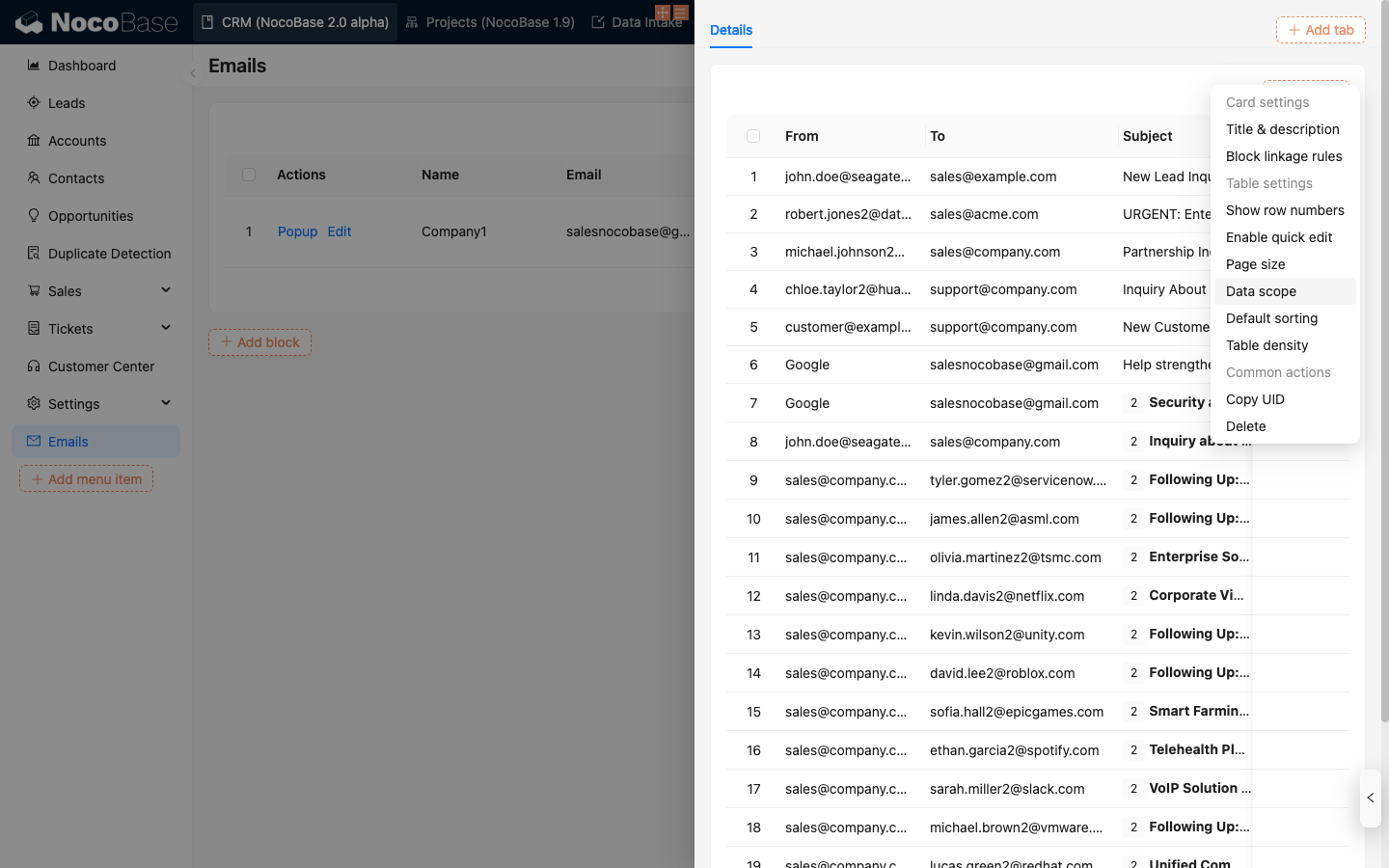
Configure the filter conditions by selecting the email domain field you want to filter on, then click OK to save.
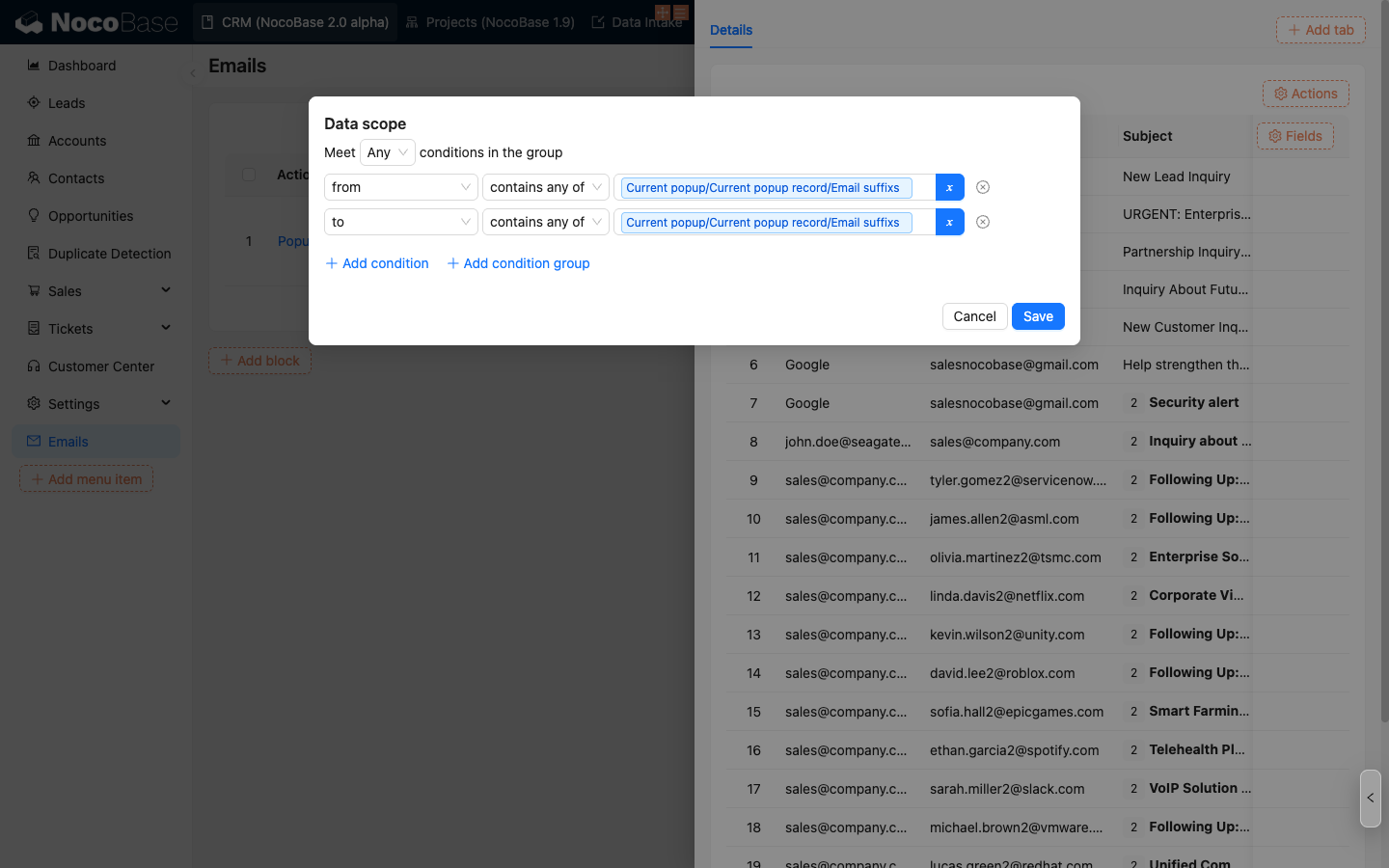
The email message table will display the emails that match the filter criteria.
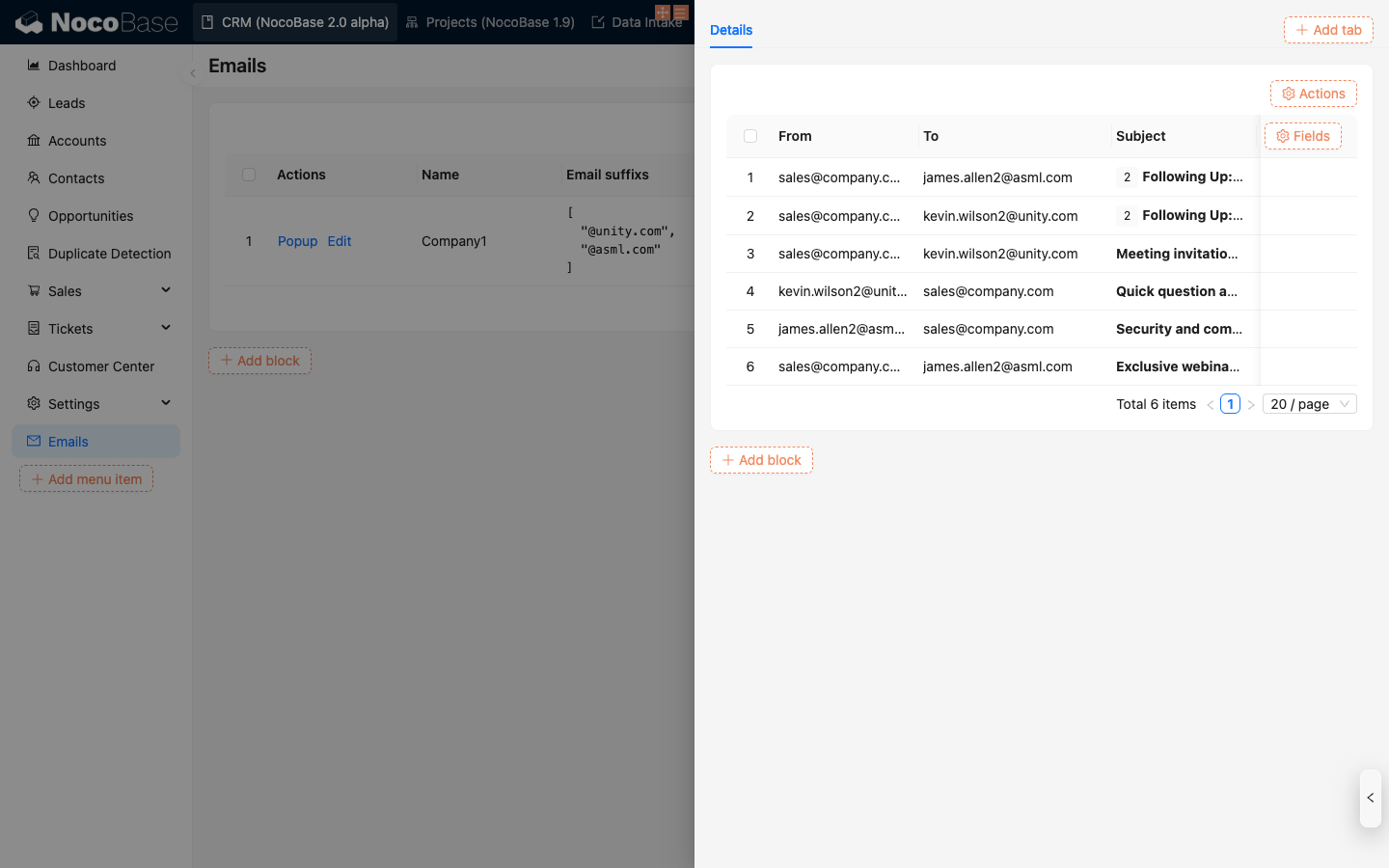
Email Details Block
First, enable the Enable click to open feature on a field in the email messages block:
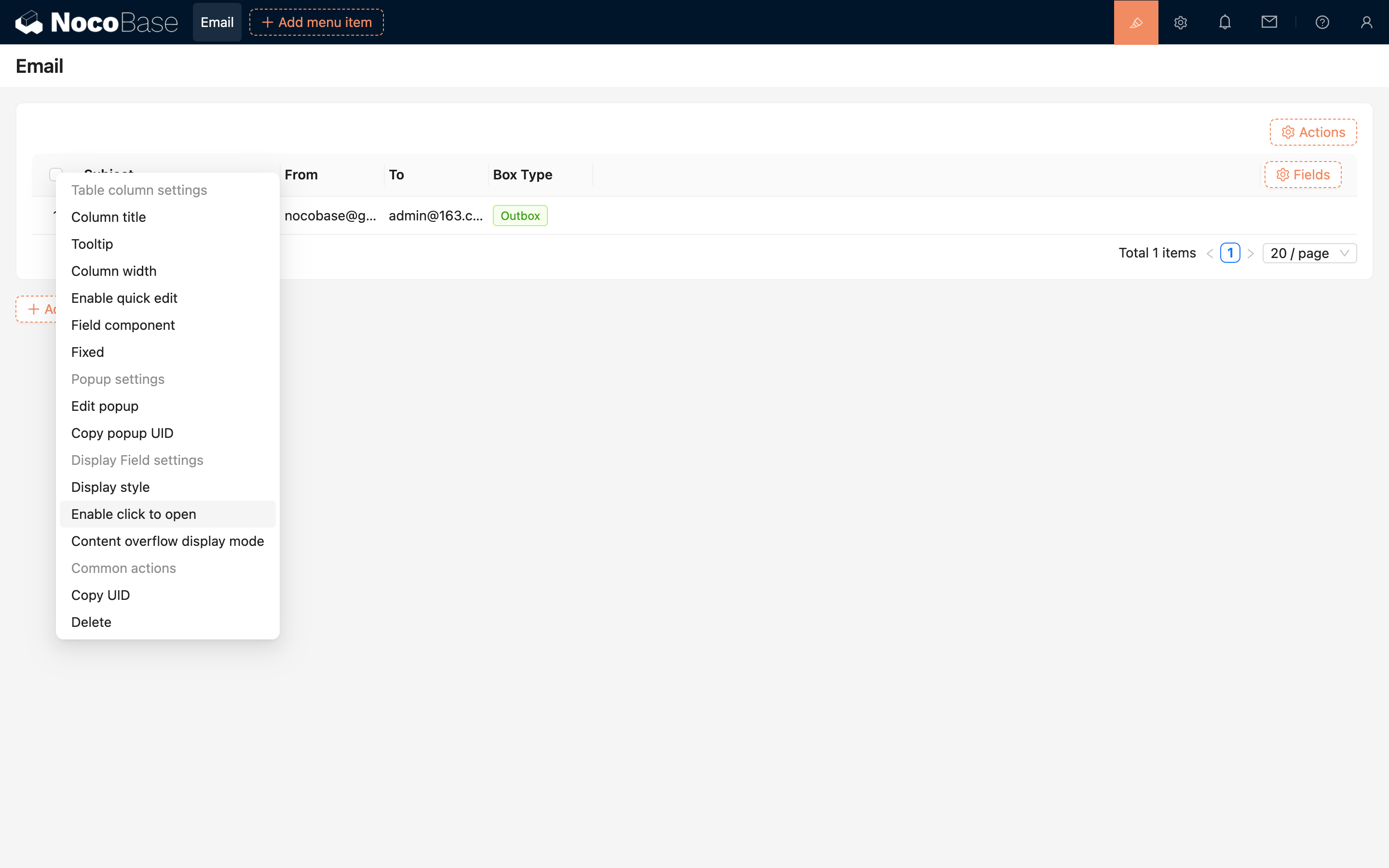
Add the Email details block in the pop-up window:
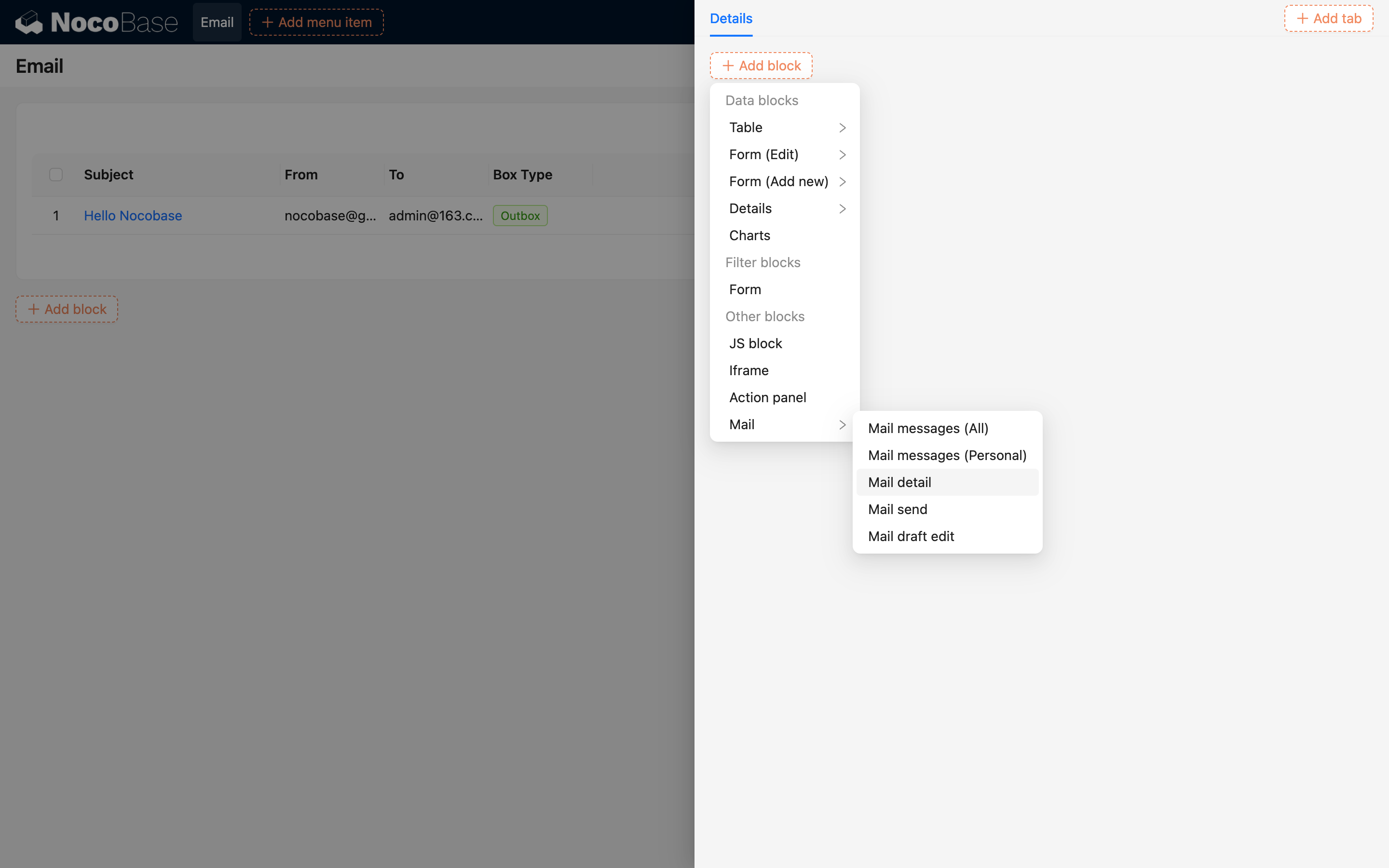
You can view the detailed content of the email:
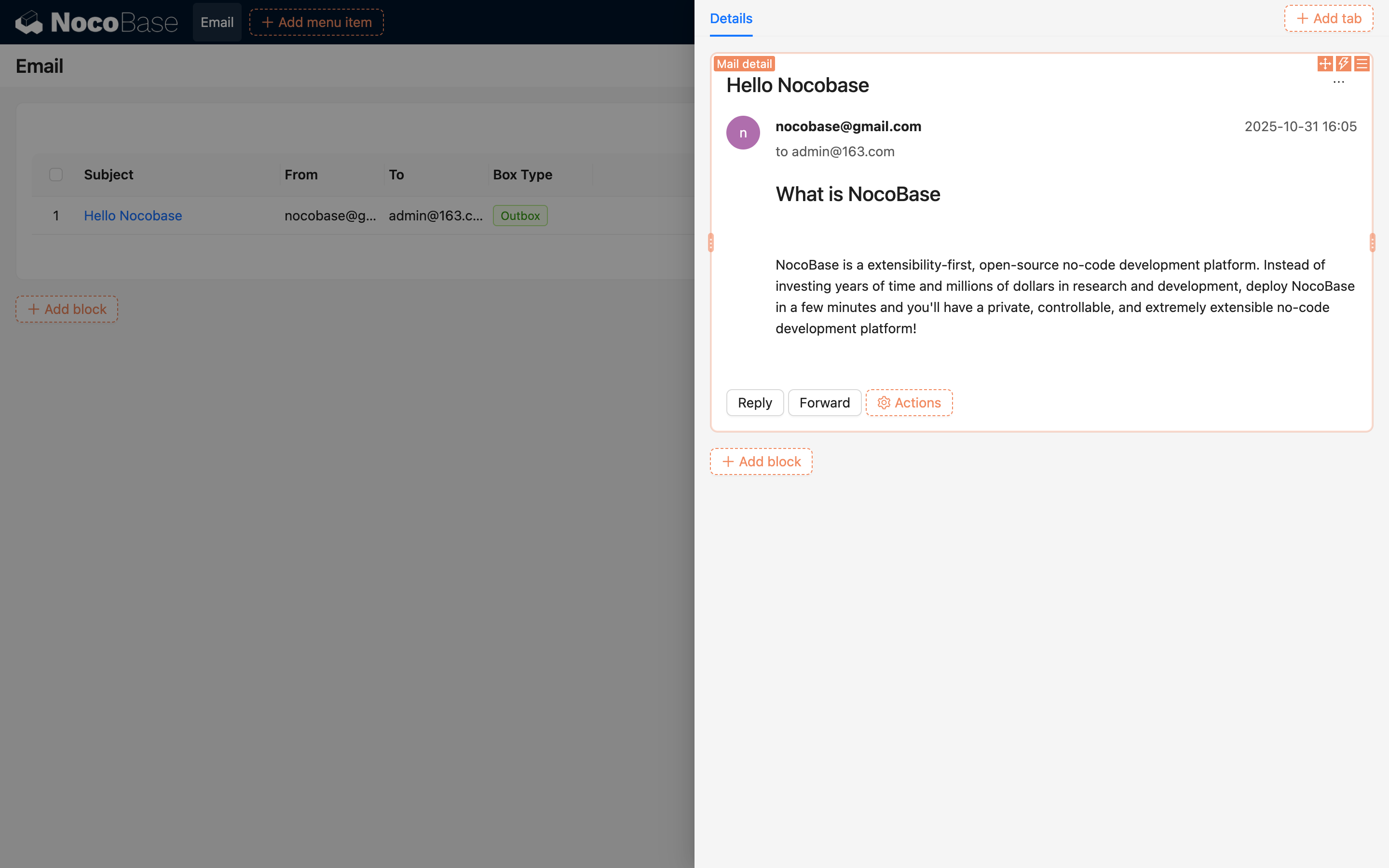
You can configure the required buttons at the bottom.
Send Email Block
There are two ways to create a send email form:
- Add a Send email button at the top of the table:
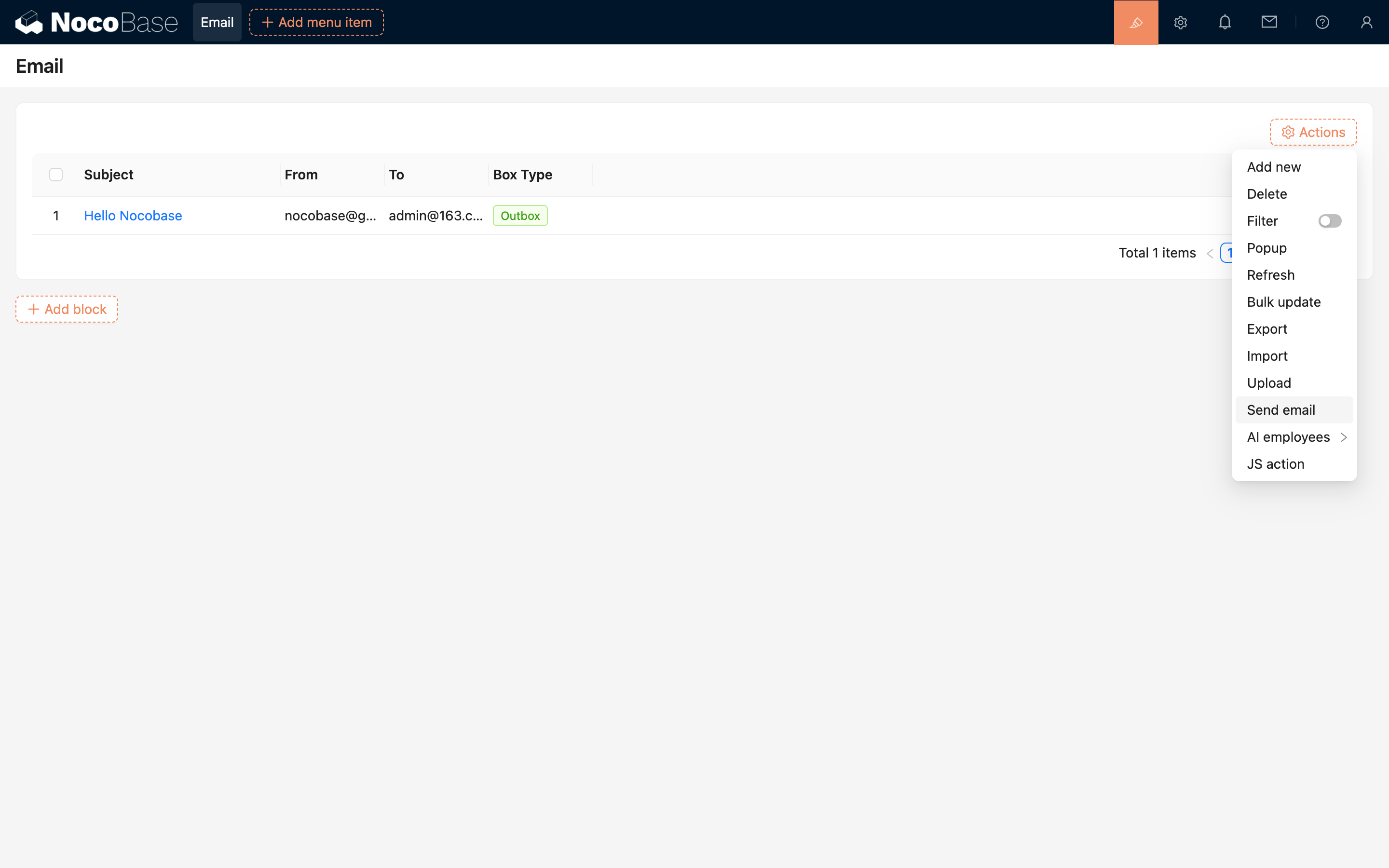
- Add a Send email block:
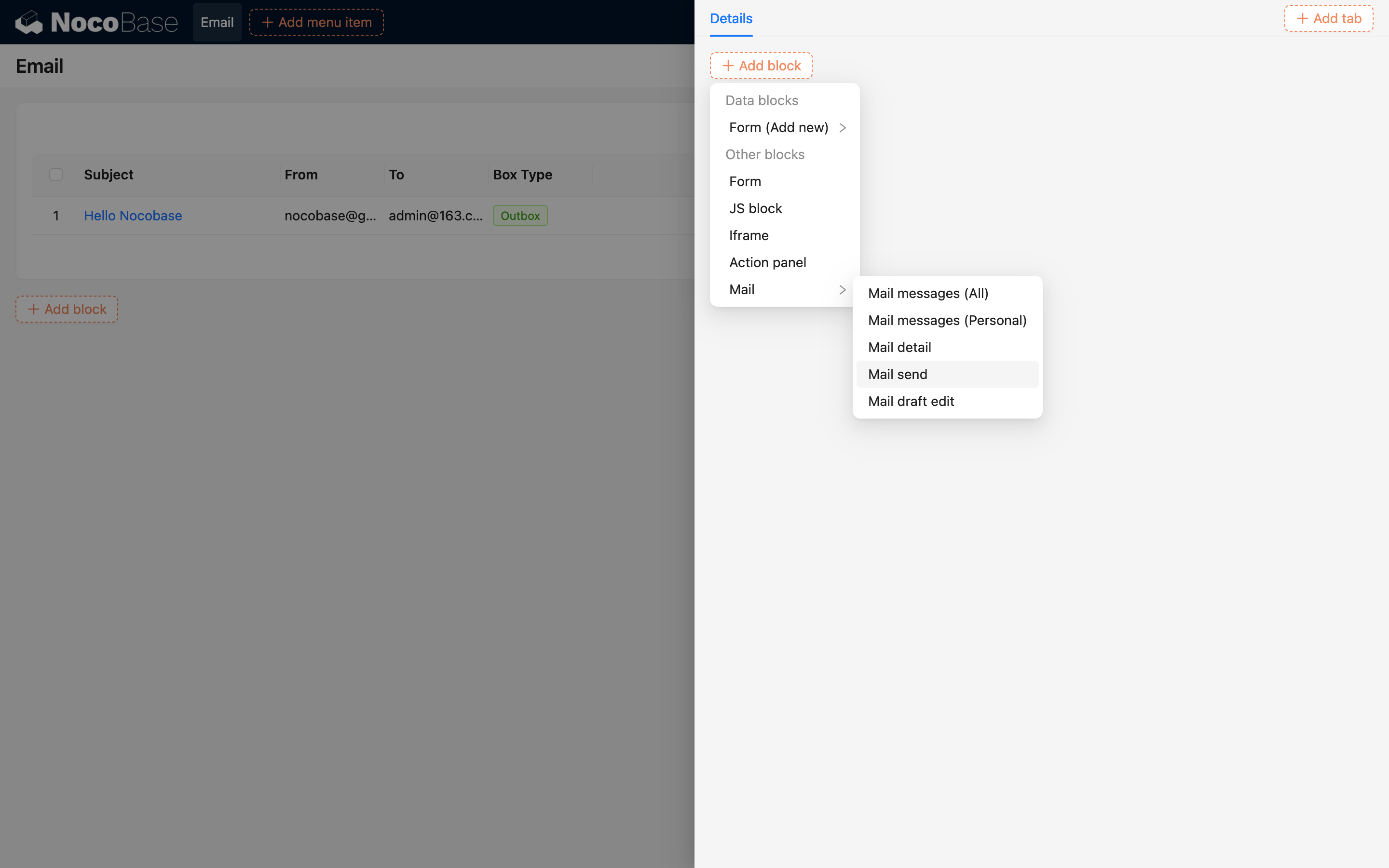
Both methods can create a complete send email form:
 .png)
Each field in the email form is consistent with a regular form and can be configured with Default value or Linkage rules, etc.
The reply and forward forms at the bottom of the email details carry some default data processing, which can be modified through the FlowEngine.

