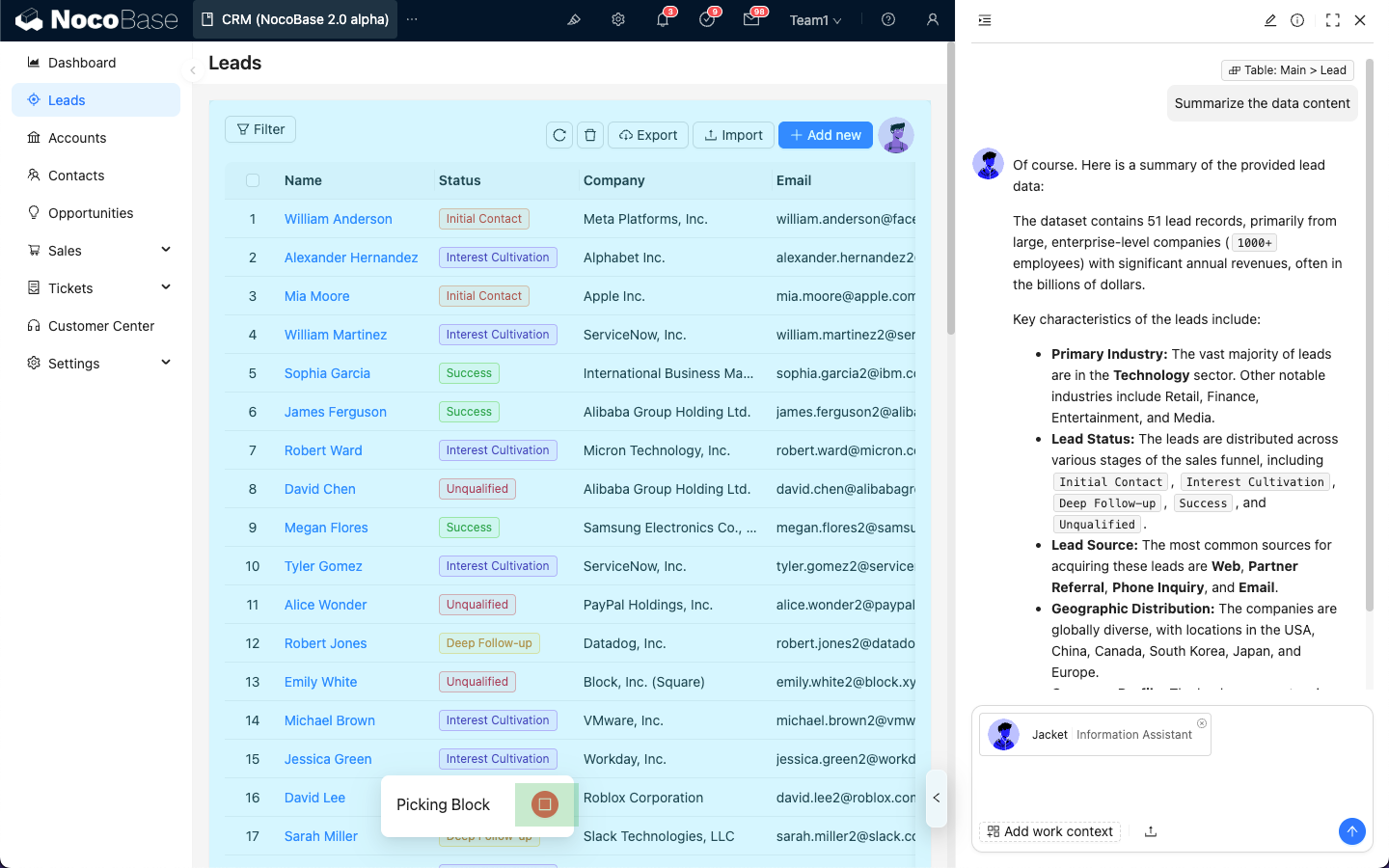Advanced
Introduction
When conversing with an AI agent, in addition to sending files, you can also send application context information to the AI agent, allowing it to reply based on the application context information.
Sending Block Information
In the AI agent dialog, click the Add work context button in the lower-left corner and select Pick block. The application page will enter block selection mode.
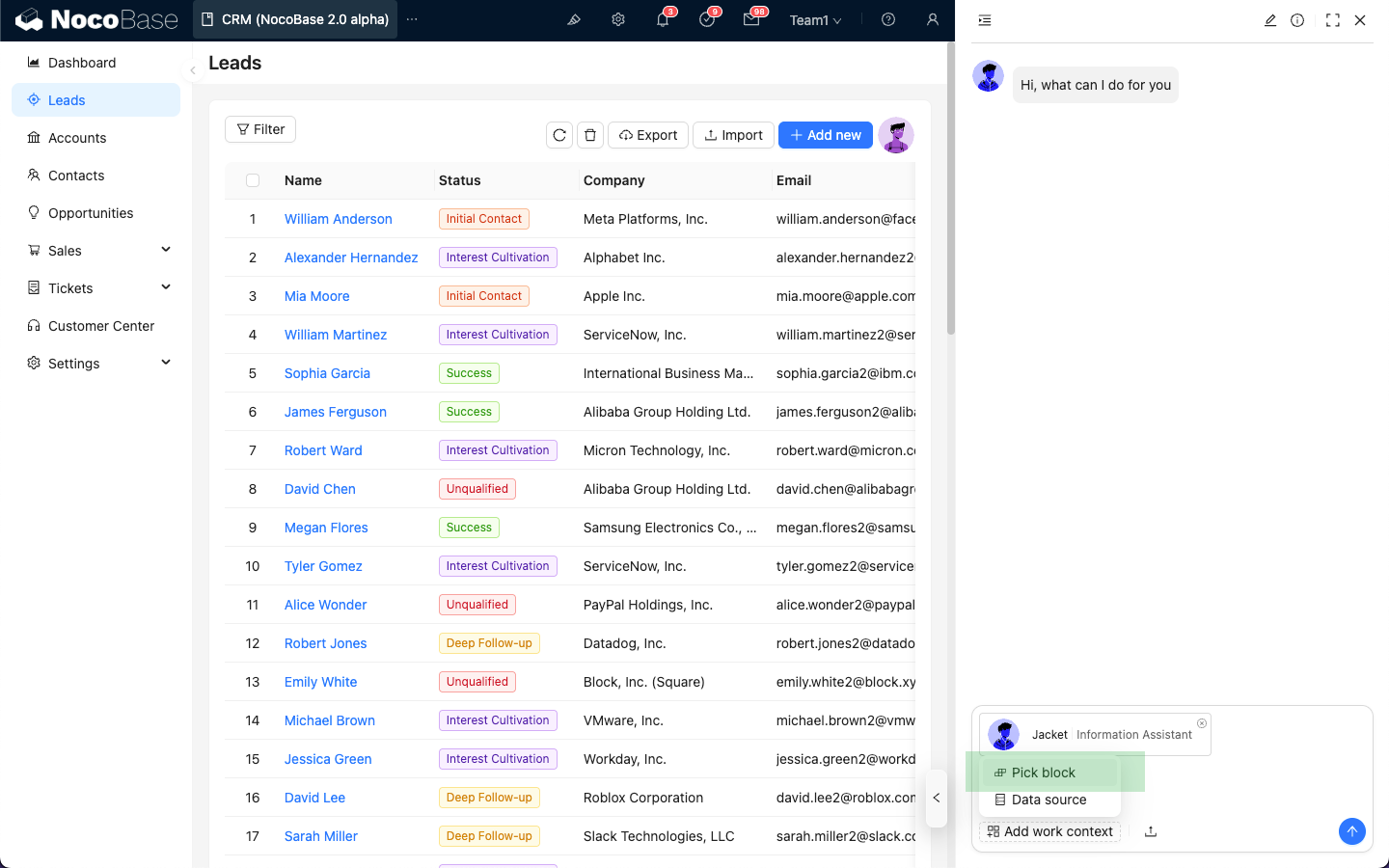
When you hover over a block, the color of the blocks that can be sent as context will change.
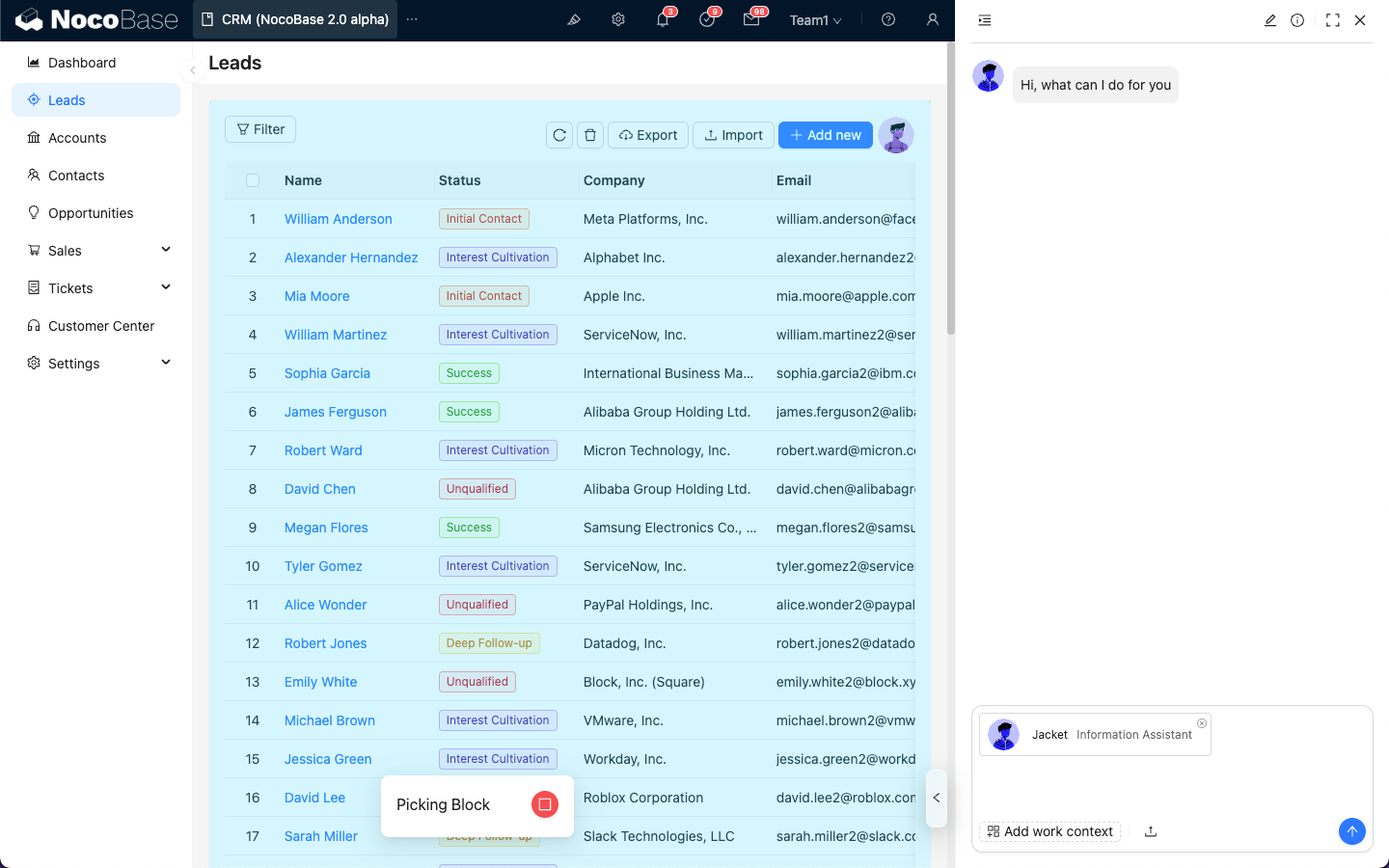
After selecting the block you want to send, the block context information will be attached to the dialog box.
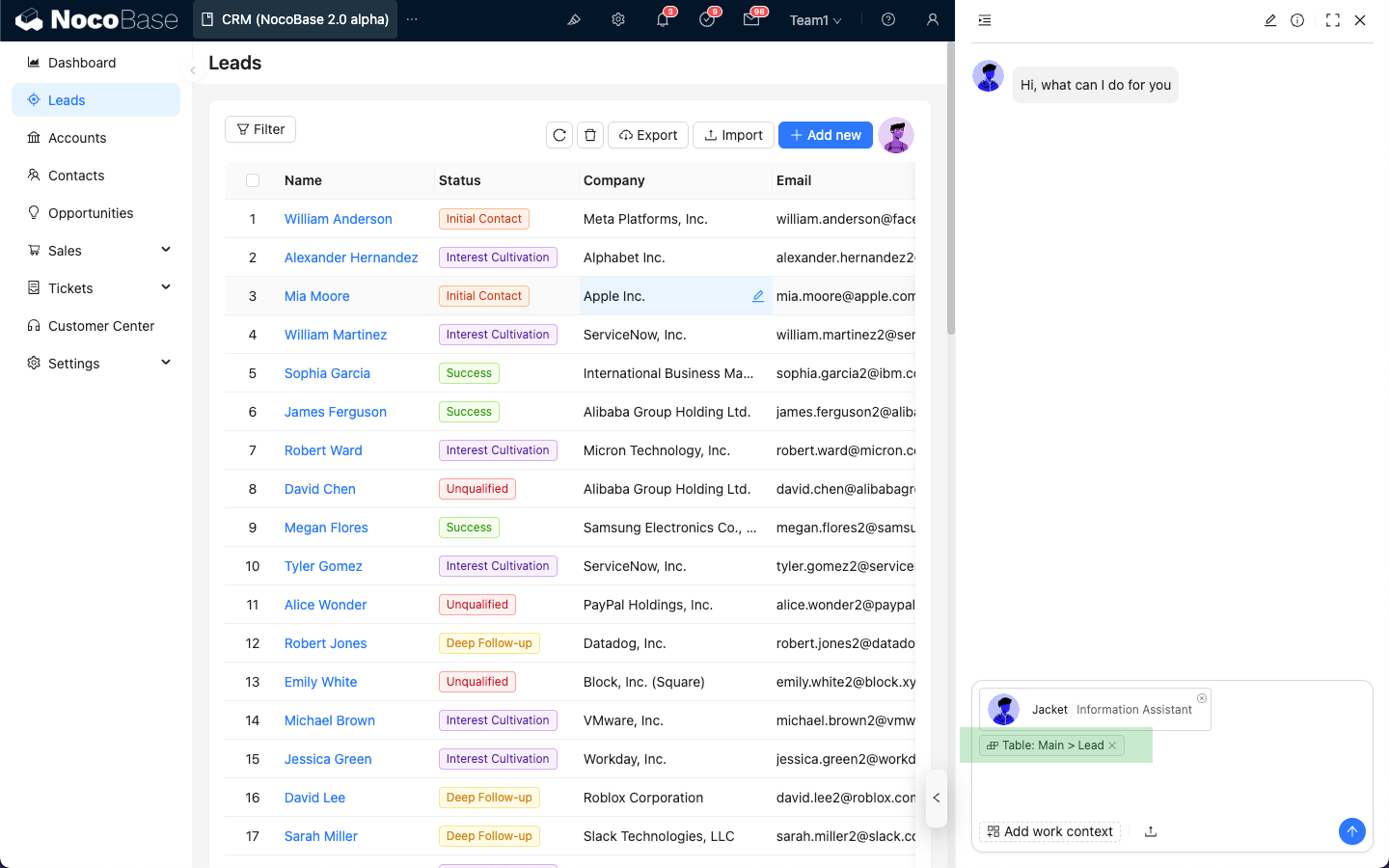
After entering your question, just like sending a regular message, click the send button, and the AI agent will reply based on the block information.
The block information will also appear in the message list.
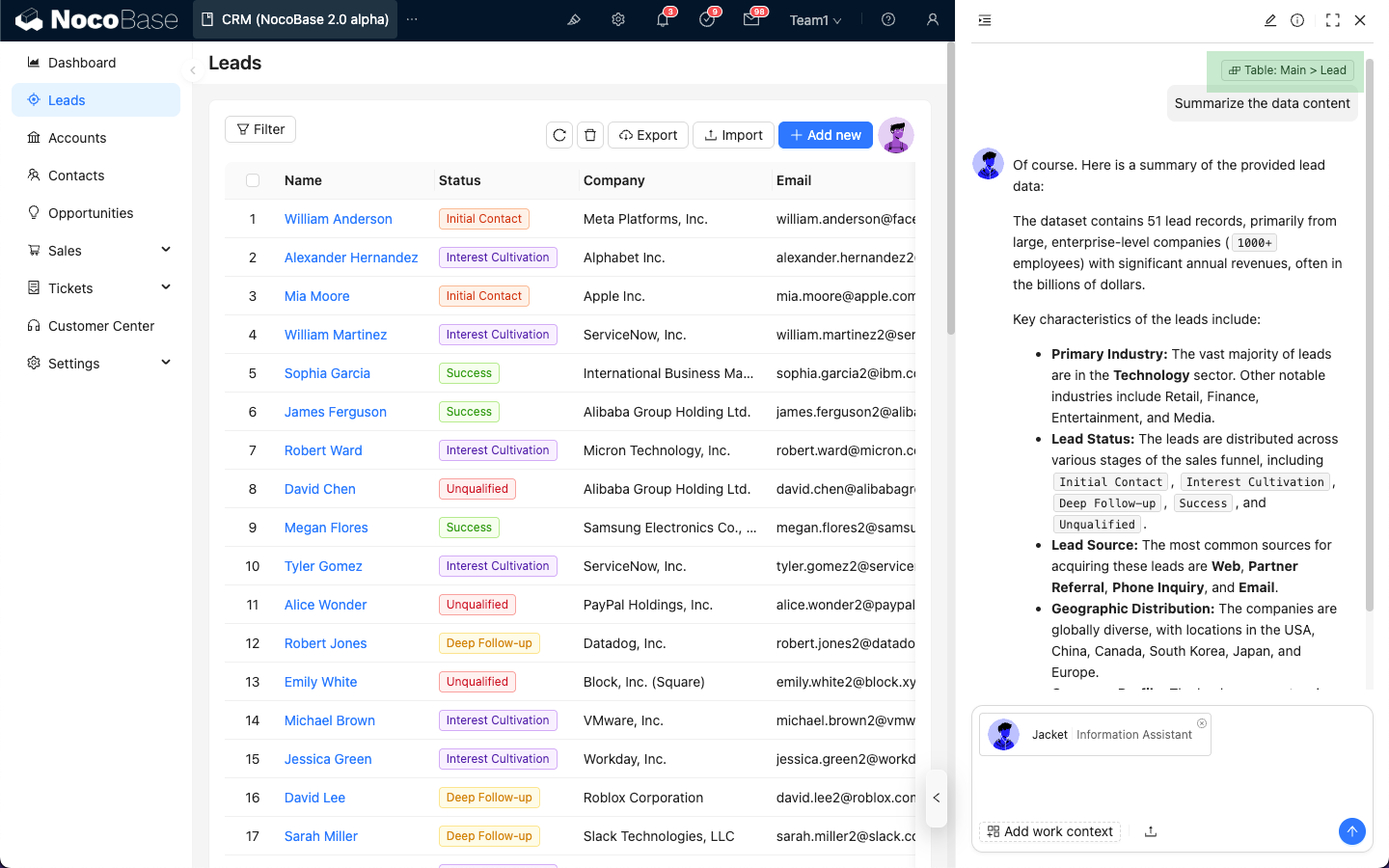
Ending Block Selection
When the application page is in block selection mode, but you don't want to select any block, you can click the "Stop" icon at the bottom to exit block selection mode.