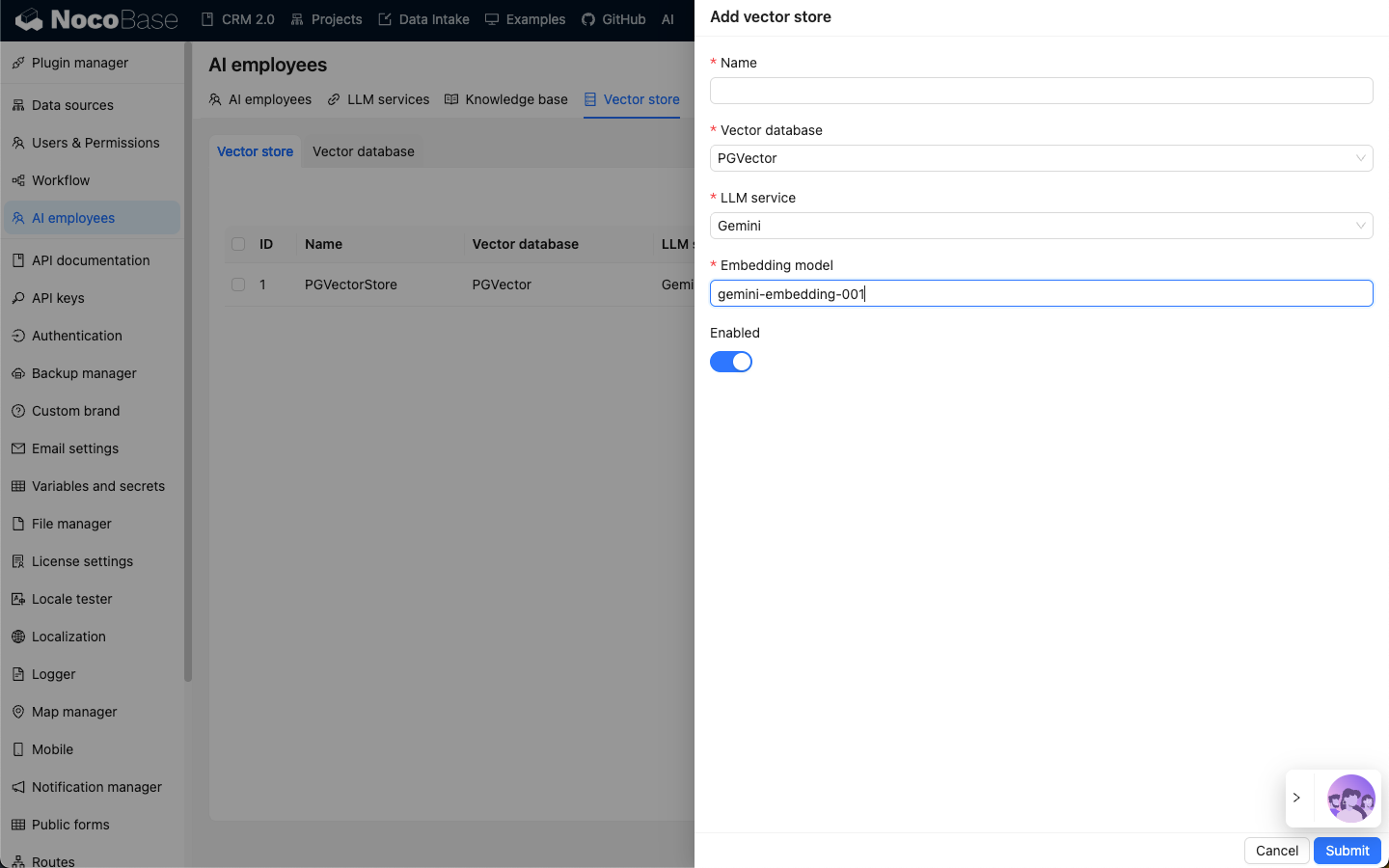Vector Store
Introduction
In a knowledge base, when saving documents, the documents are vectorized. When retrieving documents, the search terms are vectorized. Both processes require an Embedding model to vectorize the original text.
In the AI Knowledge Base plugin, a vector store is the binding of an Embedding model and a vector database.
Vector Store Management
Go to the AI Employees plugin configuration page, click the Vector store tab, and select Vector store to enter the vector store management page.
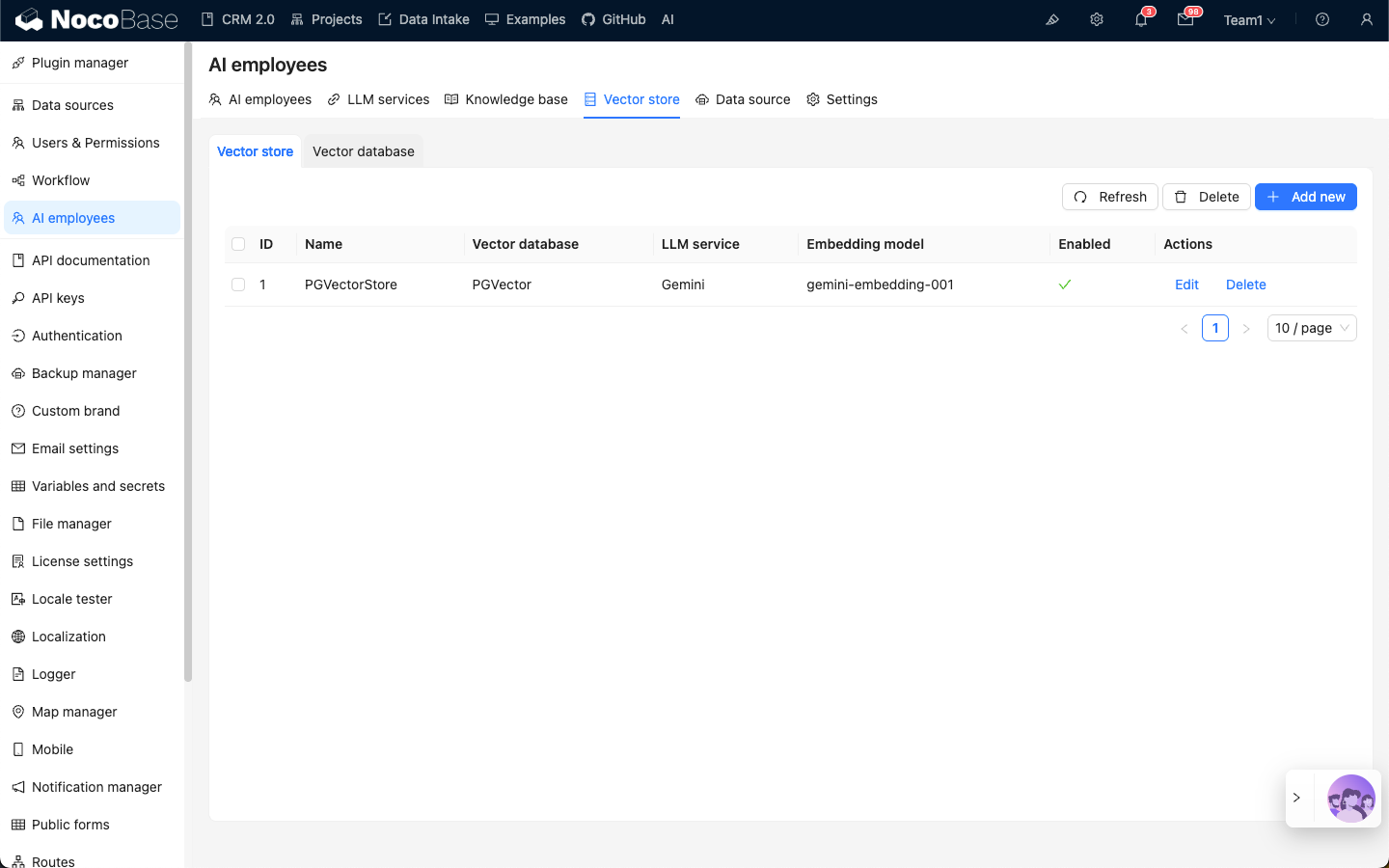
Click the Add new button in the top right corner to add a new vector store:
- In the
Nameinput box, enter the vector store name; - In
Vector store, select an already configured vector database. Refer to: Vector Database; - In
LLM service, select an already configured LLM service. Refer to: LLM Service Management; - In the
Embedding modelinput box, enter the name of theEmbeddingmodel to be used;
Click the Submit button to save the vector store information.