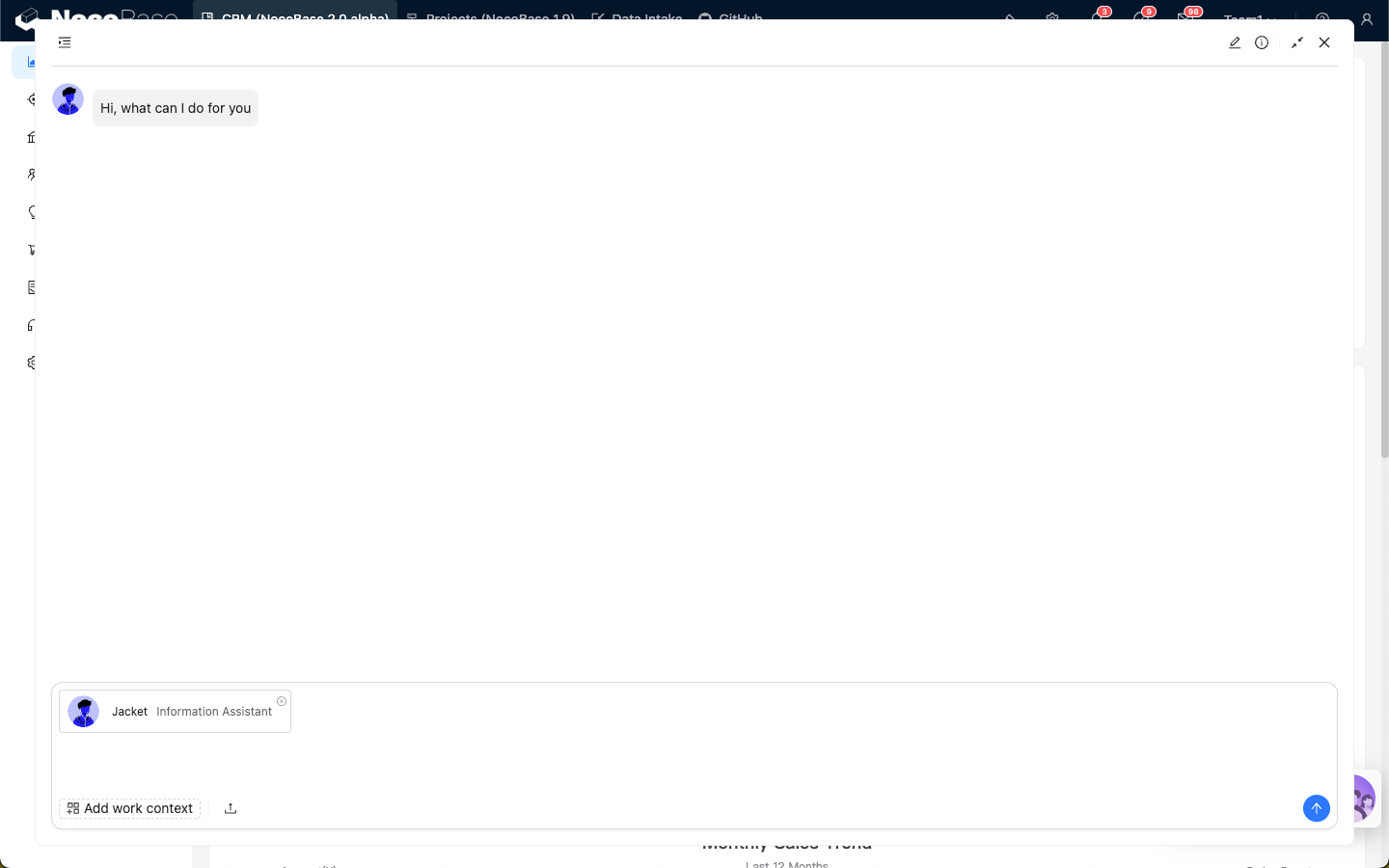Quick Start
Introduction
After creating an AI Employee, you can collaborate with them on any page within NocoBase.
You can click the employee’s avatar in the bottom-right employee list to summon them and start working together.
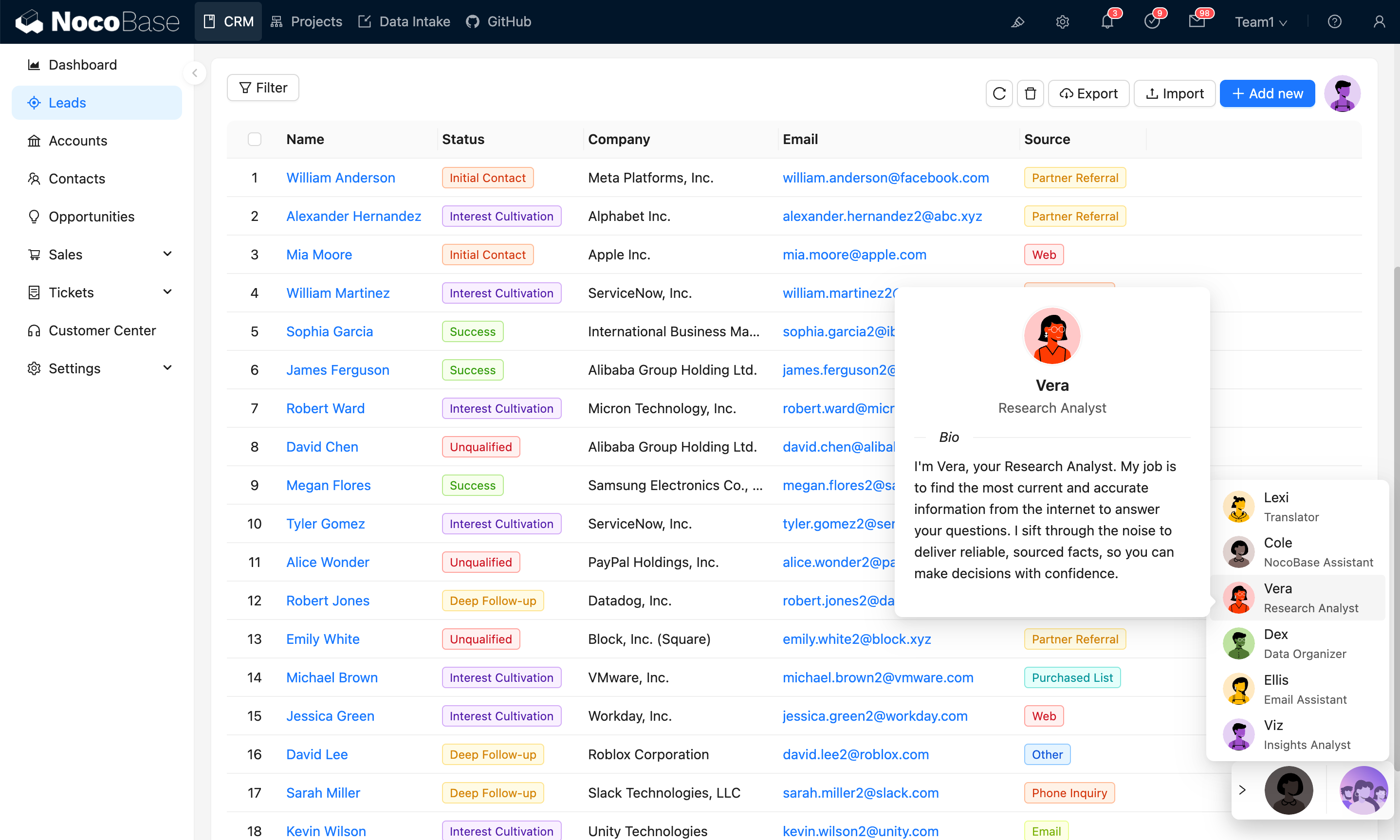
You can also station AI Employees wherever you need them — on tables, forms, or other components — and activate them directly with a click.
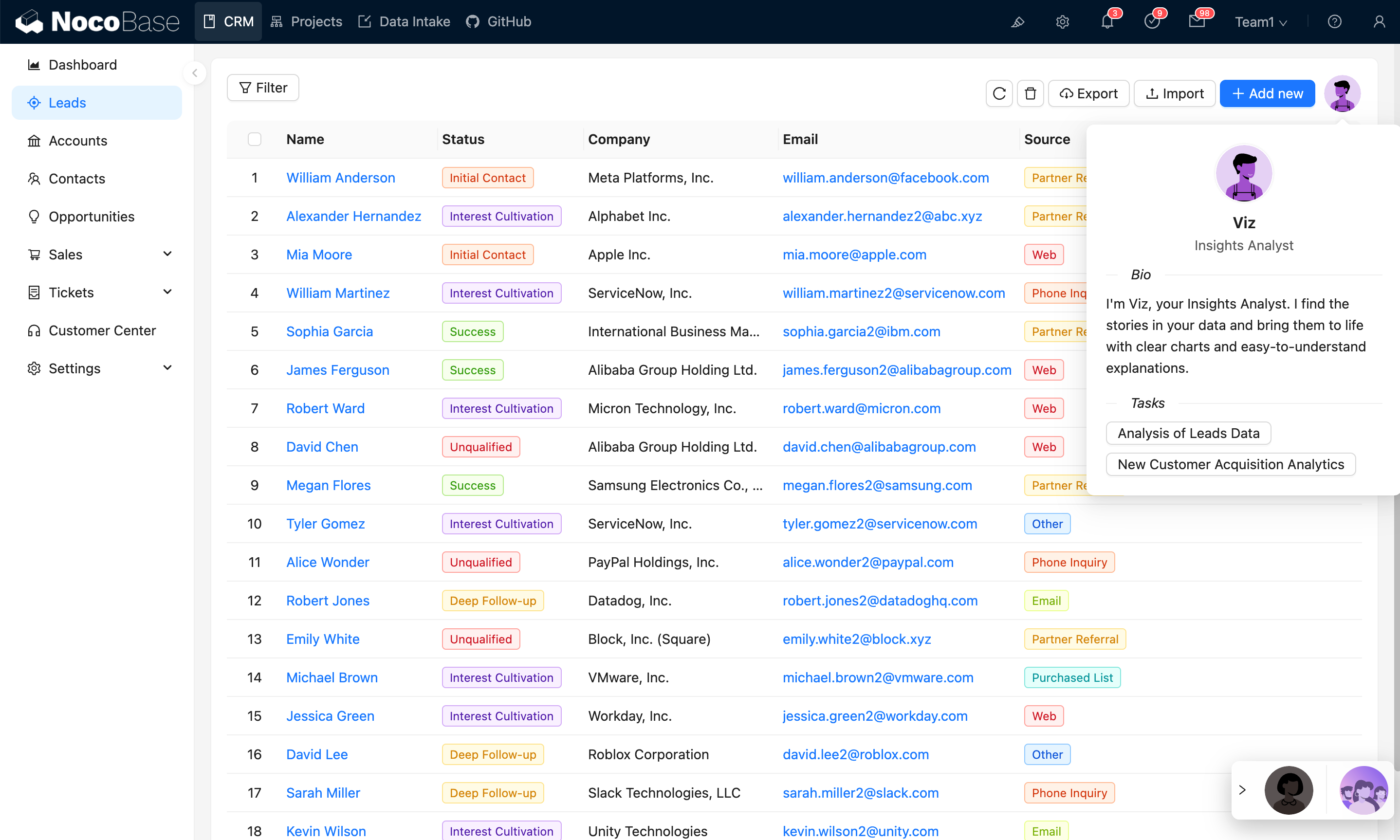
Basic Operations in the Chatbox
Enter your message and click the send button to start the conversation.
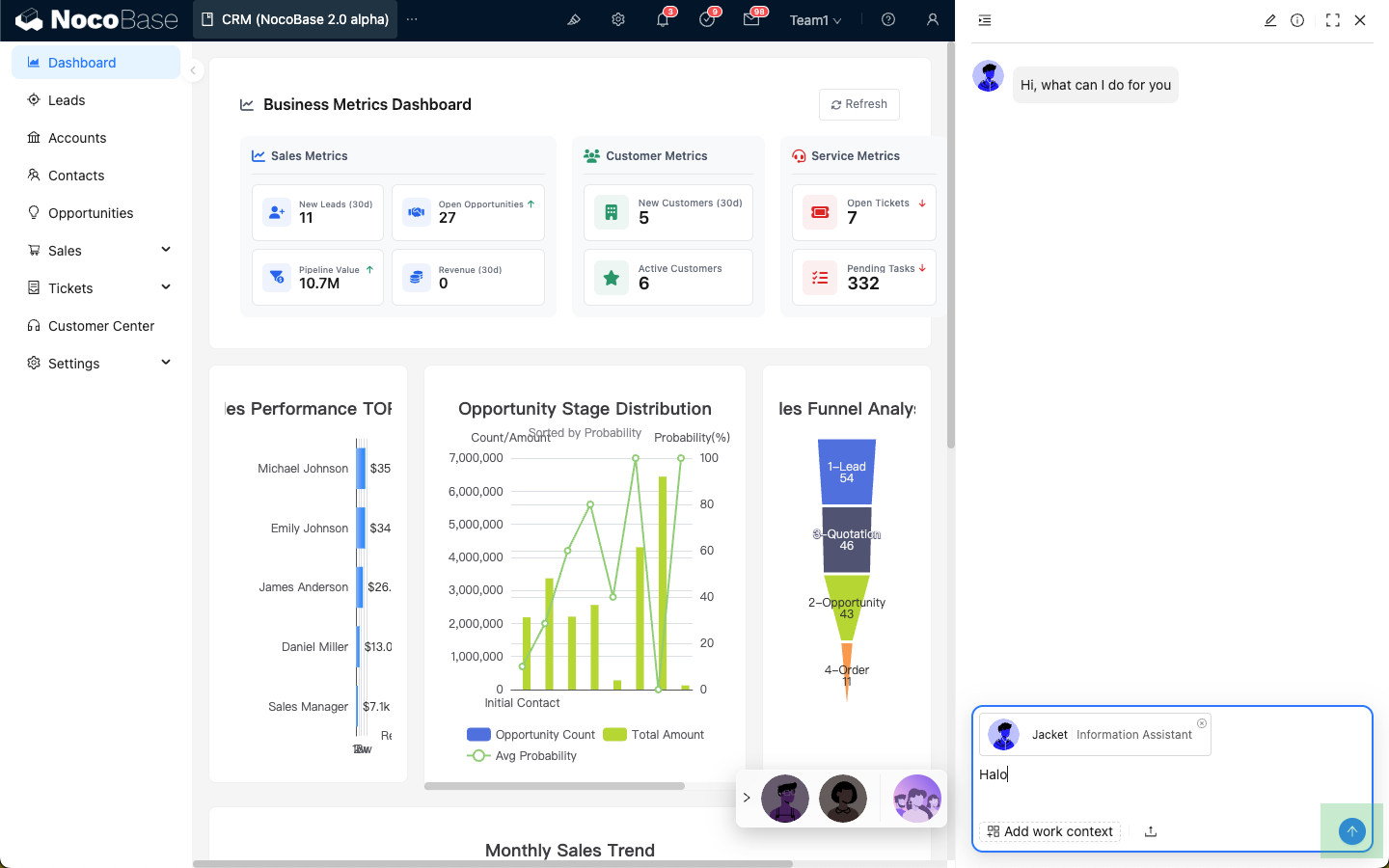
Hovering over a user message will reveal quick action icons:
- Edit and resend the message
- Copy the user message content
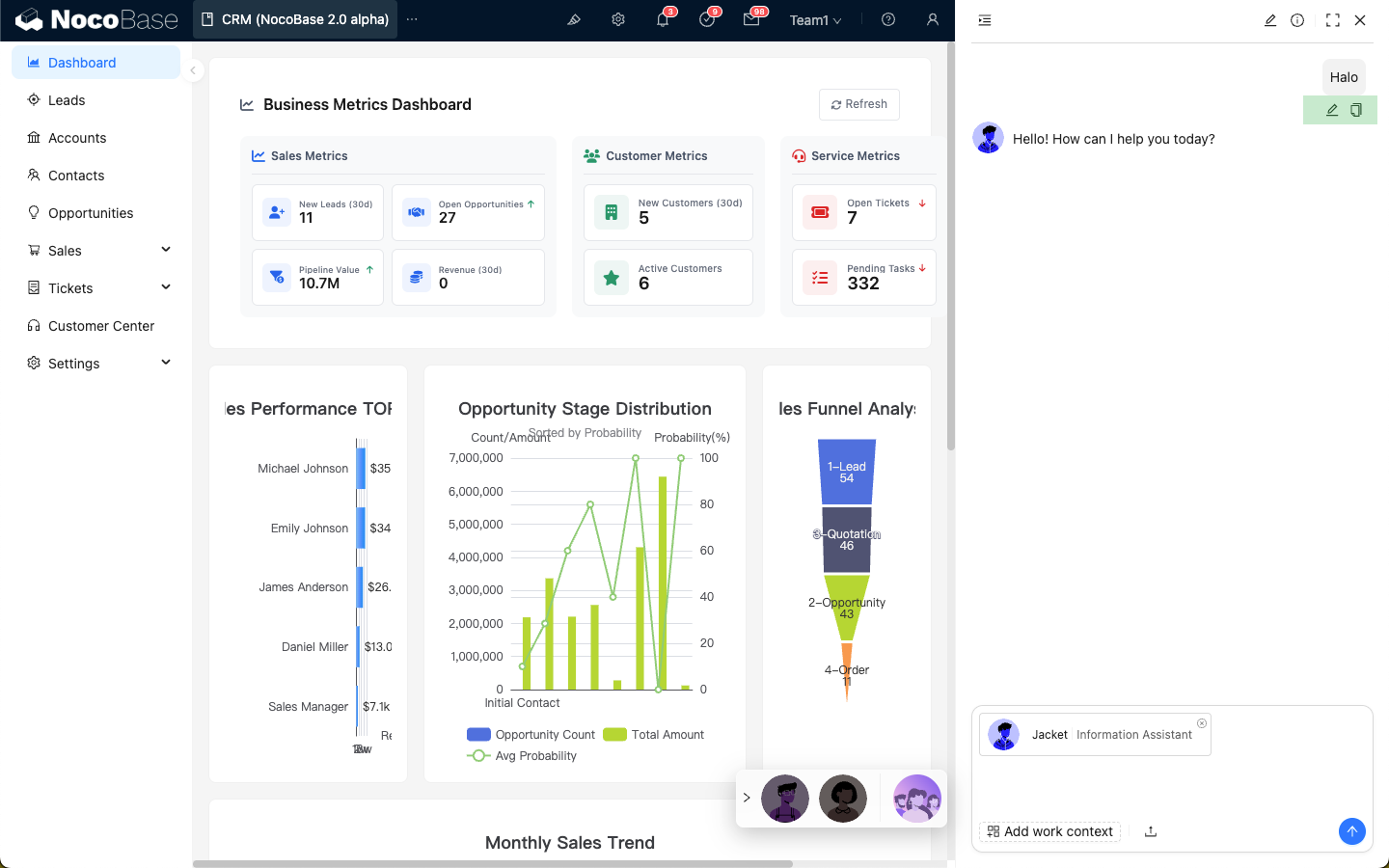
Hovering over an AI message will reveal quick action icons:
- Have the AI reply again
- Copy the AI message content
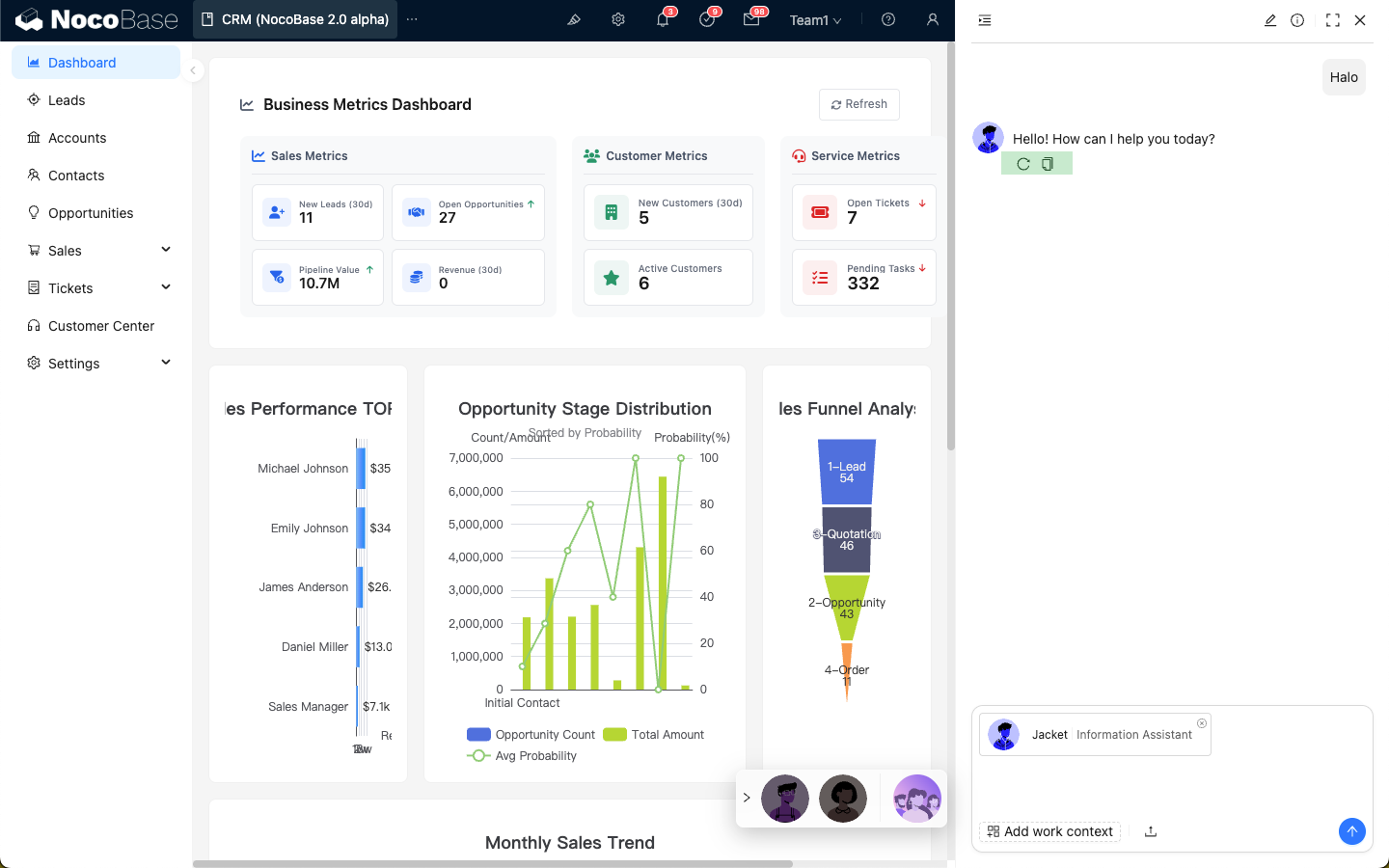
Click the "Upload" icon to upload and send a file to the AI employee.
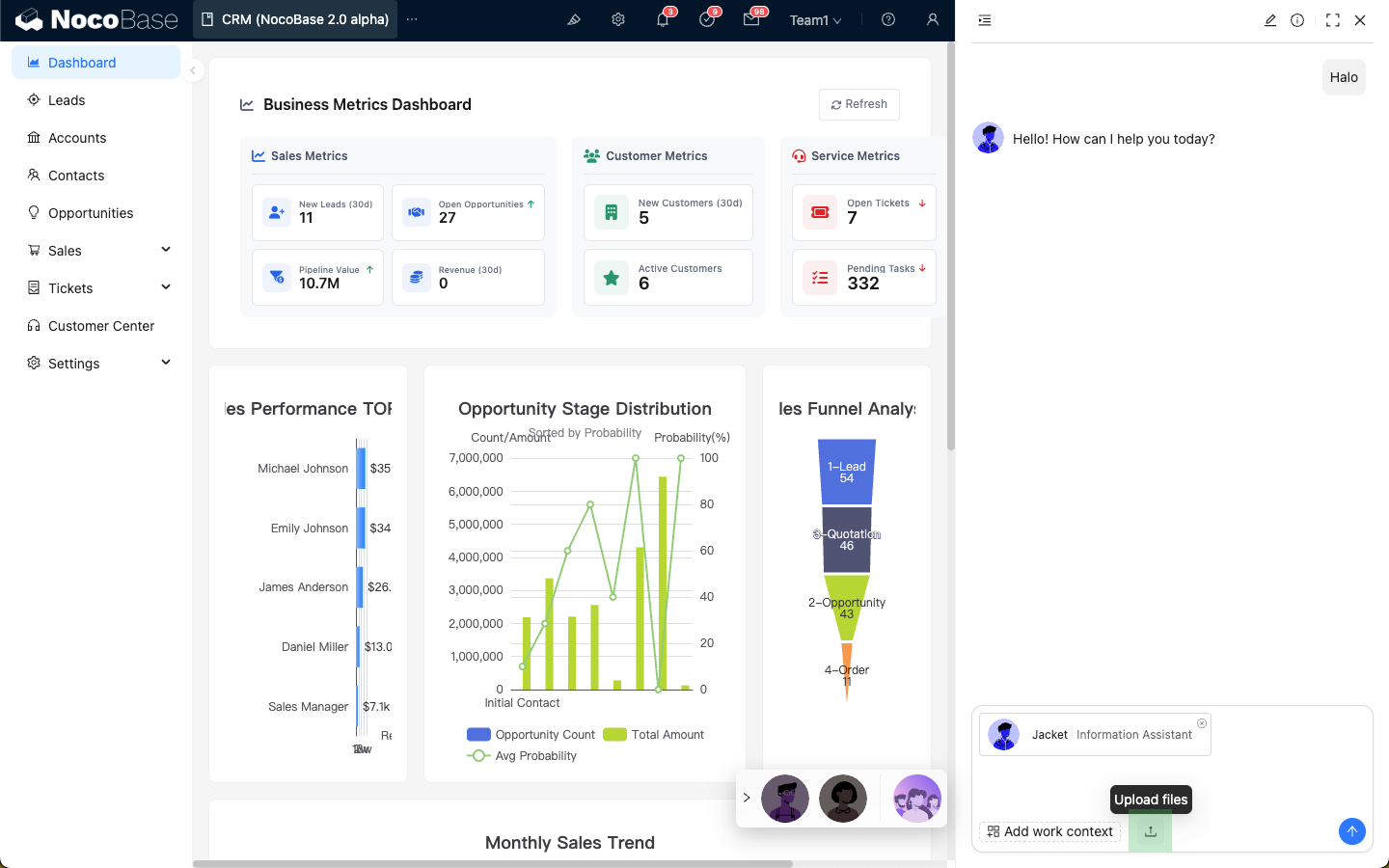
In the top left corner of the chatbox is the conversation history list. Click to expand the list and view past conversations.
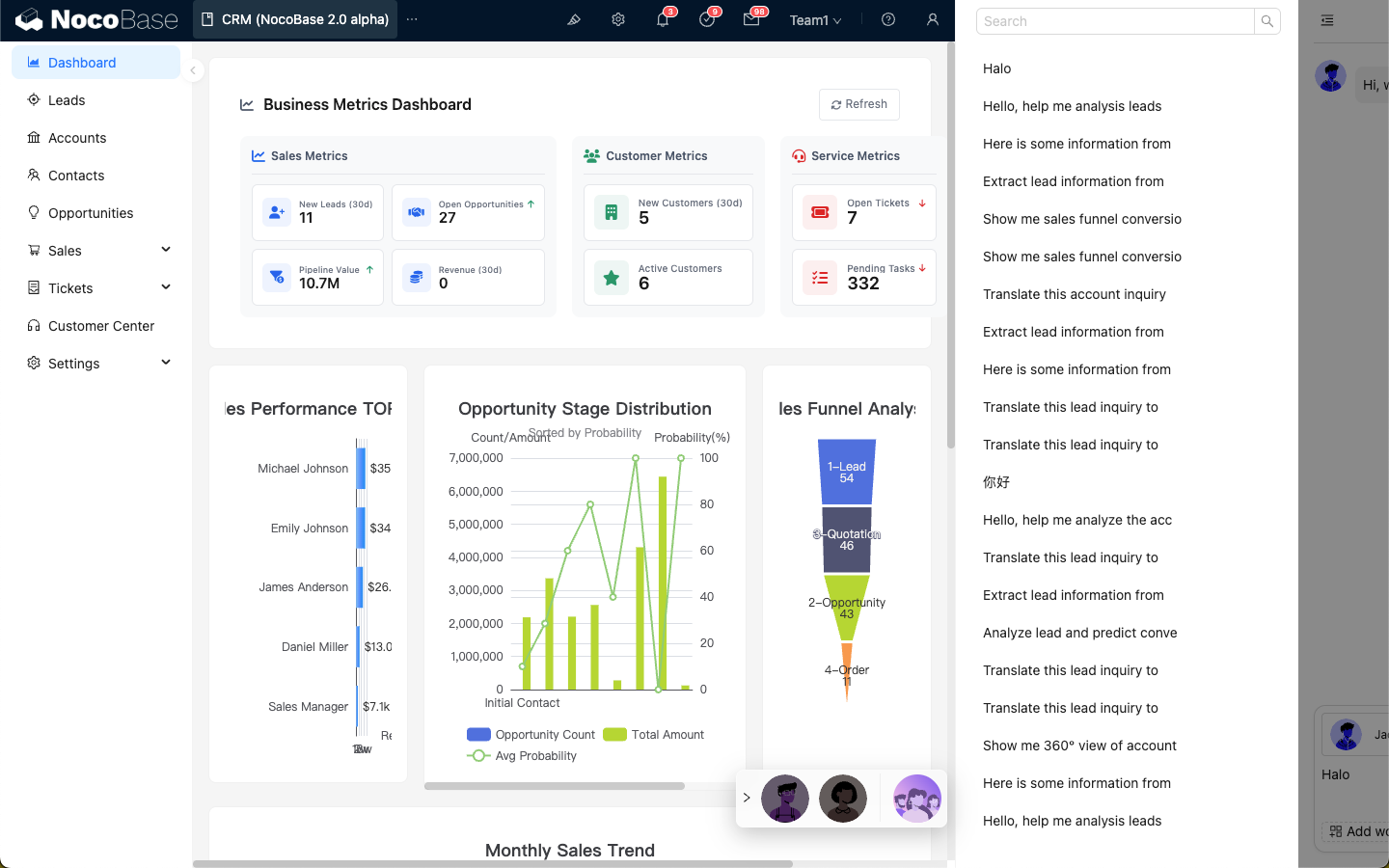
Click the "pencil" icon in the top right corner to start a new conversation.
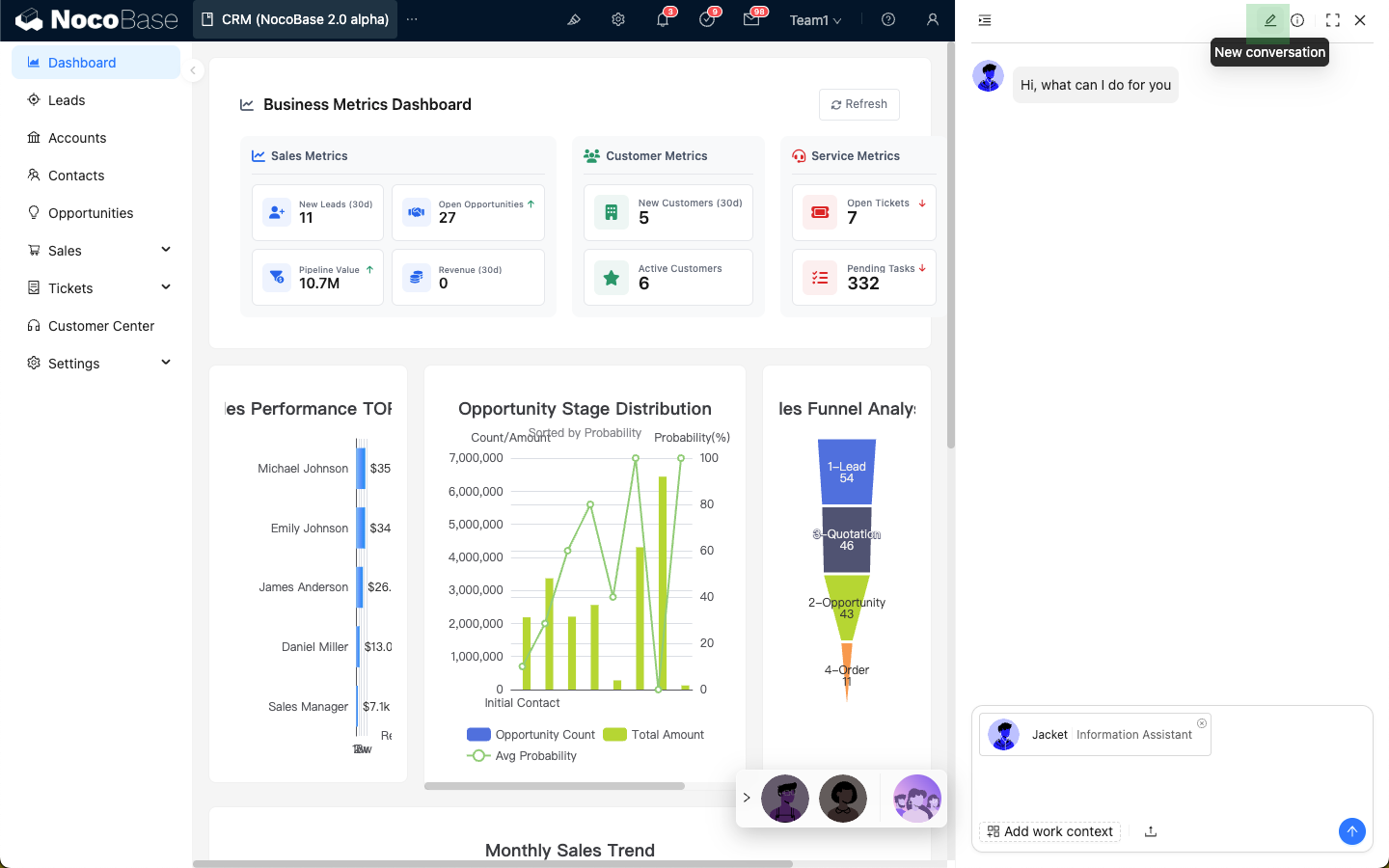
Click the "i" icon in the top right corner to edit the custom system prompt.
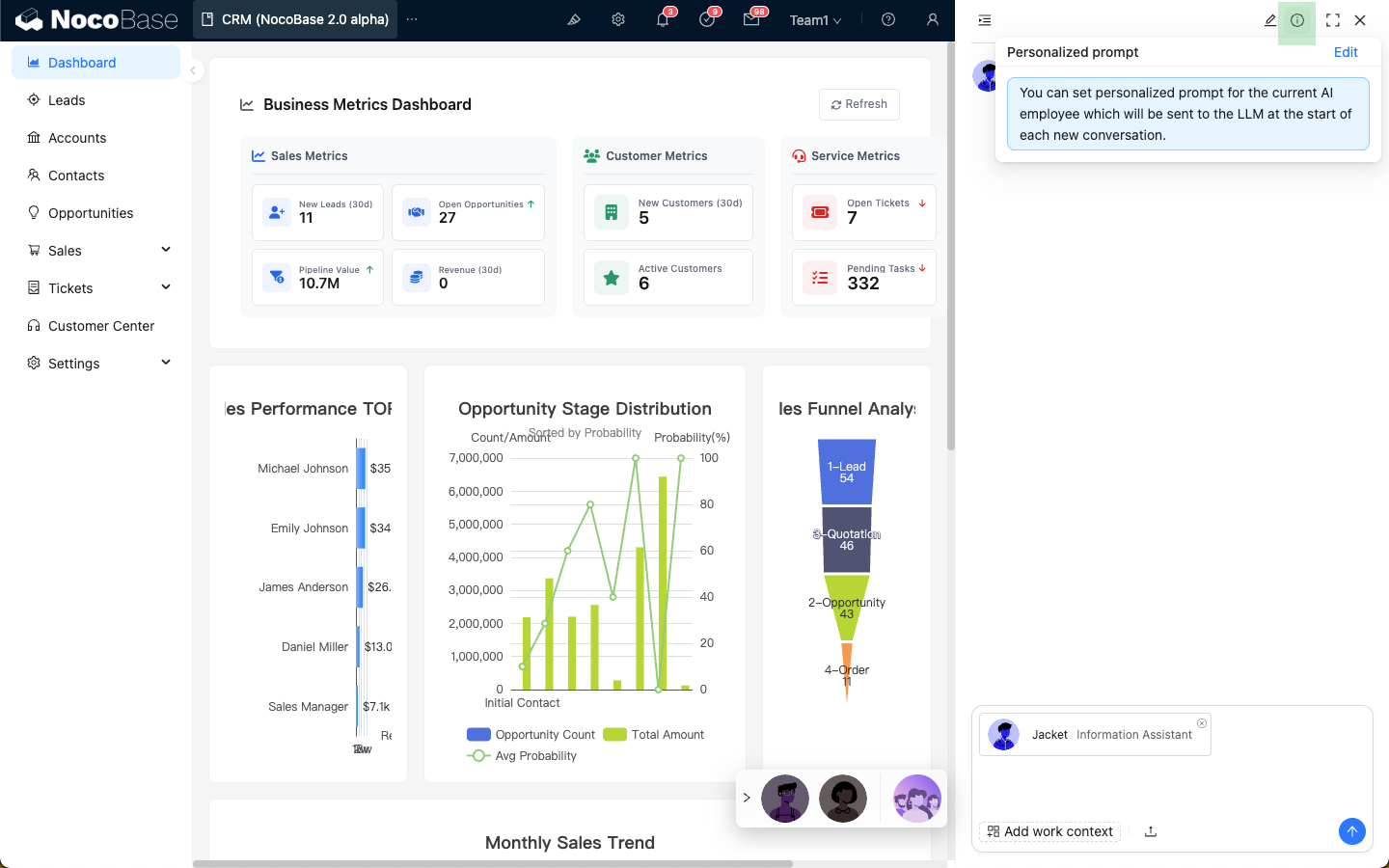
Click the "expand" icon in the top right corner to display the AI employee chatbox in full screen.