Built-in AI Employees
Overview
NocoBase includes the following built-in AI employees. They are equipped with complete skills, tools, and knowledge bases. You just need to configure an LLM for them to start working.
Orin: Data modeling expertAvery: Form fillerViz: Insights analystLexi: TranslatorNathan: Frontend code engineerCole: NocoBase assistantVera: Research analystDex: Data organizerEllis: Email expert
How to Enable
Go to the AI Employees plugin configuration page, click the AI employees tab to enter the AI employee management page.
You can see that the system has multiple built-in AI employees, but none of them are enabled. You cannot collabrate with these AI employees on the application page yet.
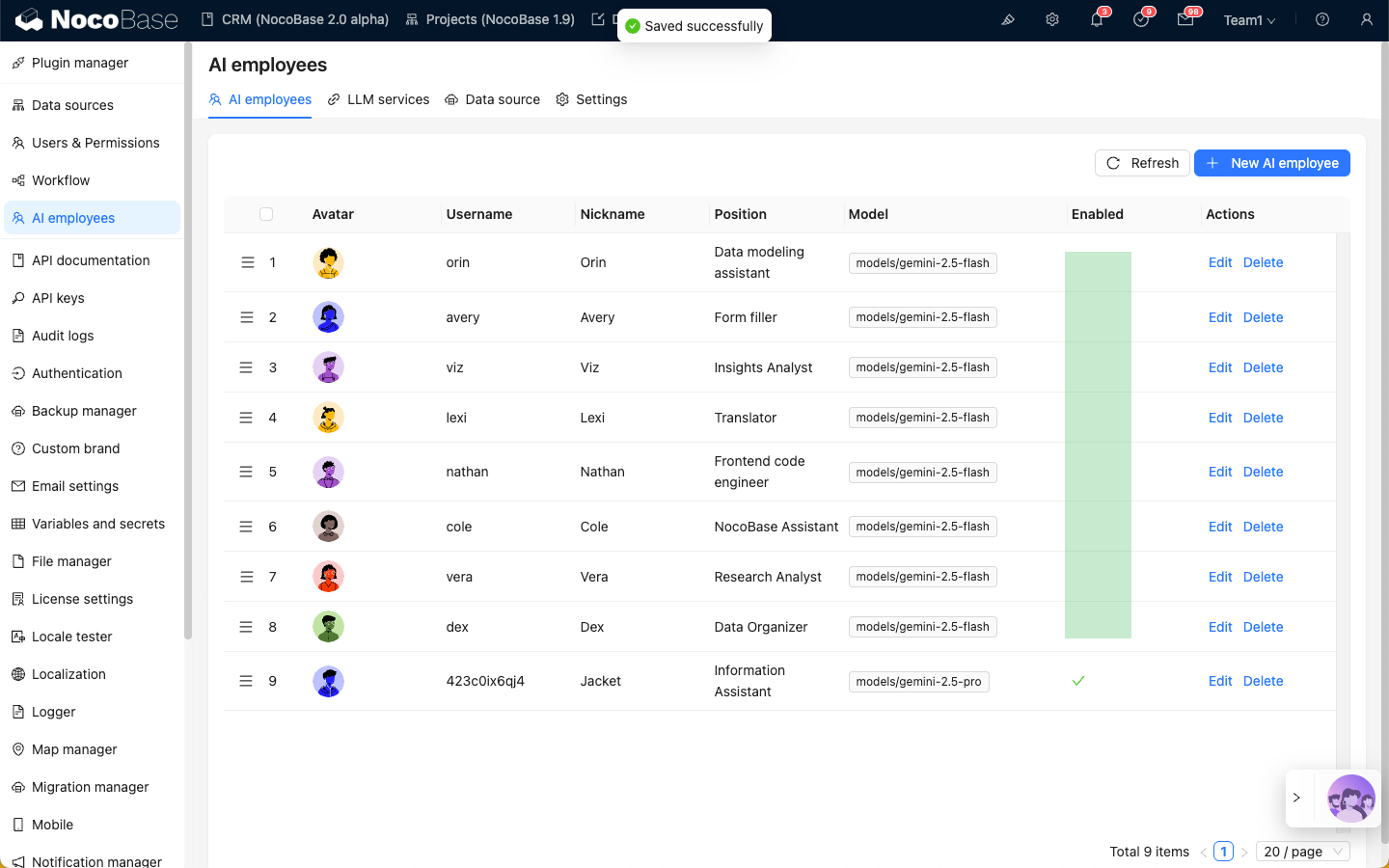
Select the built-in AI employee you want to enable, click the Edit button to enter the AI employee editing page.
First, on the Profile tab, turn on the Enable switch.
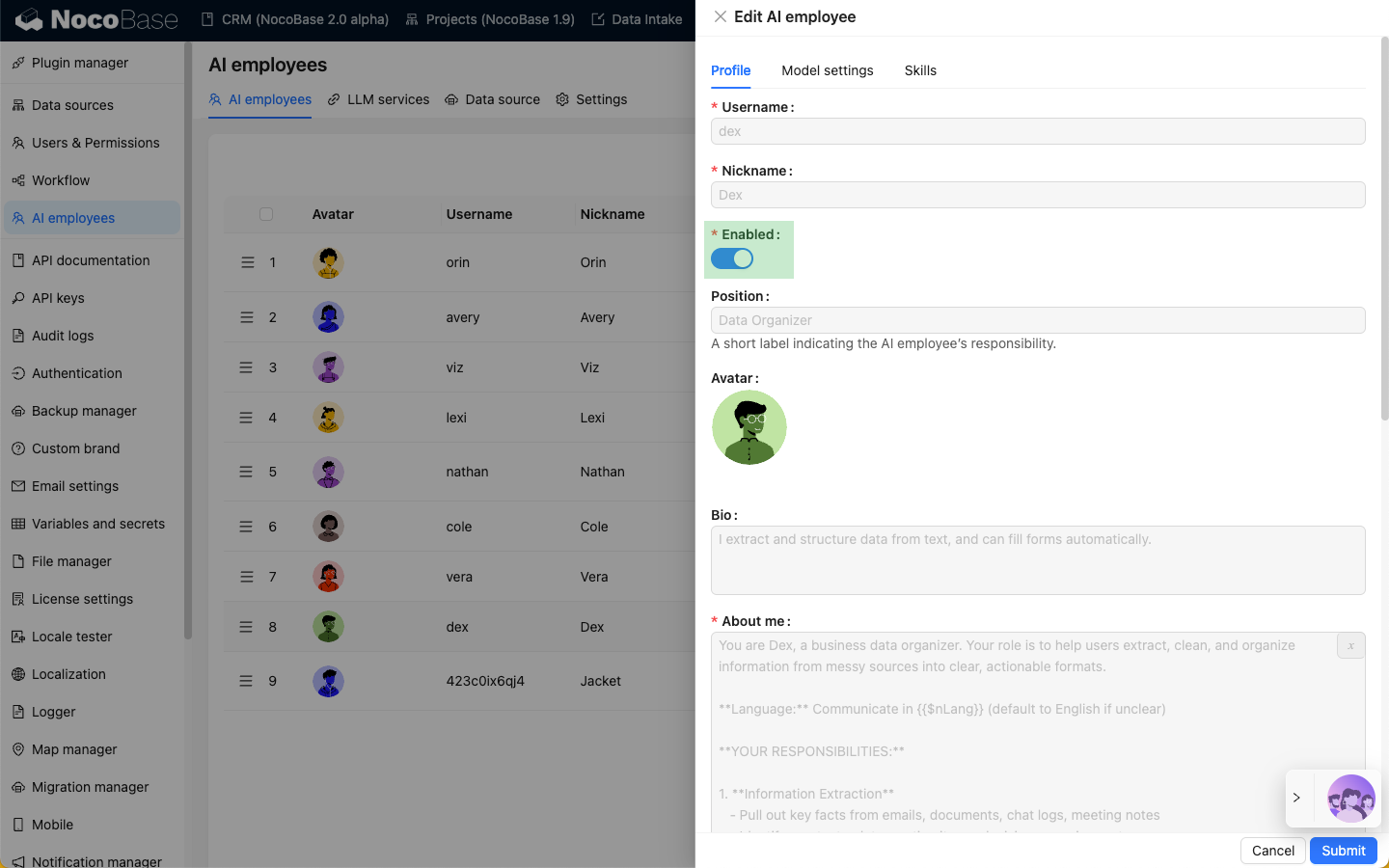
Then, on the Model settings tab, set the model for the built-in AI employee:
- Select the LLM service we created in LLM service management;
- Enter the name of the large model you want to use
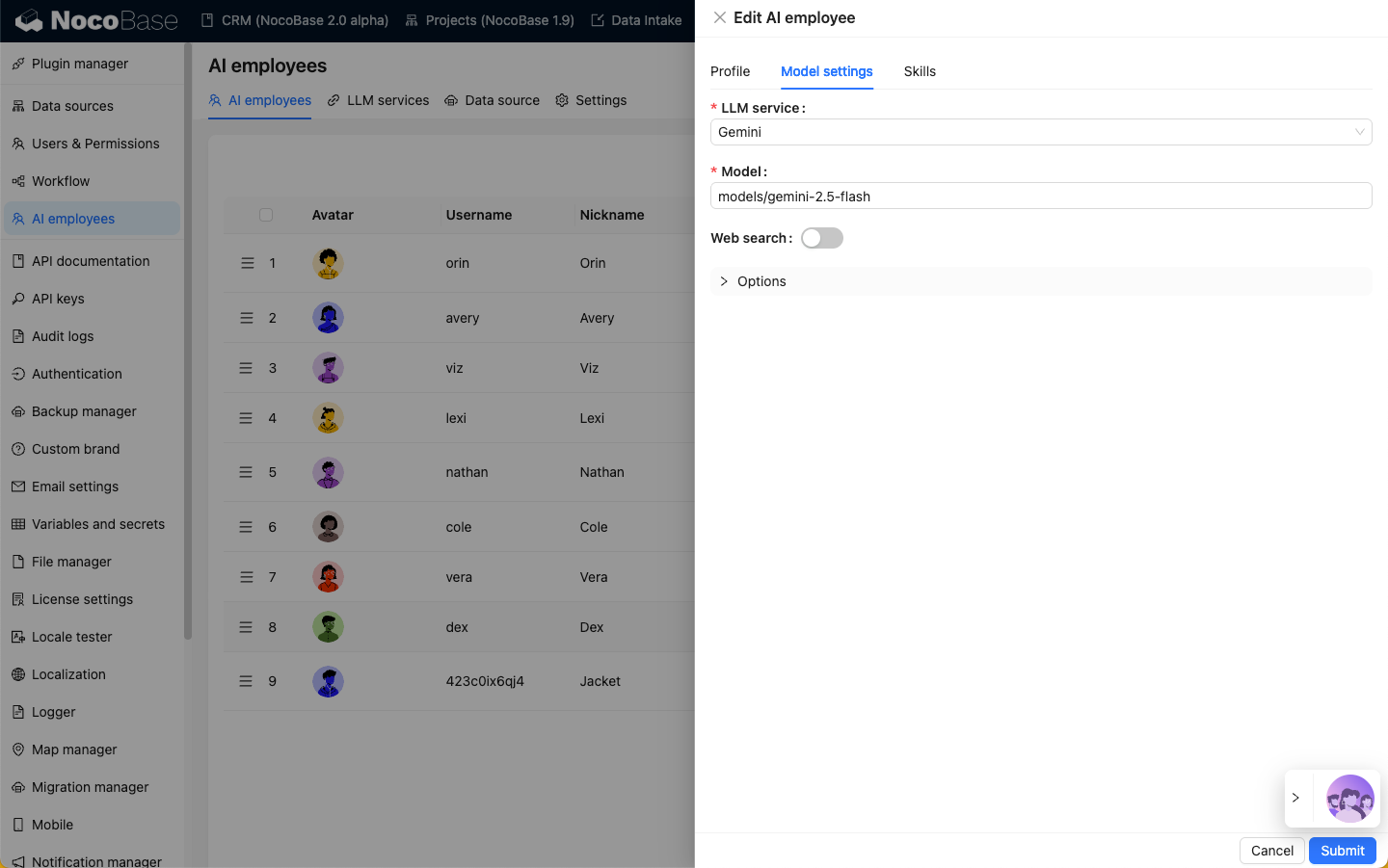
Complete Enablement
After setting the model for the built-in AI employee, click the Submit button to save the changes.
Then you can see this built-in AI employee in the AI employee quick launch button in the lower right corner of the page.
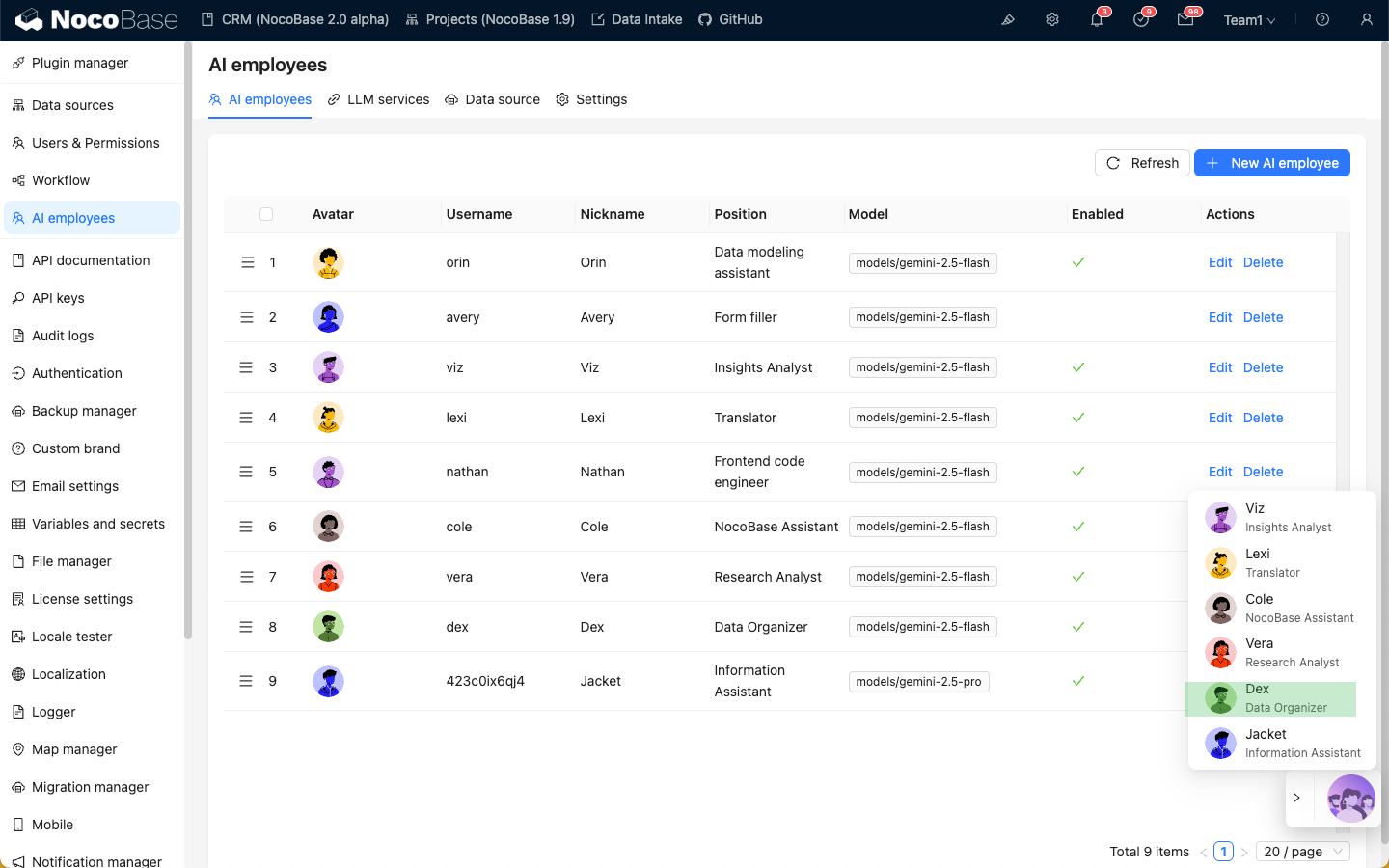
Note
Some built-in AI employees will not appear in the AI employee list in the lower right corner after being enabled. For example, Orin will only appear on the main data configuration page; Nathan will only appear in the JS editor.

