Configuration Instructions
Activating Template Printing
Template printing currently supports detail blocks and table blocks. Below are the configuration methods for these two types of blocks.
Detail Blocks
- Open the Detail Block:
- Navigate to the detail block in the application where you need to use the template printing feature.
- Access the Configuration Operation Menu:
- Click the "Configuration Operation" menu at the top of the interface.
- Select "Template Printing":
- Click the "Template Printing" option in the dropdown menu to activate the plugin.
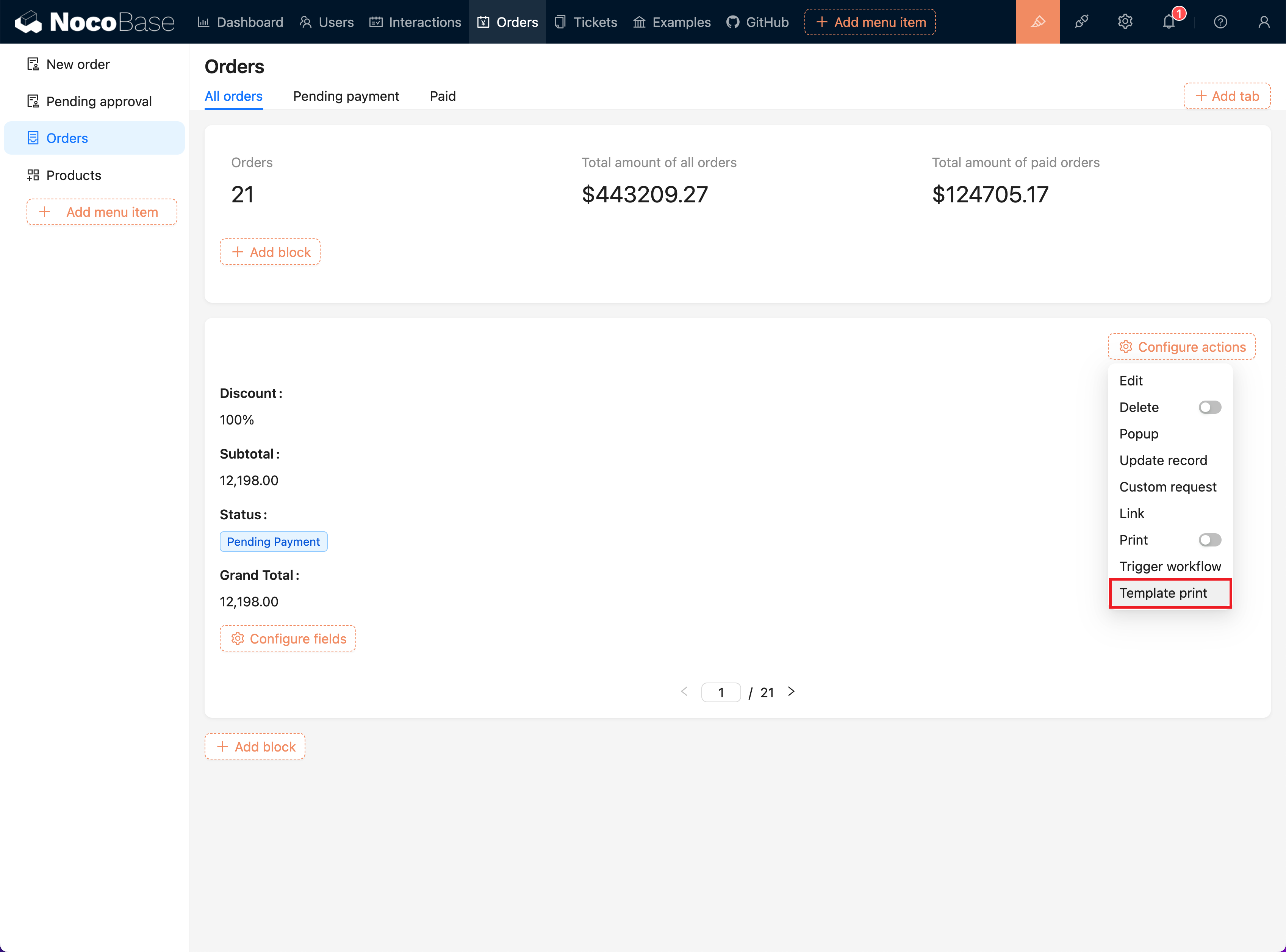
Configuring Templates
- Access the Template Configuration Page:
- In the configuration menu of the "Template Printing" button, select the "Template Configuration" option.
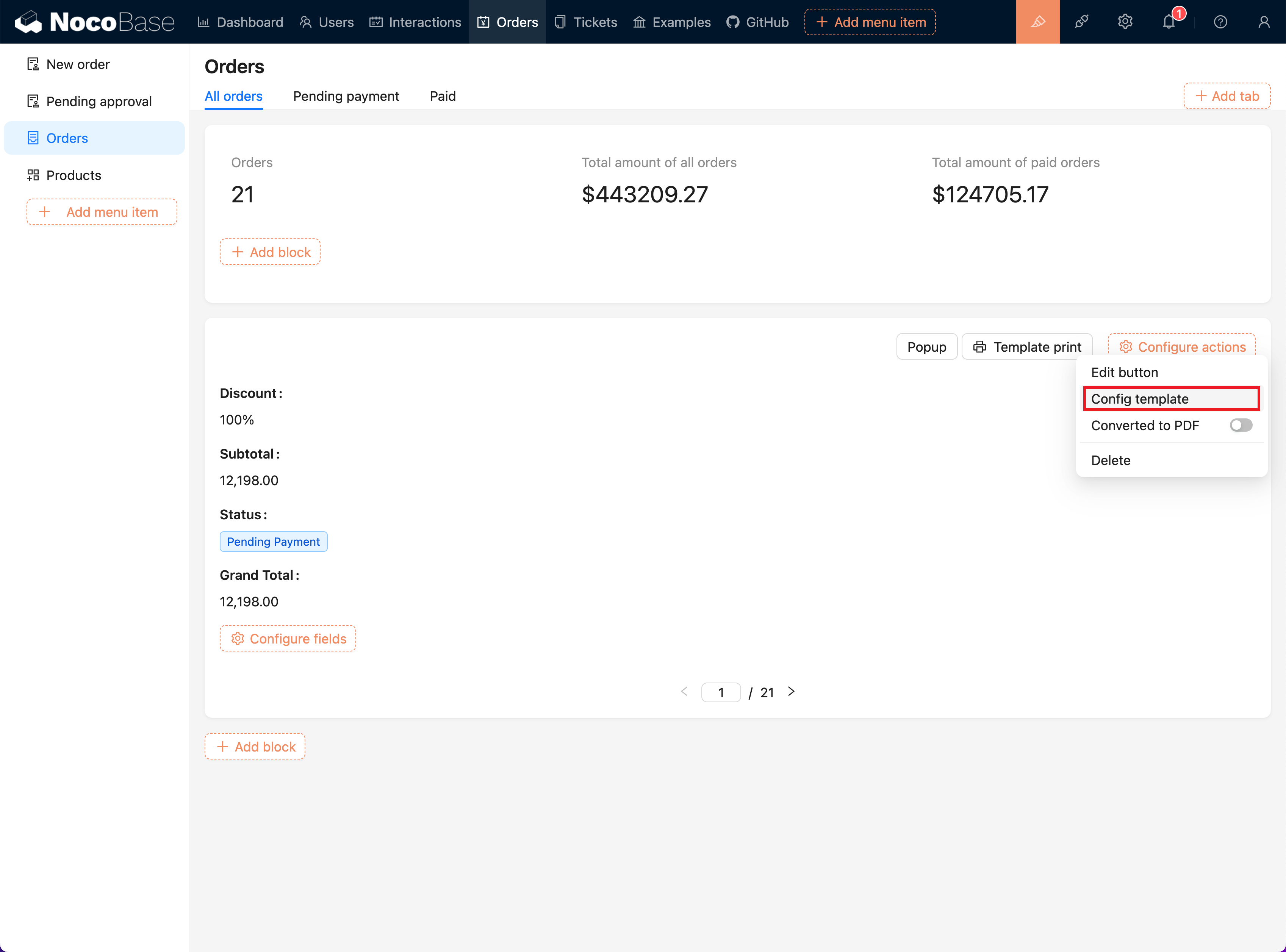
- Add a New Template:
- Click the "Add Template" button to enter the template addition page.
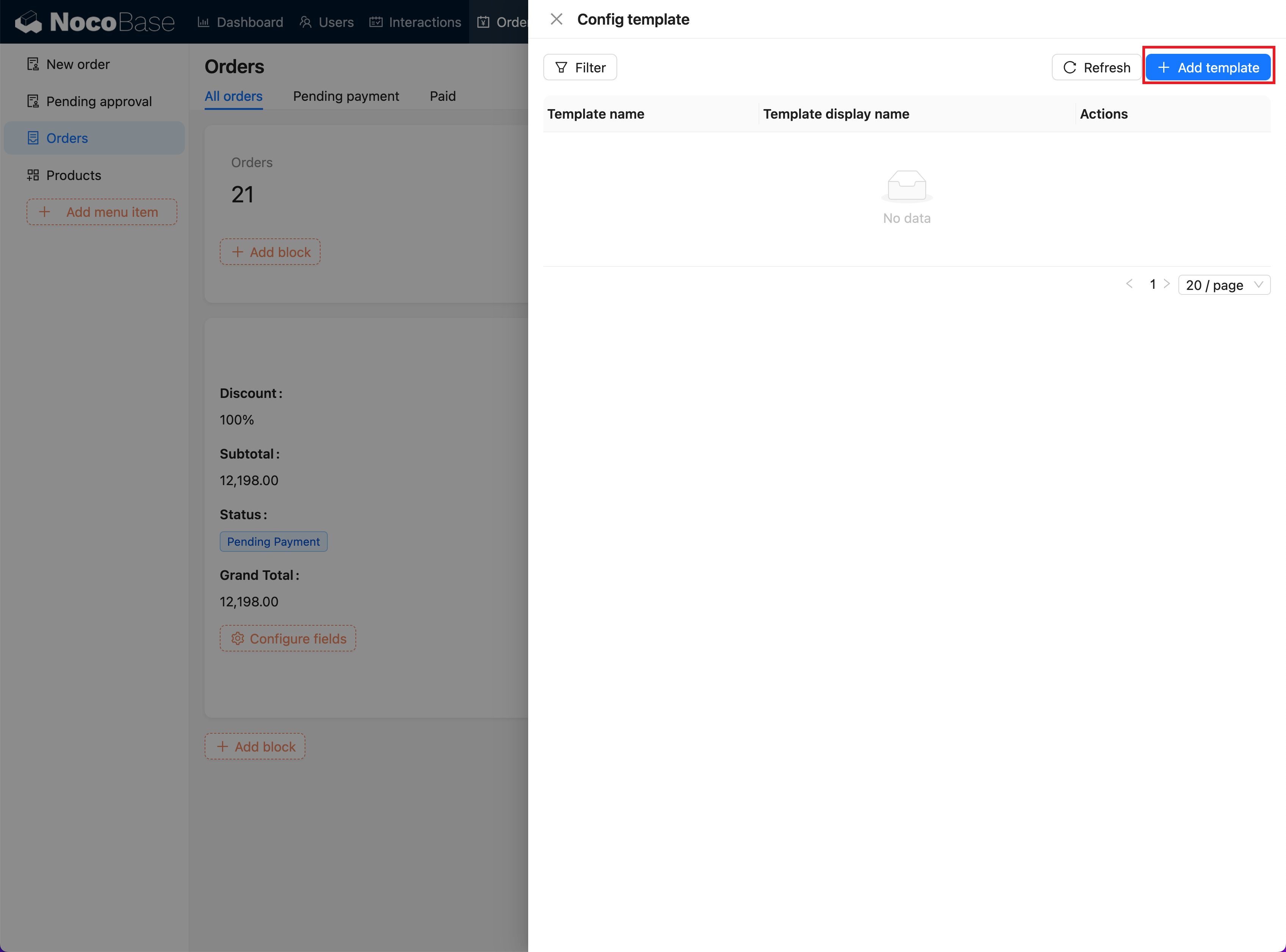
- Fill in Template Information:
- In the template form, fill in the template name and select the template type (Word, Excel, PowerPoint).
- Upload the corresponding template file (supports
.docx,.xlsx,.pptxformats).
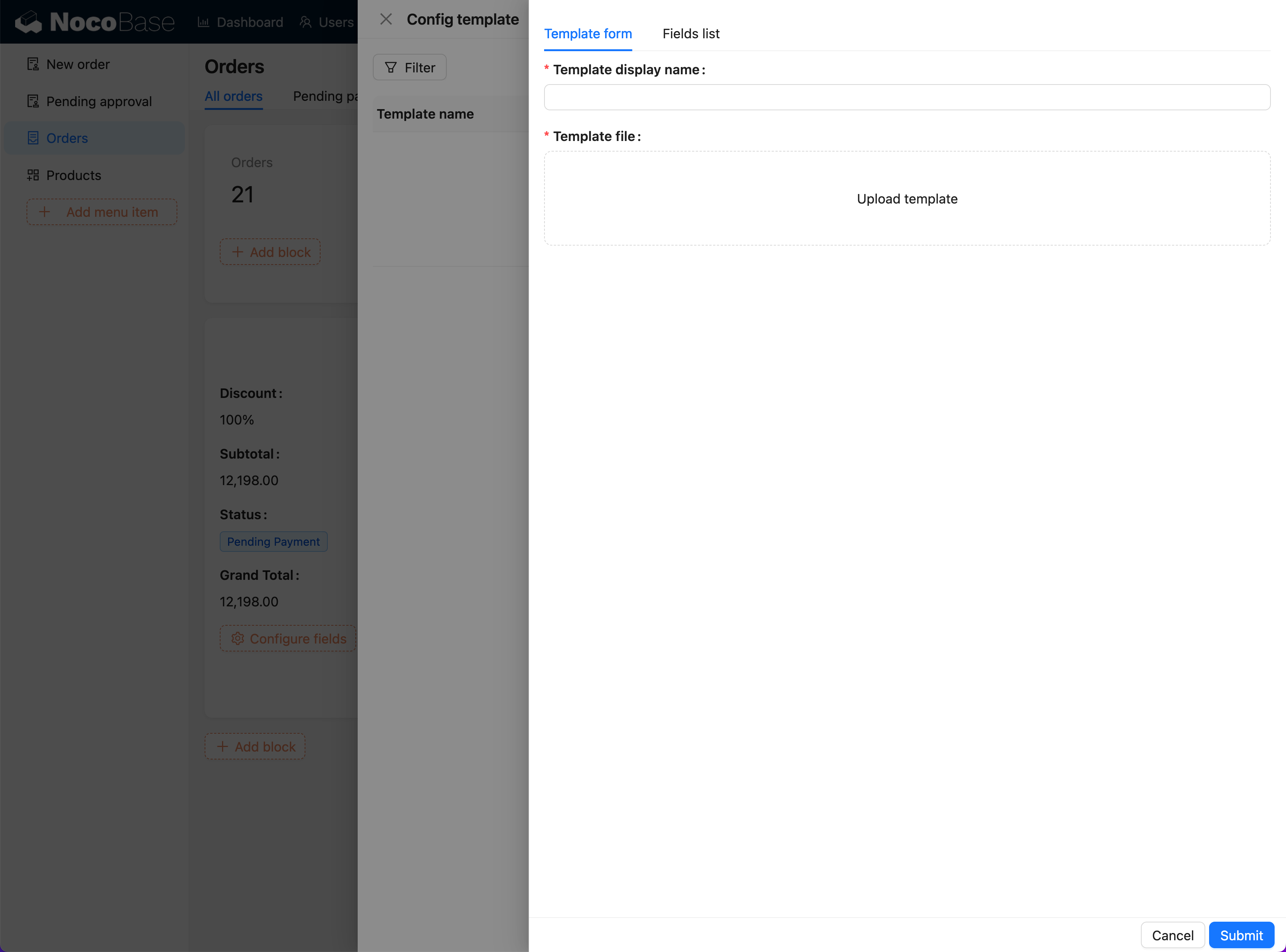
- Edit and Save the Template:
- Go to the "Field List" page, copy fields, and fill them into the template.
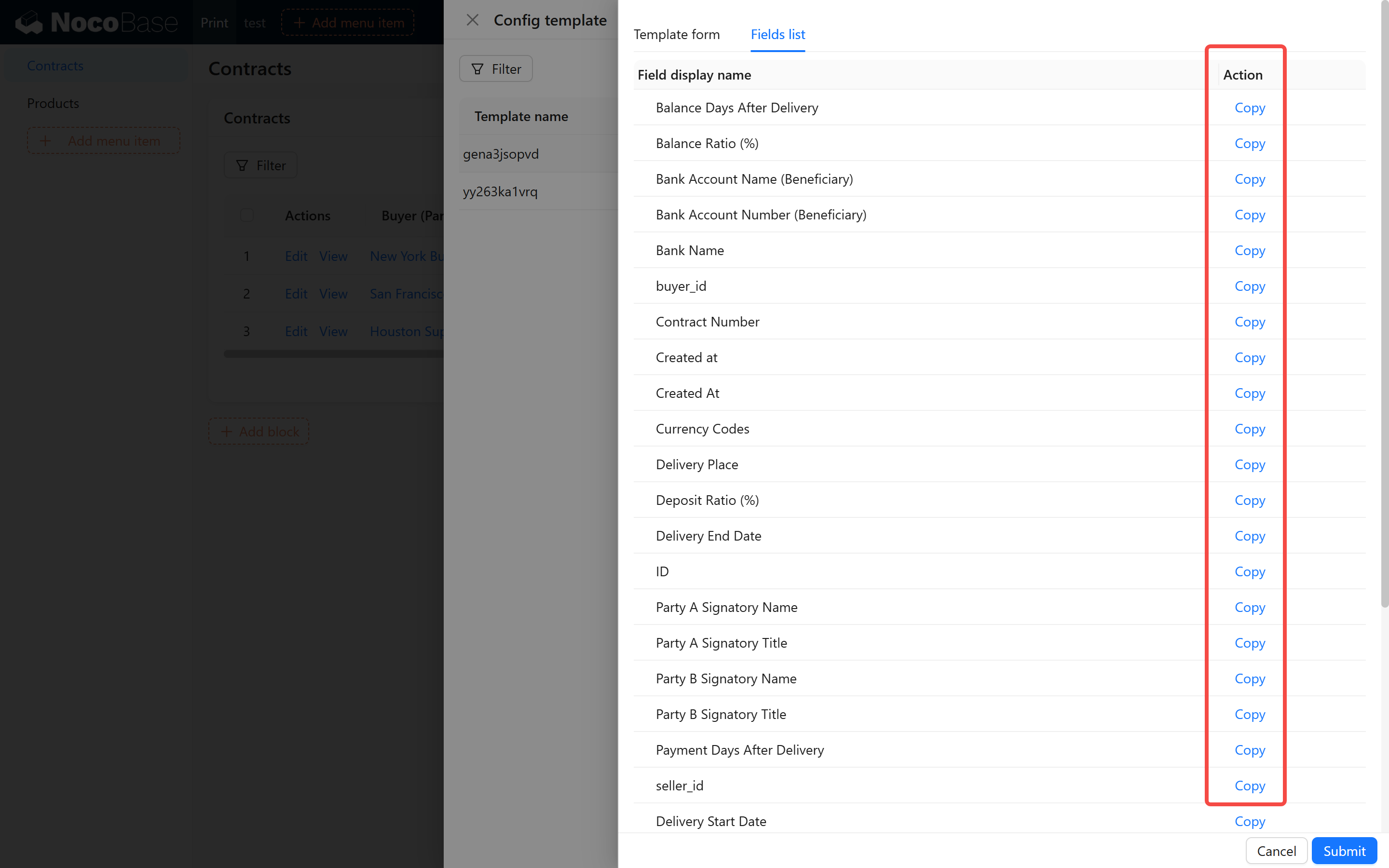
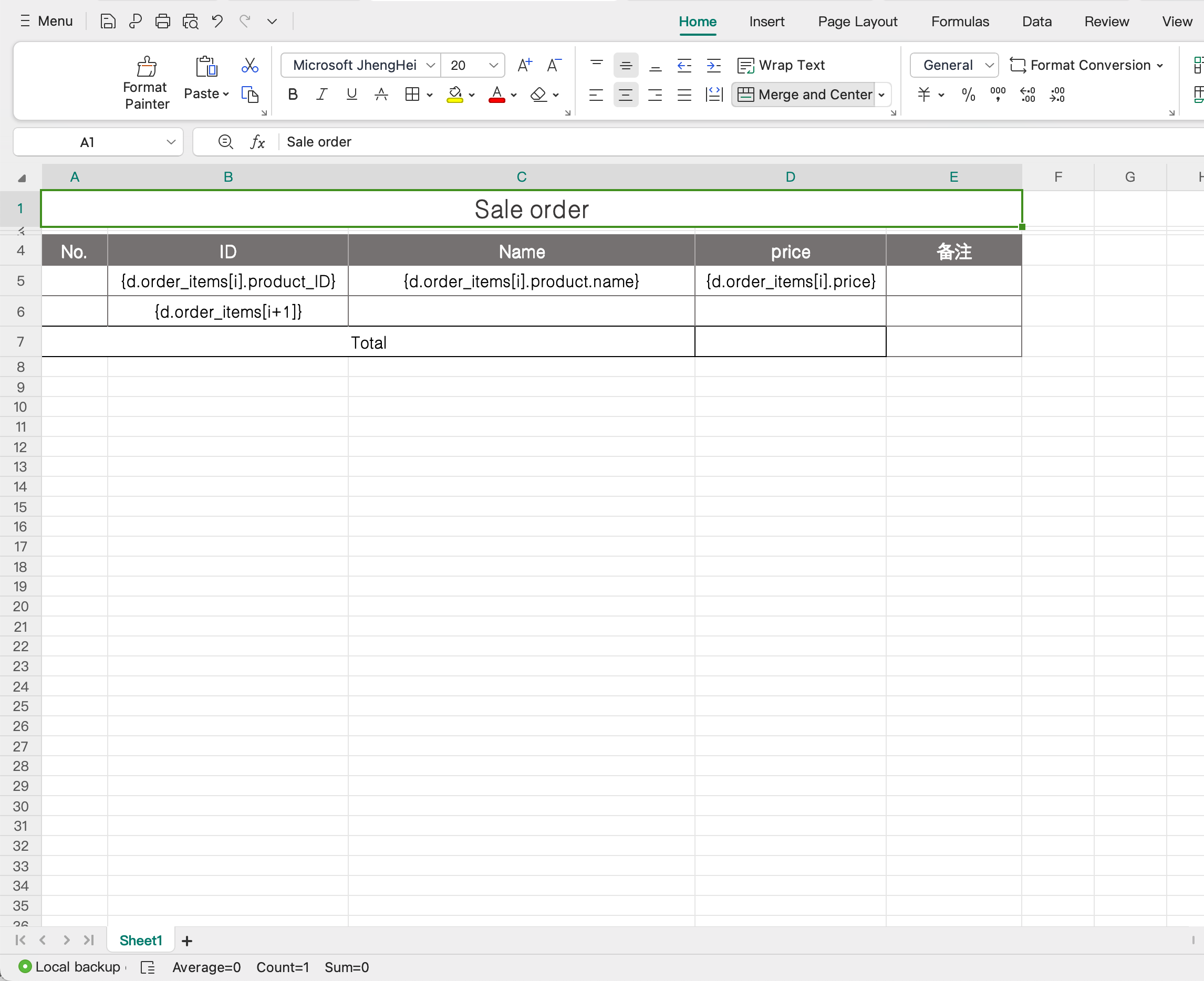
- After filling in the details, click the "Save" button to complete the template addition.
- Template Management:
- Click the "Use" button on the right side of the template list to activate the template.
- Click the "Edit" button to modify the template name or replace the template file.
- Click the "Download" button to download the configured template file.
- Click the "Delete" button to remove unnecessary templates. The system will prompt for confirmation to avoid accidental deletion.
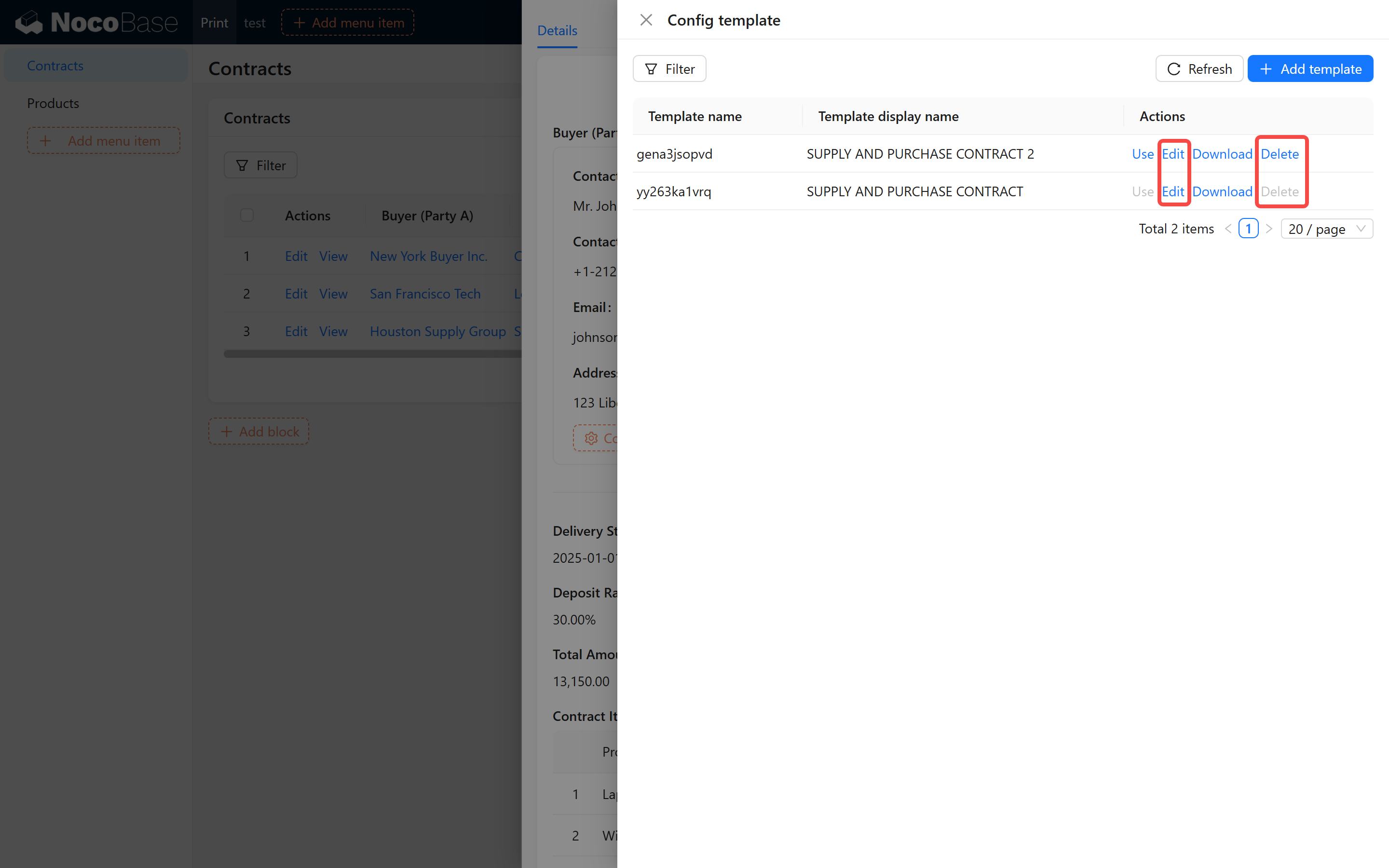
Table Blocks
The usage of table blocks is basically the same as detail blocks, with the following differences:
- Support for Multiple Record Printing: You need to first select the records to print by checking them. You can print up to 100 records at once.
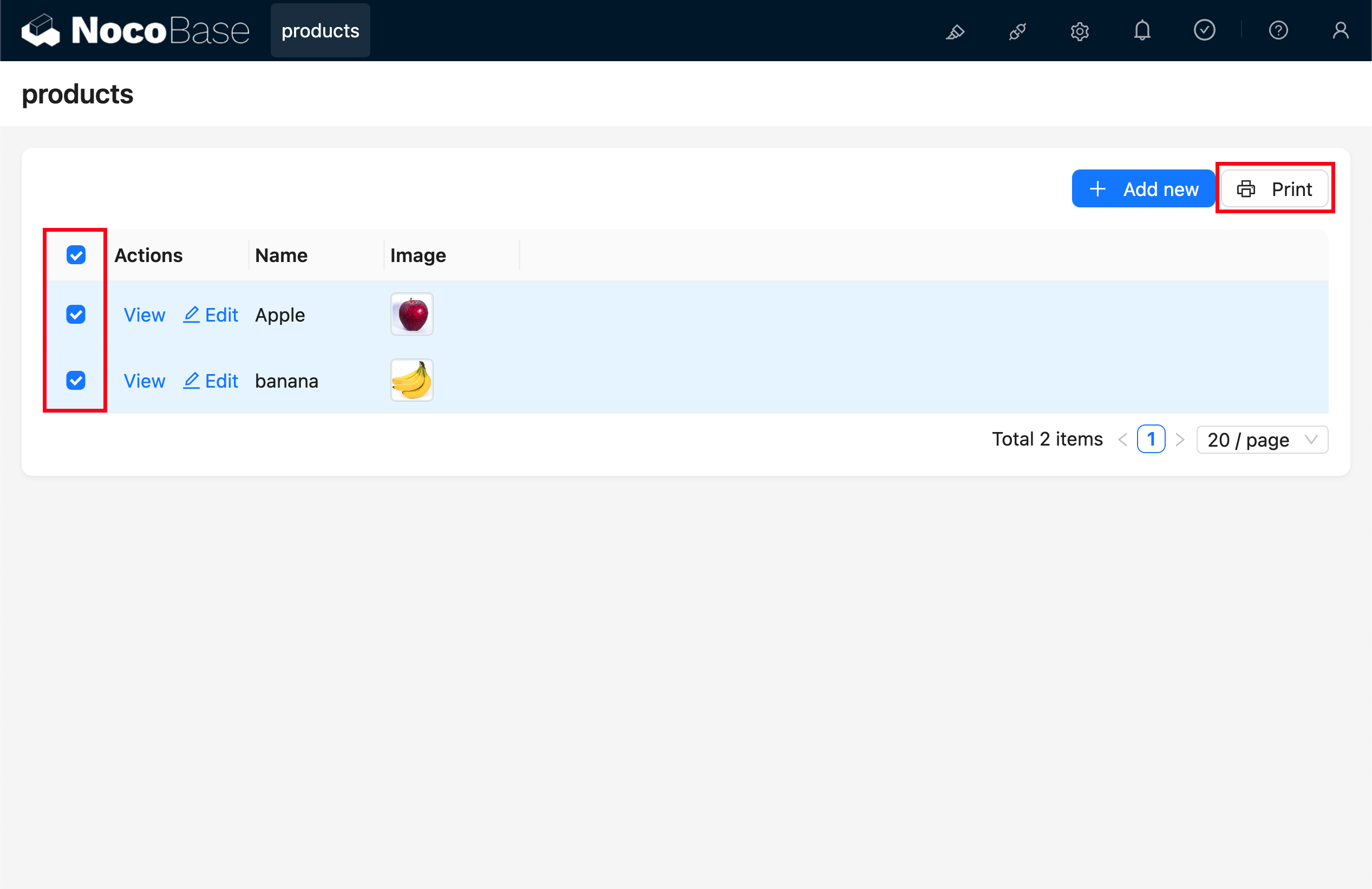
- Template Isolation Management: Templates for table blocks and detail blocks are not interchangeable — because the data structures are different (one is an object, the other is an array).

