Reference Block
This feature is provided by the plugin «Block: Reference»Introduction
The Reference block displays an existing block on the current page by specifying the target block's UID. No need to reconfigure the target block.
Activate the plugin
This plugin is built‑in but disabled by default. Open "Plugin manager" → find "Block: Reference" → click "Enable".
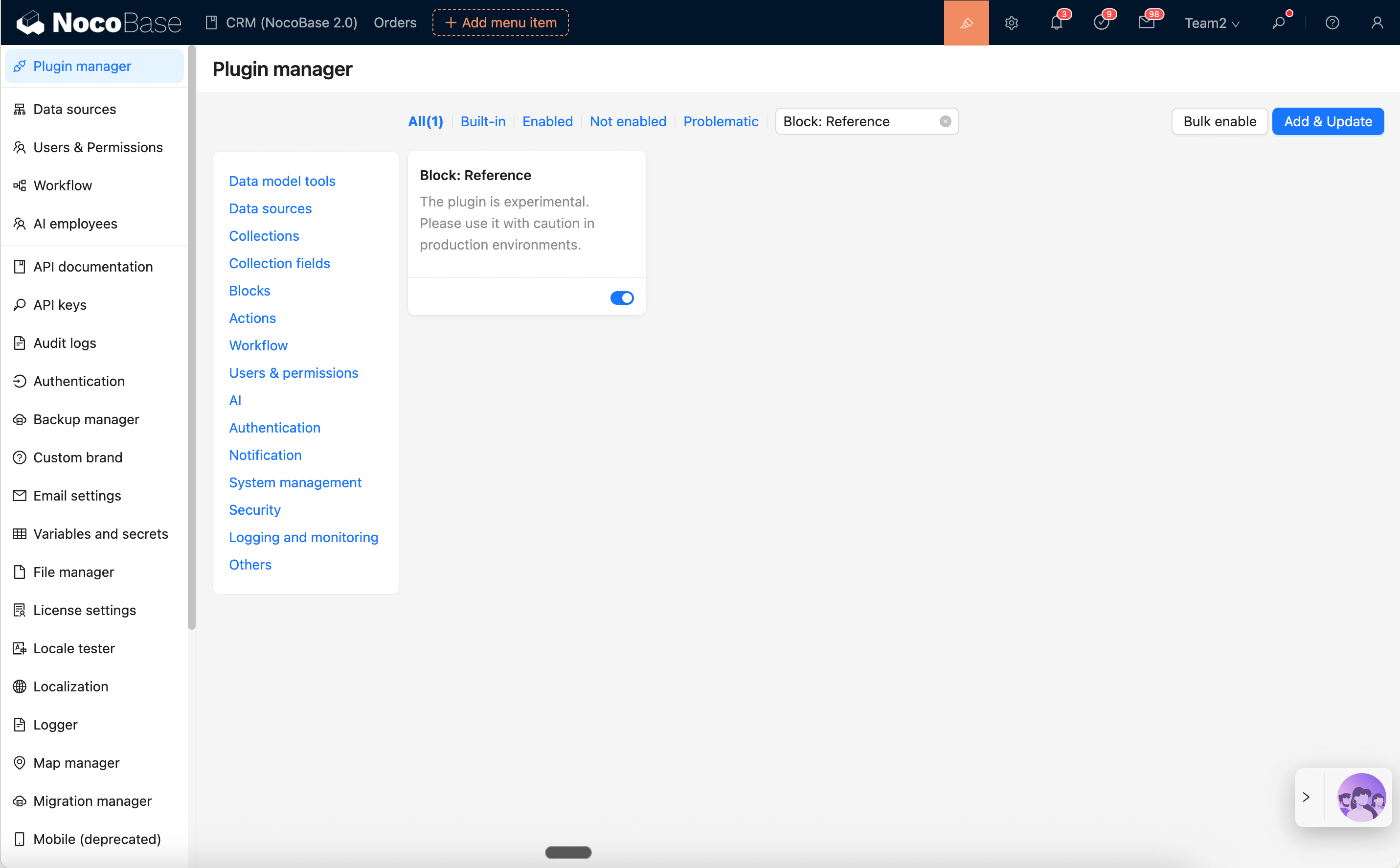
Add the block
- Add a block → Other blocks → select "Reference block".
- In Reference settings, configure:
Block UID: the UID of the target blockReference mode: chooseReferenceorCopy
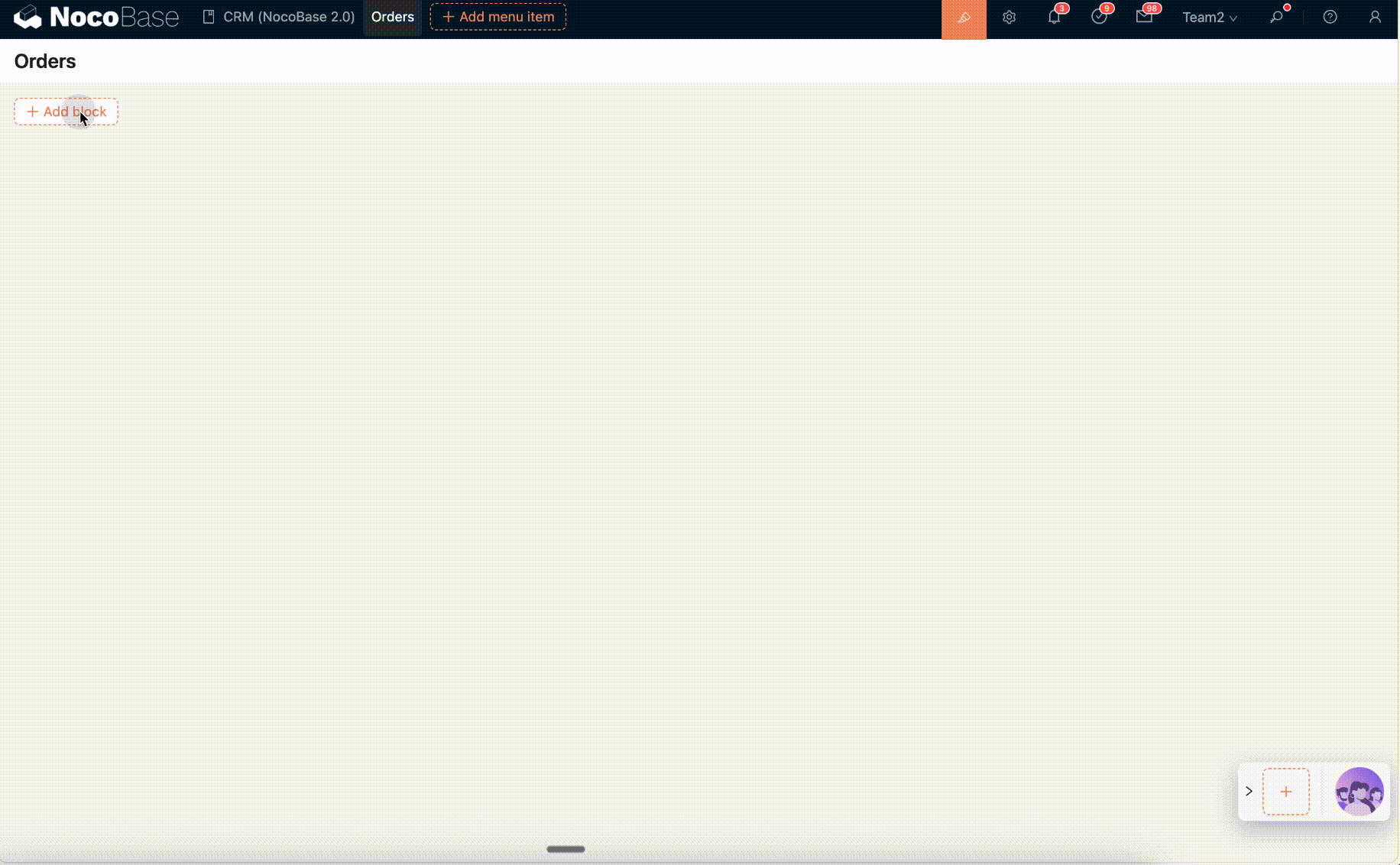
How to get Block UID
- Open the target block’s settings menu and click
Copy UIDto copy its UID.
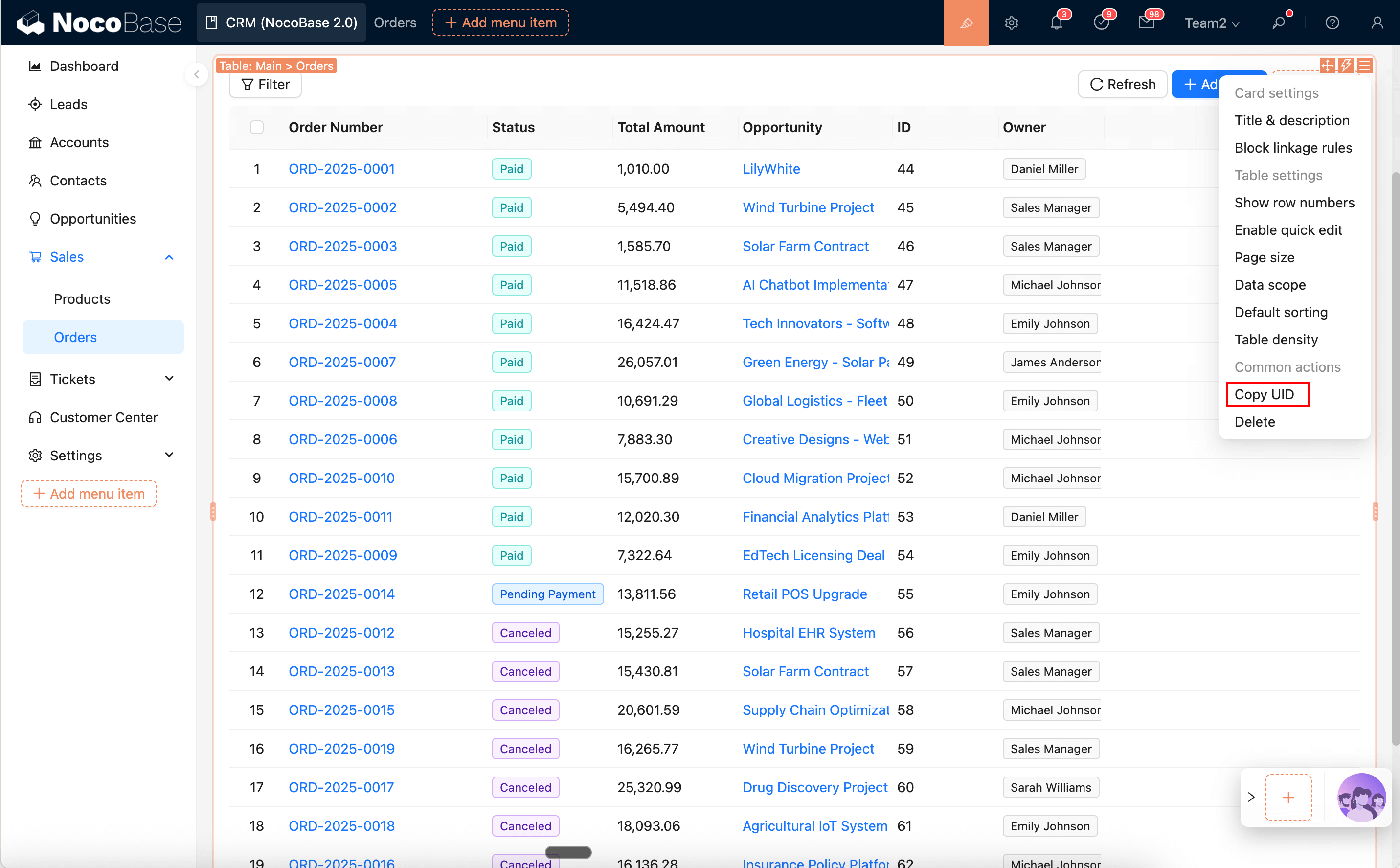
Modes and behavior
-
Reference(default)- Shares the same configuration as the original block; edits to the original or from any referenced place will update all references.
-
Copy- Creates an independent block identical to the original at that moment; later changes do not sync between them.
Configuration
- Reference block:
- "Reference settings": set the target block UID and choose Reference/Copy mode;
- You will also see the full settings of the referenced block itself (equivalent to configuring the original block directly).
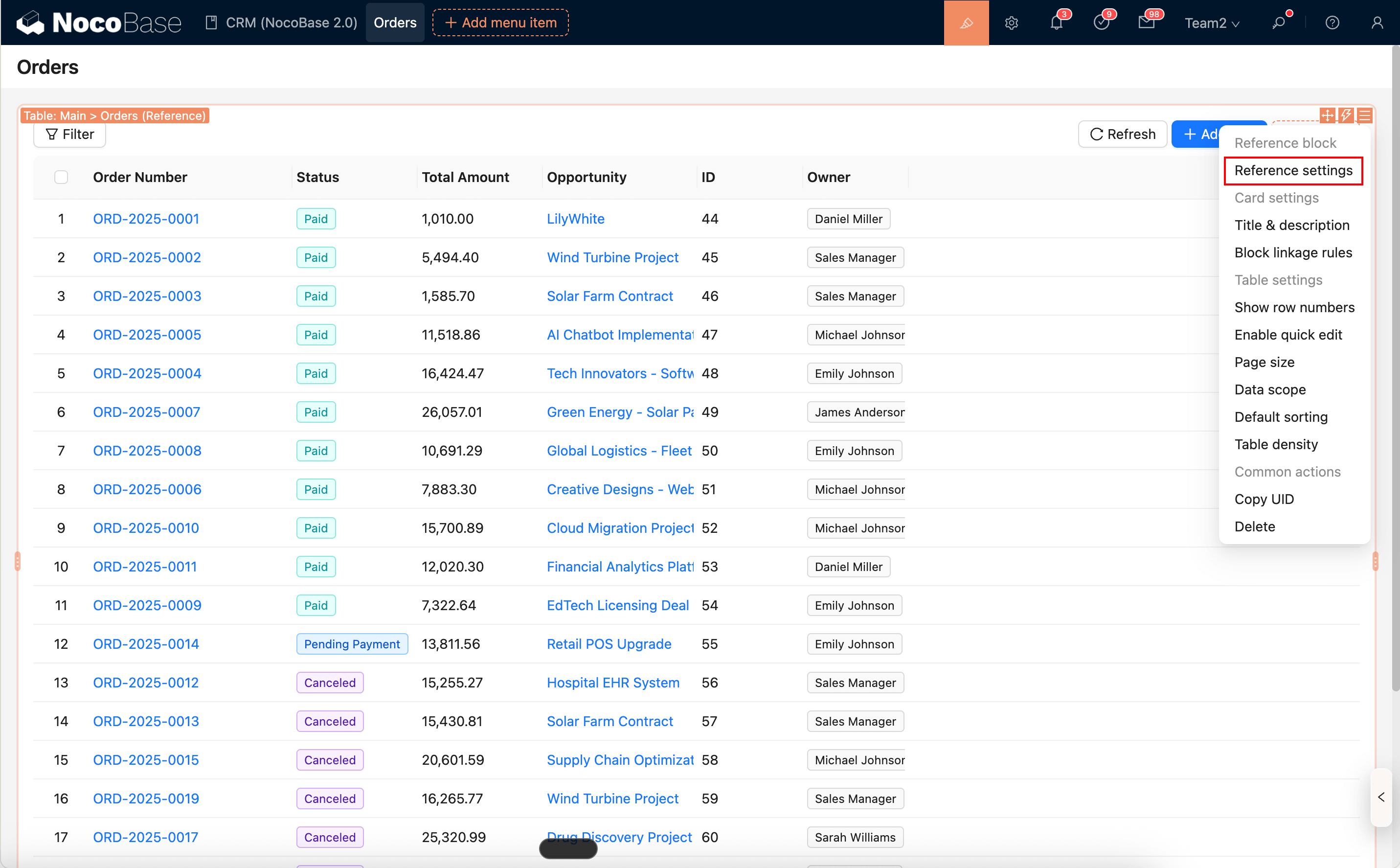
- Copy result:
- The new block has the same type as the original and only its own settings;
- It does not include "Reference settings".
Error and fallback states
- Invalid or missing target: shows an error state. Reconfigure in the Reference block settings (Reference settings → Block UID) and save to recover.
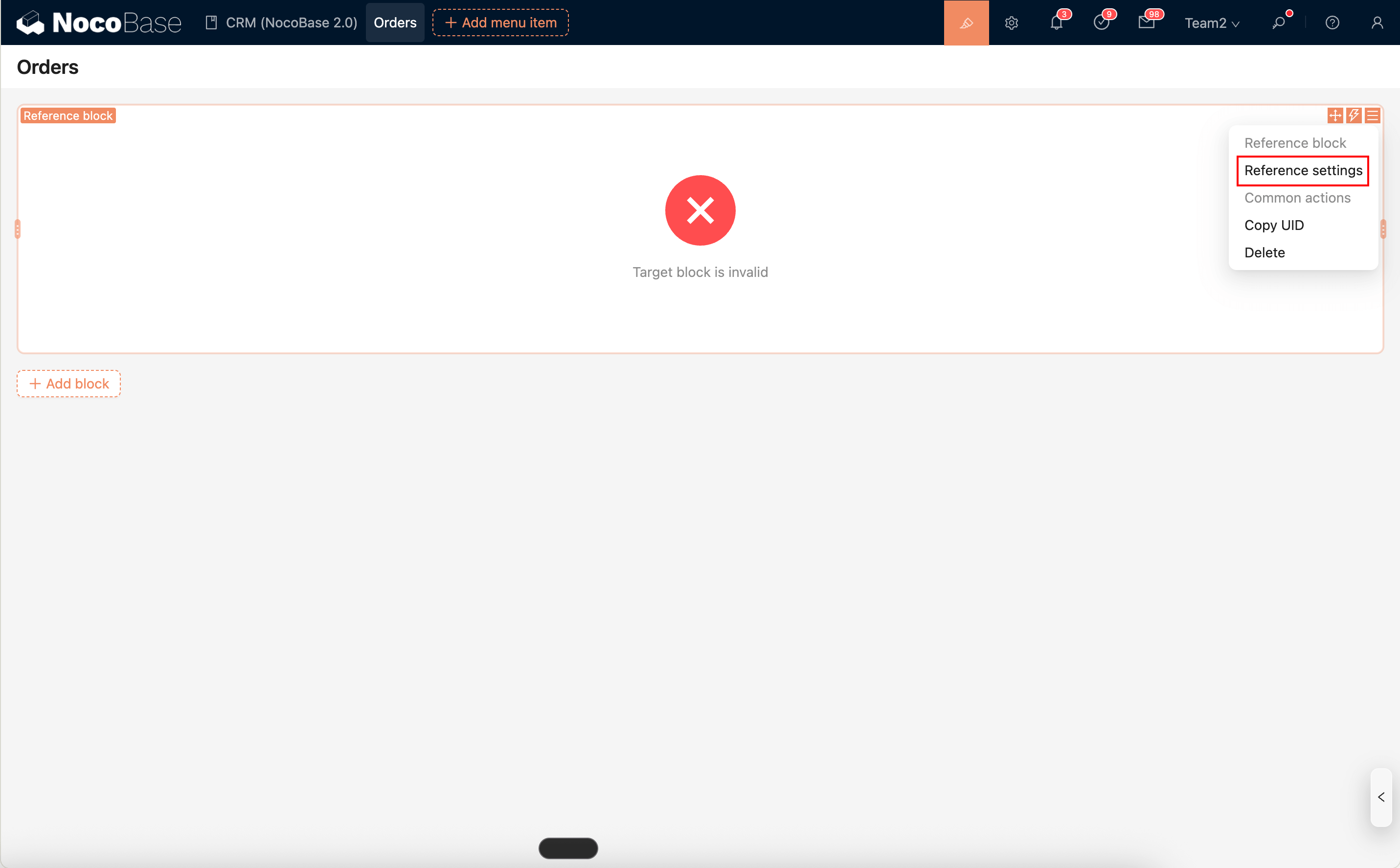
Notes and limitations
- Experimental feature — use with caution in production.
- When copying, some configurations that depend on the target UID may need to be reconfigured.
- All configurations of a referenced block are synchronized automatically, including data scope. However, a referenced block can have its own event flow configuration. With event flows and custom JavaScript actions, you can indirectly achieve different data scope or related configurations per reference.

