Iframe Block
This feature is provided by the plugin «Block: iframe»Introduction
The Iframe block allows you to embed external web pages or content into the current page. Users can easily integrate external applications into the page by configuring a URL or directly inserting HTML code. When using an HTML page, users can flexibly customize the content to meet specific display needs. This method is particularly suitable for scenarios that require customized displays, as it can load external resources without redirection, enhancing the user experience and page interactivity.
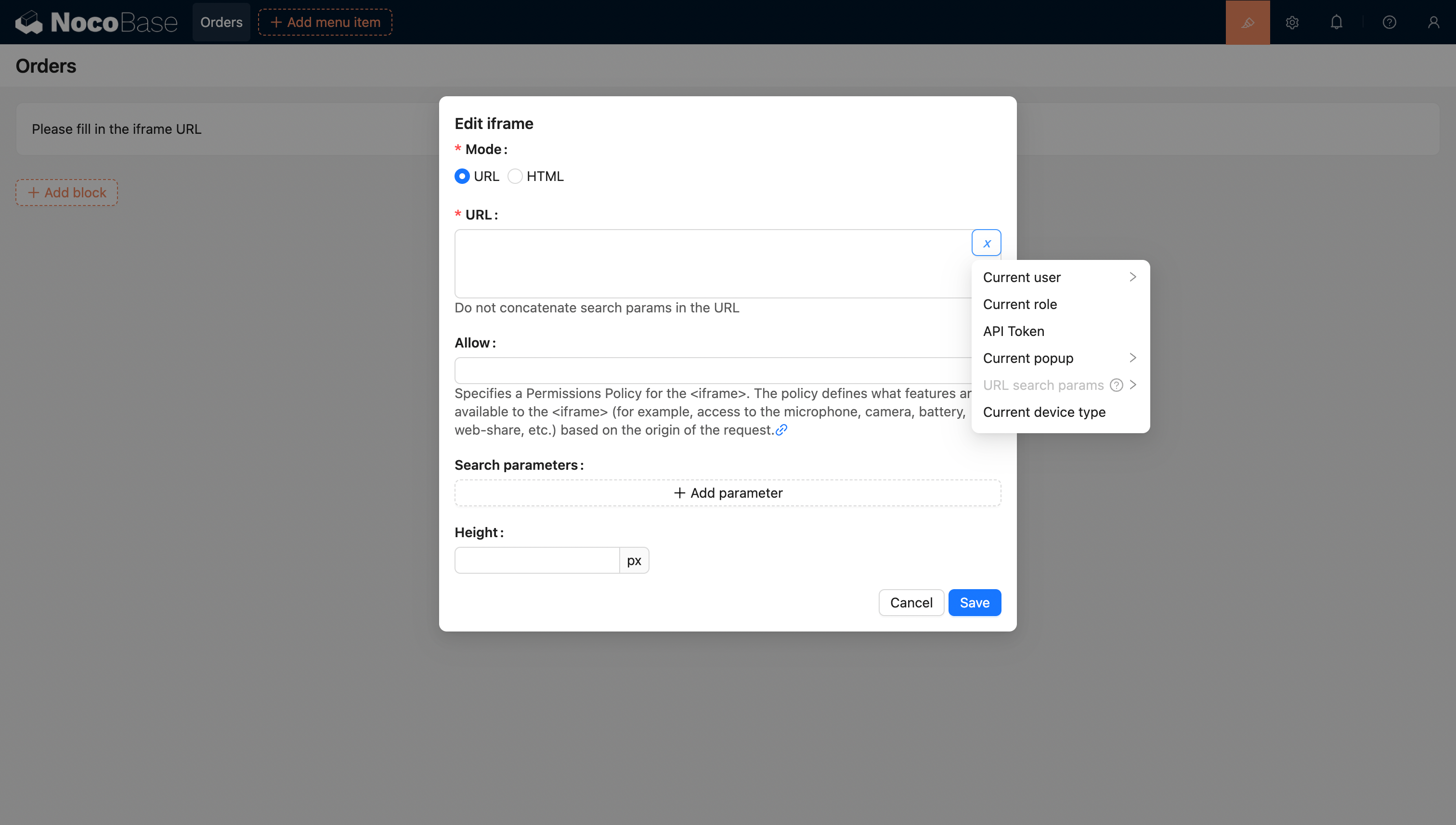
Template Syntax
In HTML mode, the block content supports using the Liquid template engine syntax.
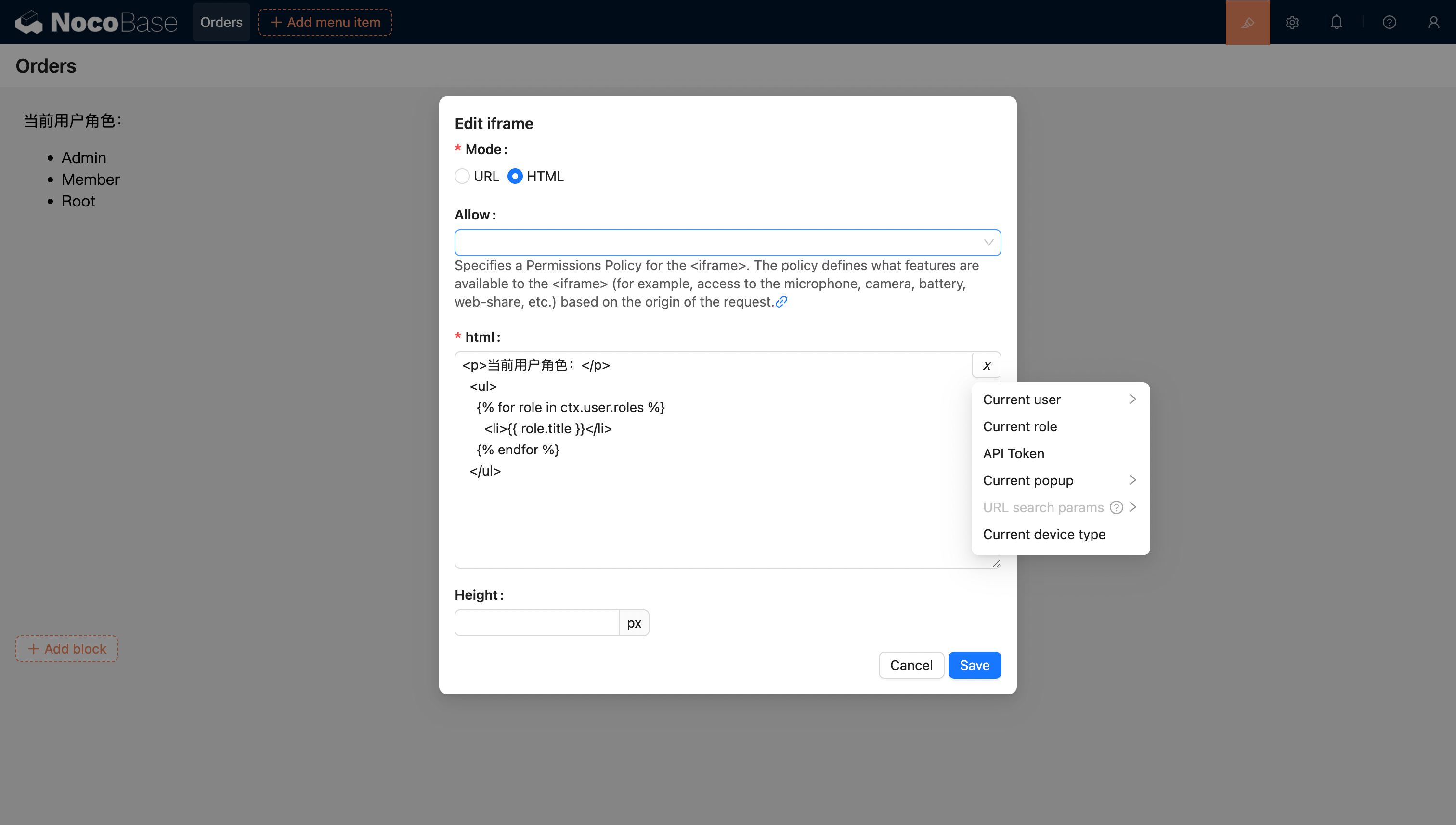
Variable Support
HTML Variable Support
- Supports selecting variables from the current block context using the variable selector.
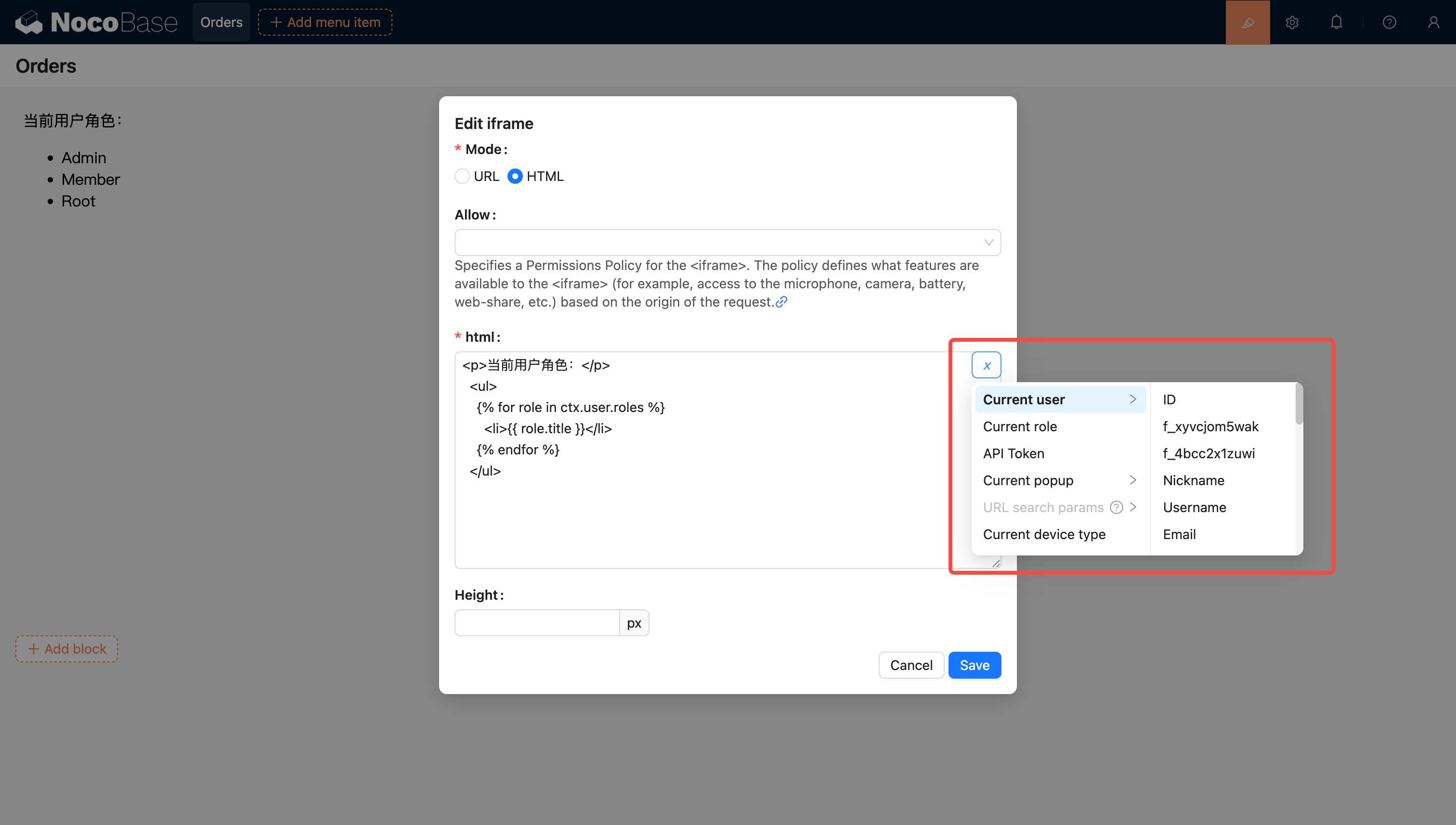
- Supports injecting and using variables in the application through code.
You can also inject custom variables into the application through code and use them in HTML. For example, creating a dynamic calendar application using Vue 3 and Element Plus:
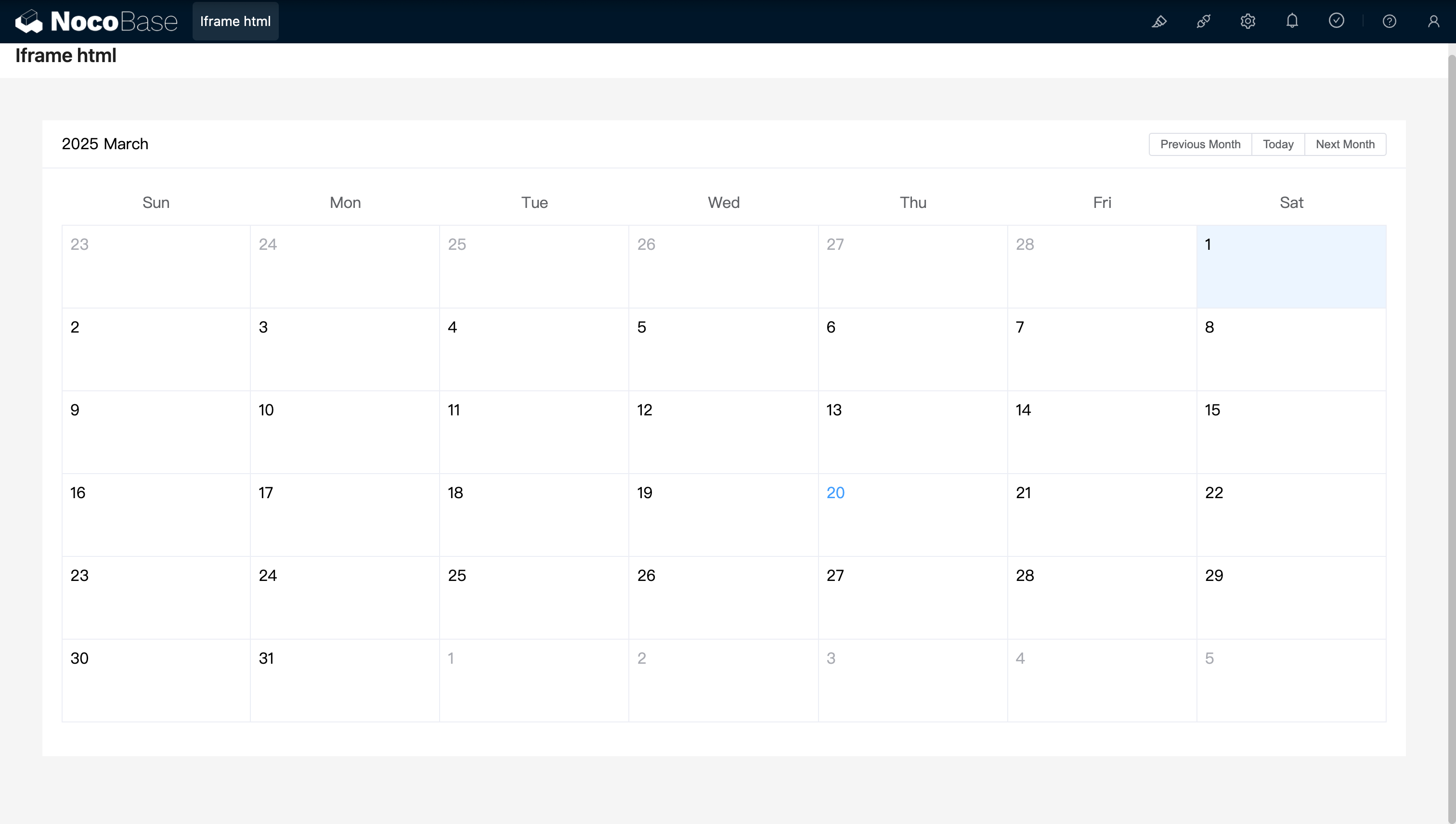
Example: A simple calendar component created with React and Ant Design (antd), using dayjs to handle dates.
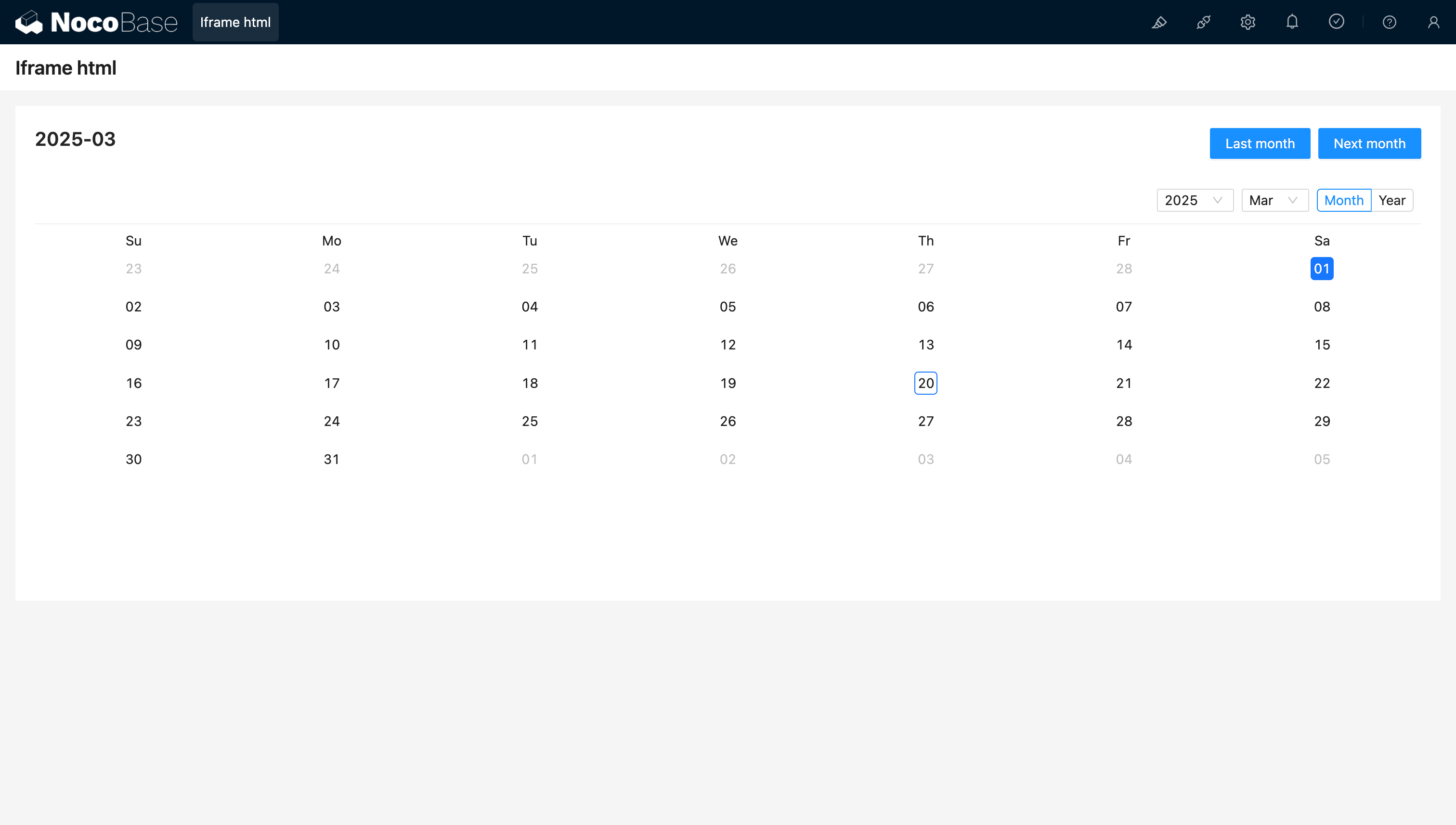
URL Variable Support
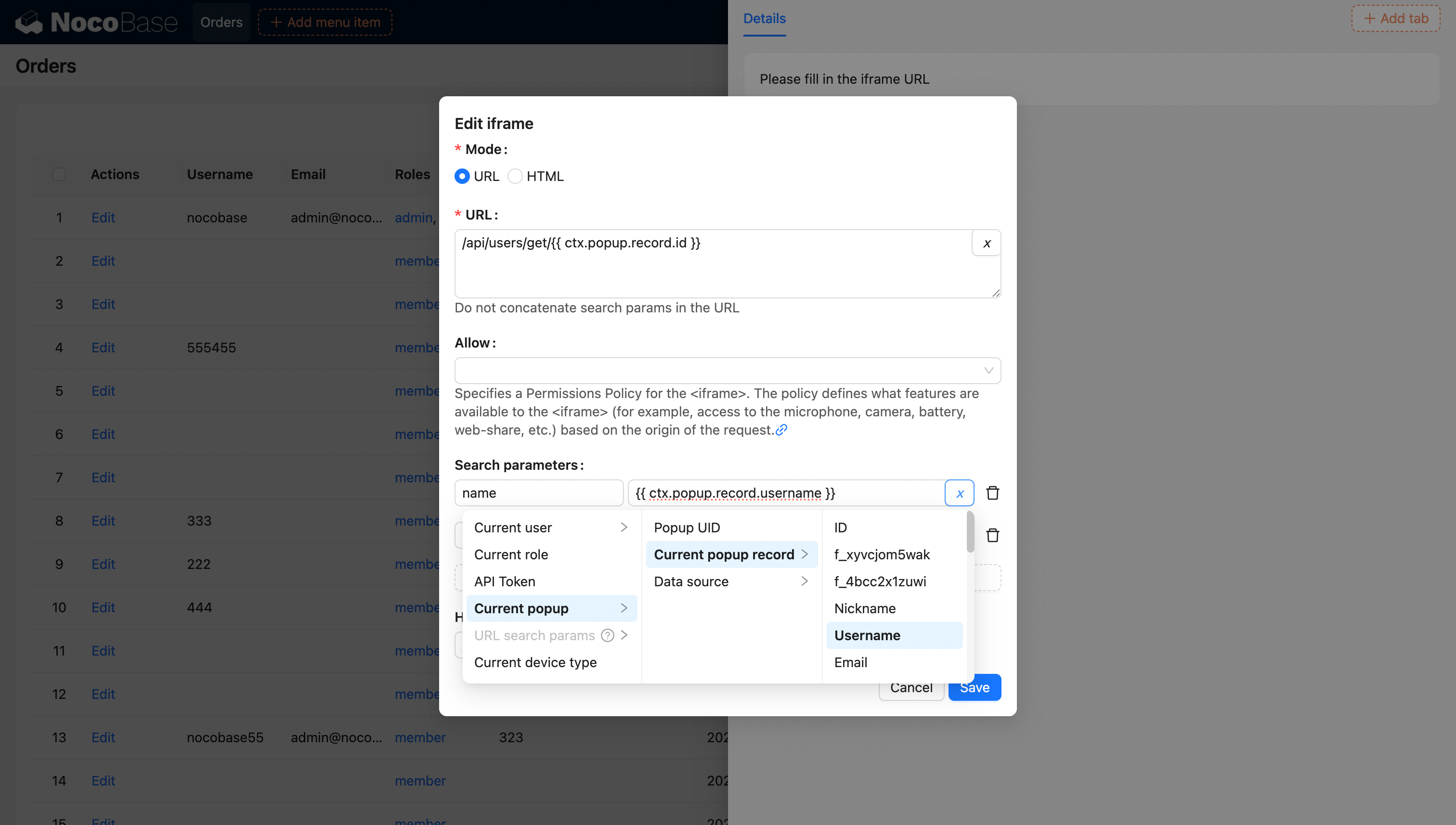
For more information on variables, see Variables.

