Import
This feature is provided by the plugin «Action: Import records»Introduction
Import data using an Excel template. You can configure which fields to import, and the template will be generated automatically.
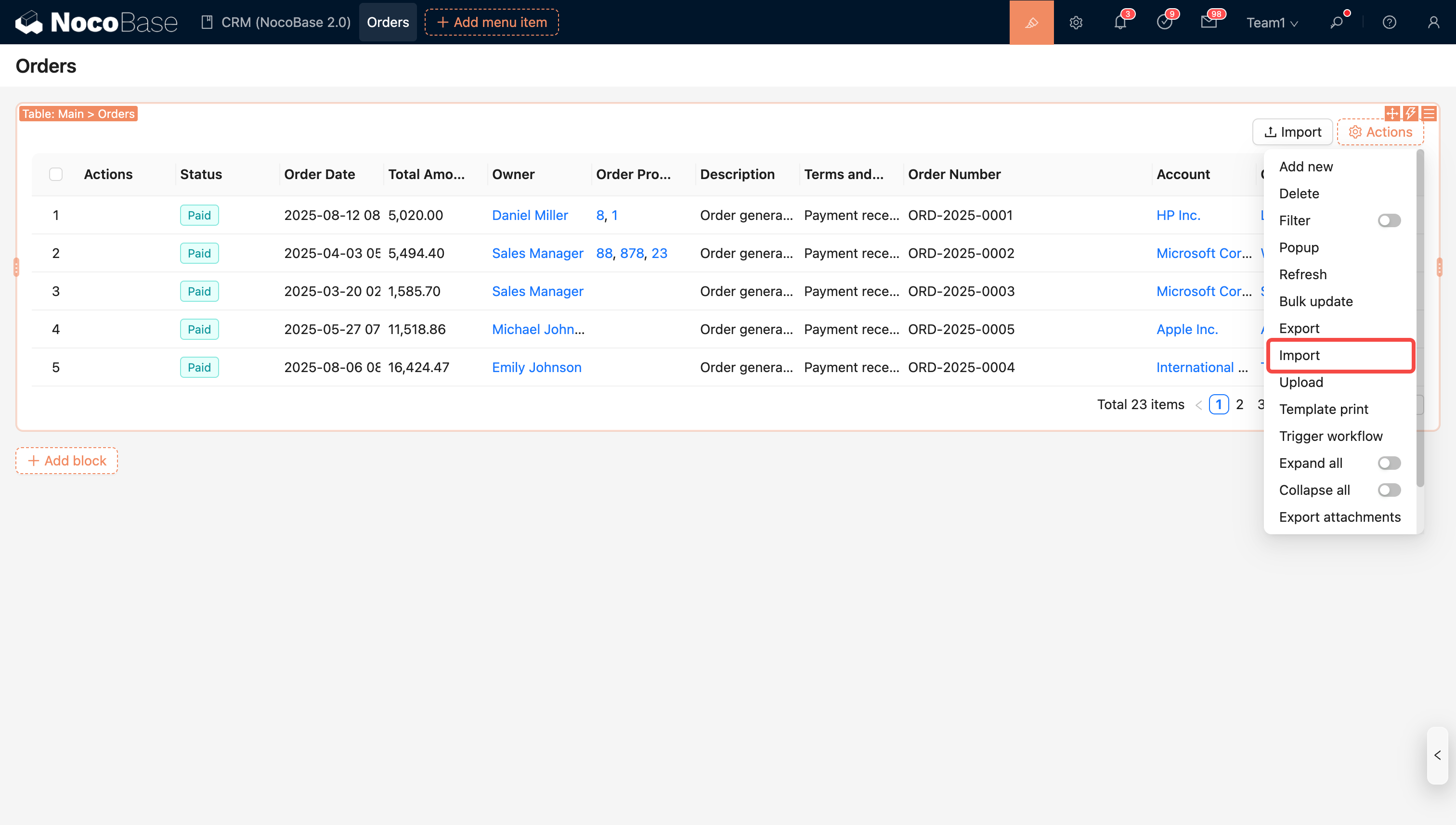
Import Instructions
Number Type Fields
Supports numbers and percentages. Text like N/A or - will be filtered out.
| Number1 | Percentage | Number2 | Number3 |
|---|---|---|---|
| 123 | 25% | N/A | - |
After converting to JSON:
Boolean Type Fields
Supported input text (English is case-insensitive):
Yes,Y,True,1No,N,False,0
| Field1 | Field2 | Field3 | Field4 | Field5 |
|---|---|---|---|---|
| No | Yes | Y | true | 0 |
After converting to JSON:
Date Type Fields
| DateOnly | Local(+08:00) | GMT |
|---|---|---|
| 2023-01-18 22:22:22 | 2023-01-18 22:22:22 | 2023-01-18 22:22:22 |
After converting to JSON:
Select Type Fields
Both option values and option labels can be used as import text. Multiple options are separated by commas (, ,) or enumeration commas (、).
For example, the options for the Priority field include:
| Option Value | Option Label |
|---|---|
| low | Low |
| medium | Medium |
| high | High |
Both option values and option labels can be used as import text.
| Priority |
|---|
| High |
| low |
After converting to JSON:
China Administrative Division Fields
| Region1 | Region2 |
|---|---|
| 北京市/市辖区 | 天津市/市辖区 |
After converting to JSON:
Attachment Fields
| Attachment |
|---|
| https://www.nocobase.com/images/logo.png |
After converting to JSON:
Relationship Type Fields
Multiple data entries are separated by commas (, ,) or enumeration commas (、).
| Department/Name | Category/Title |
|---|---|
| Development Team | Category1, Category2 |
After converting to JSON:
JSON Type Fields
| JSON1 |
|---|
| {"key":"value"} |
After converting to JSON:
Map Geometry Types
| Point | Line | Polygon | Circle |
|---|---|---|---|
| 1,2 | (1,2),(3,4) | (1,2),(3,4),(1,2) | 1,2,3 |
After converting to JSON:
Custom Import Format
Register a custom ValueParser via the db.registerFieldValueParsers() method, for example:
Import Example
| Point |
|---|
| 1,2 |
After converting to JSON:
Action Settings
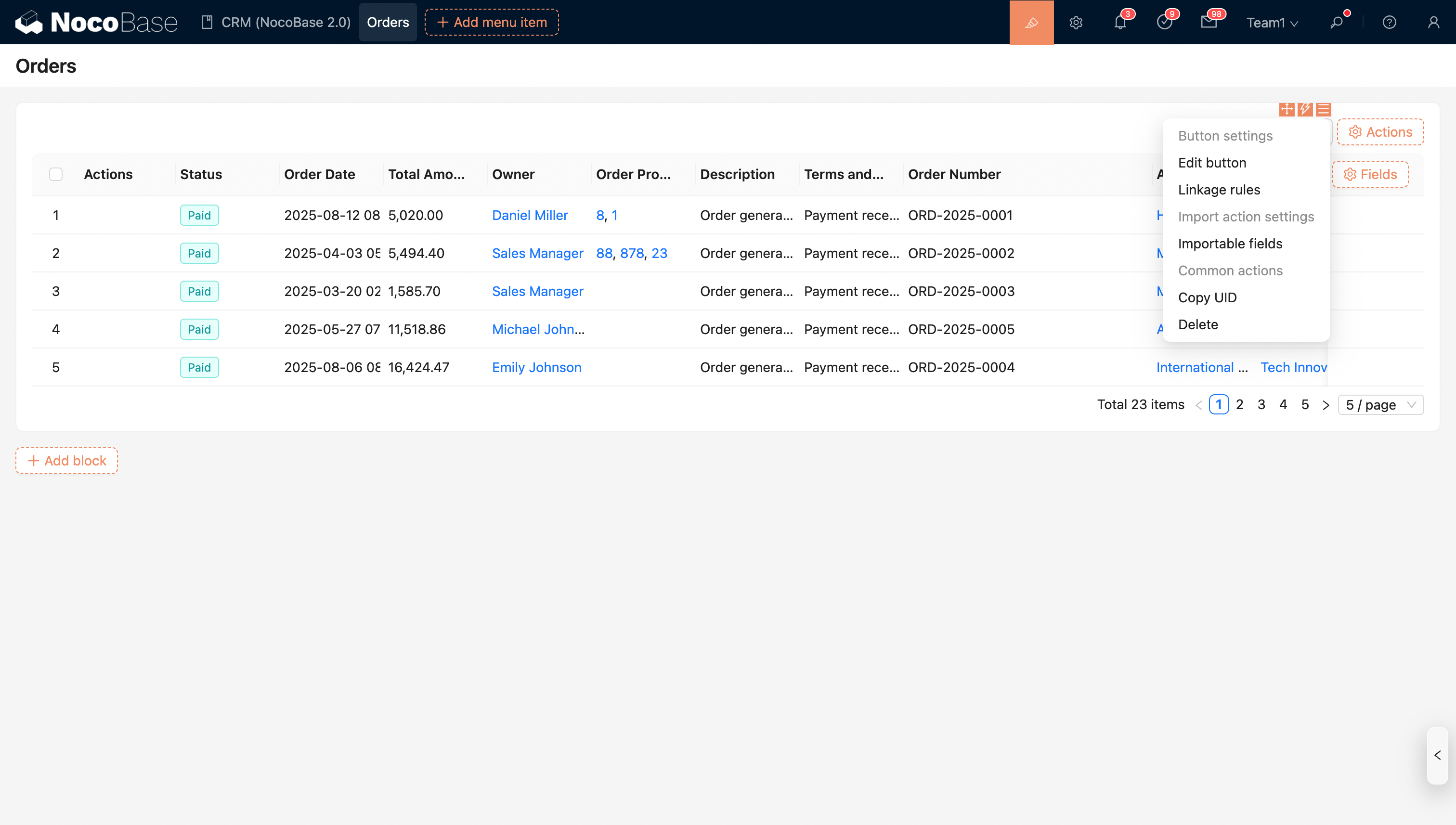
- Configure importable fields
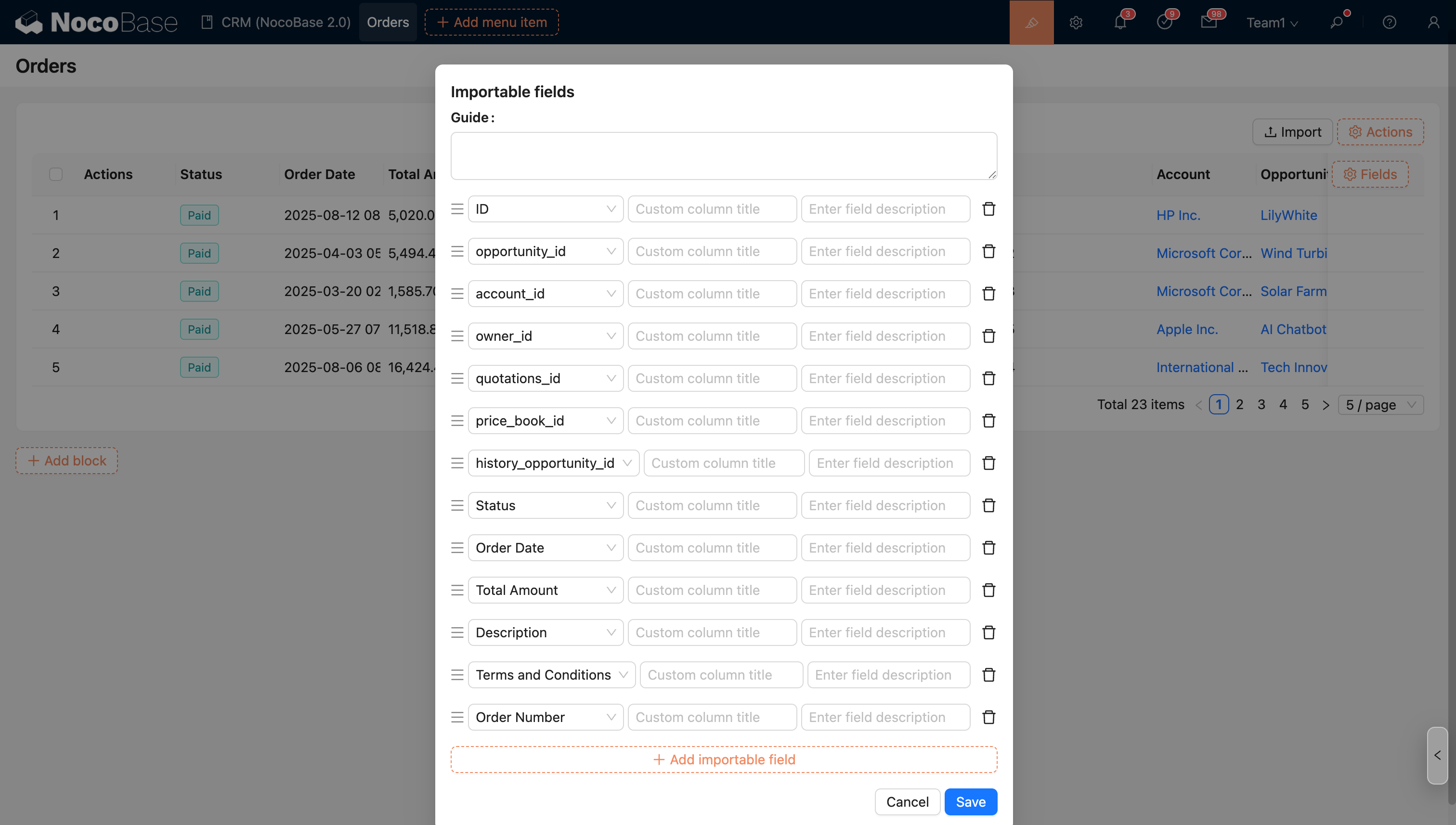
- Linkage Rules: Dynamically show/hide the button;
- Edit Button: Edit the button's title, type, and icon;

