JSON Variable Mapping
This feature is provided by the plugin «Workflow: JSON variable mapping»v1.6.0
Introduction
Used to map complex JSON structures from the results of upstream nodes into variables for use in subsequent nodes. For example, after mapping the results of SQL Action and HTTP Request nodes, their property values can be used in subsequent nodes.
Unlike the JSON Calculation node, the JSON Variable Mapping node does not support custom expressions and is not based on a third-party engine. It is only used to map property values in a JSON structure, but it is simpler to use.
Create Node
In the workflow configuration interface, click the plus (+) button in the flow to add a "JSON Variable Mapping" node:
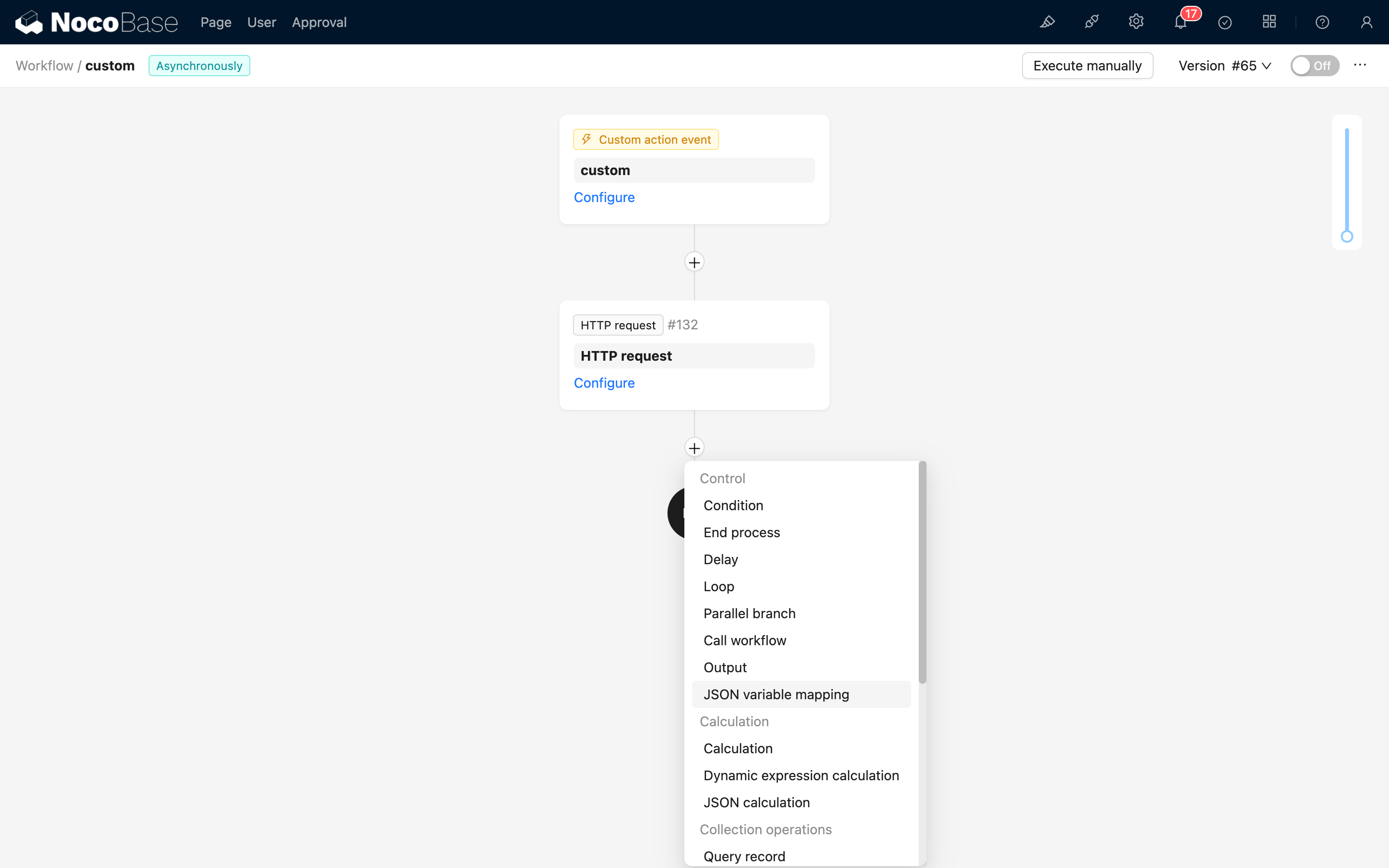
Node Configuration
Data Source
The data source can be the result of an upstream node or a data object in the process context. It is usually an unstructured data object, such as the result of an SQL node or an HTTP Request node.
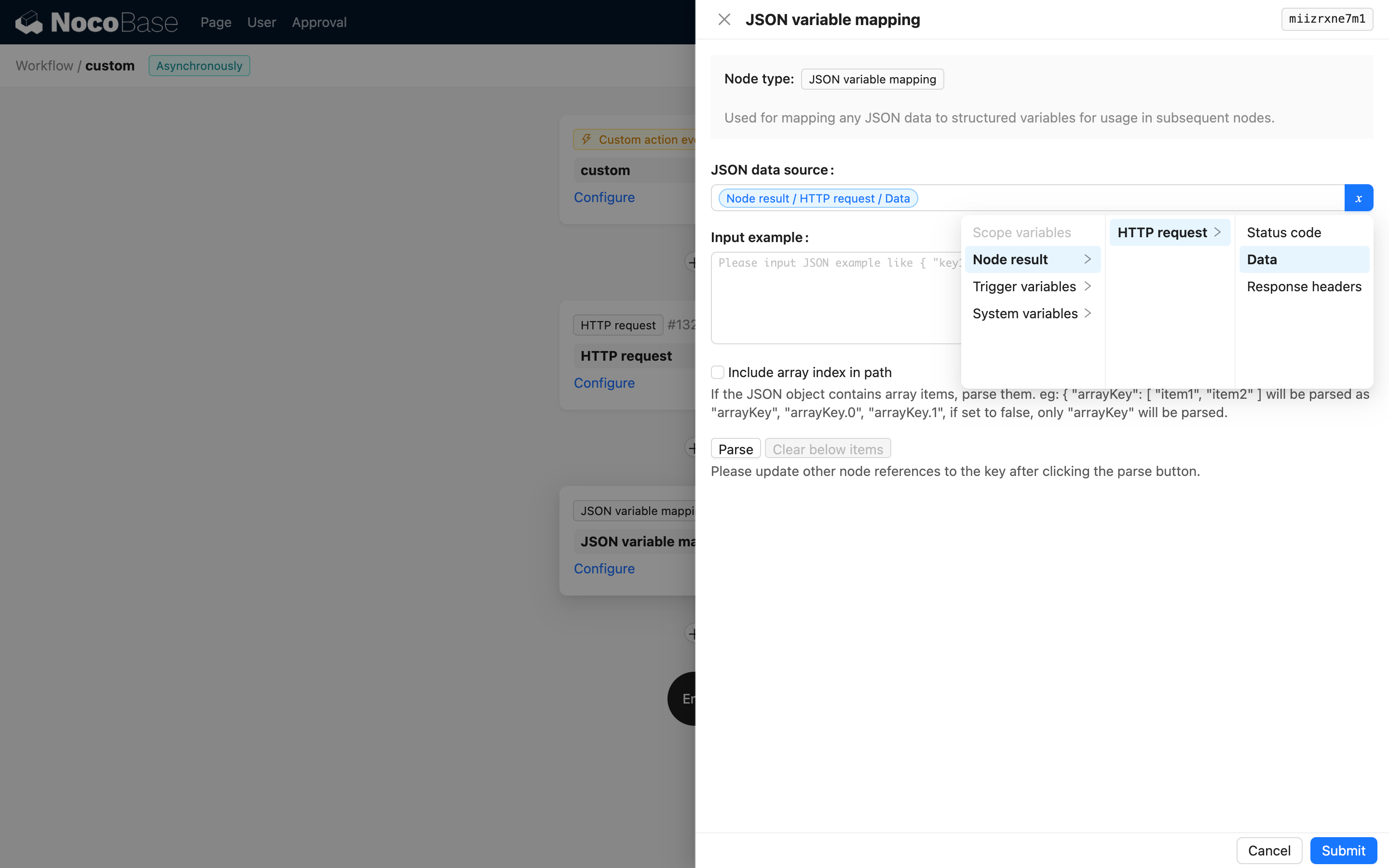
Input Sample Data
Paste sample data and click the parse button to automatically generate a list of variables:
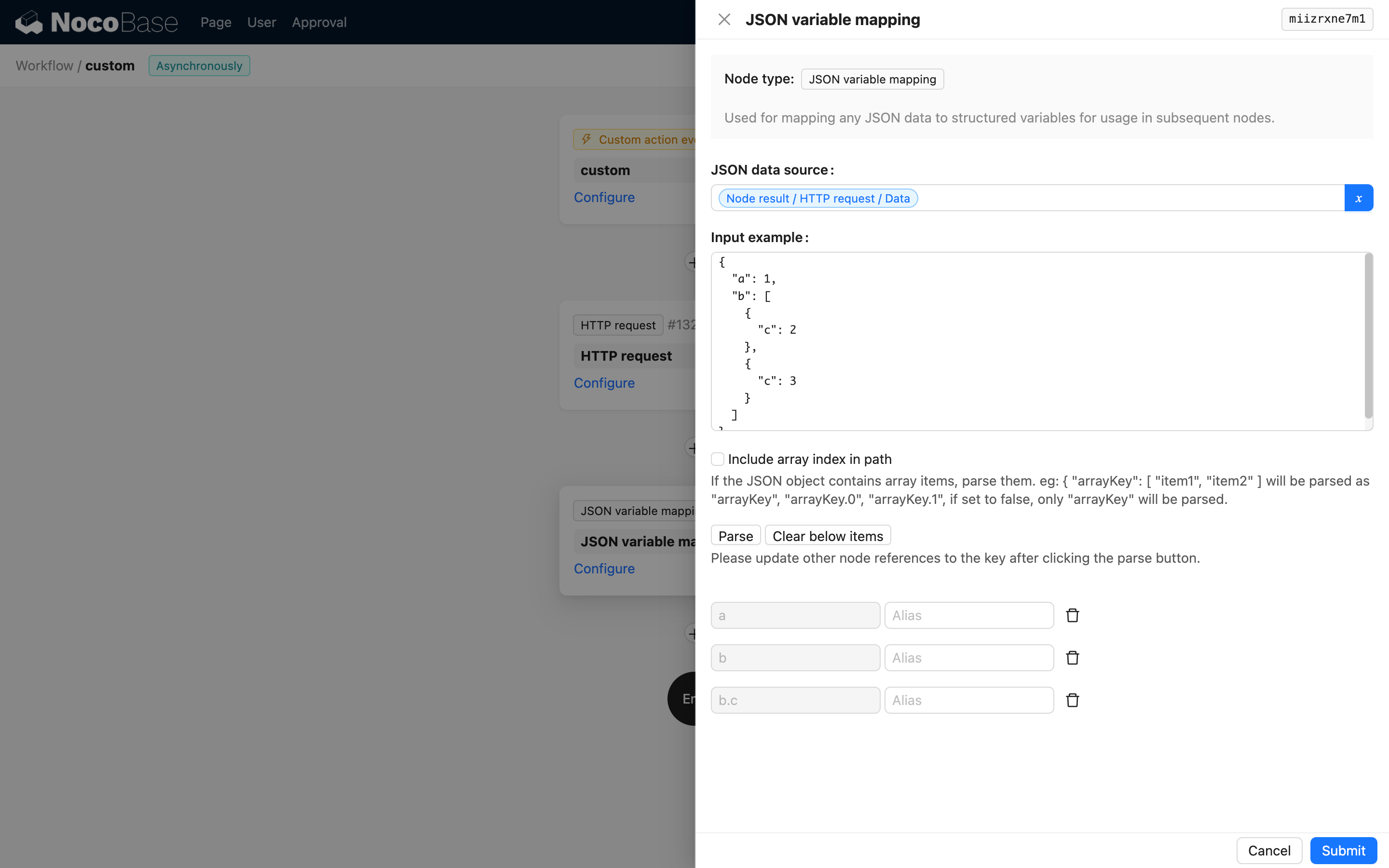
If there are any variables in the automatically generated list that you don't need, you can click the delete button to remove them.
The sample data is not the final execution result; it is only used to assist in generating the variable list.
Path Includes Array Index
If not checked, the array content will be mapped according to the default variable handling method of NocoBase workflows. For example, input the following sample:
In the generated variables, b.c will represent the array [2, 3].
If this option is checked, the variable path will include the array index, for example, b.0.c and b.1.c.
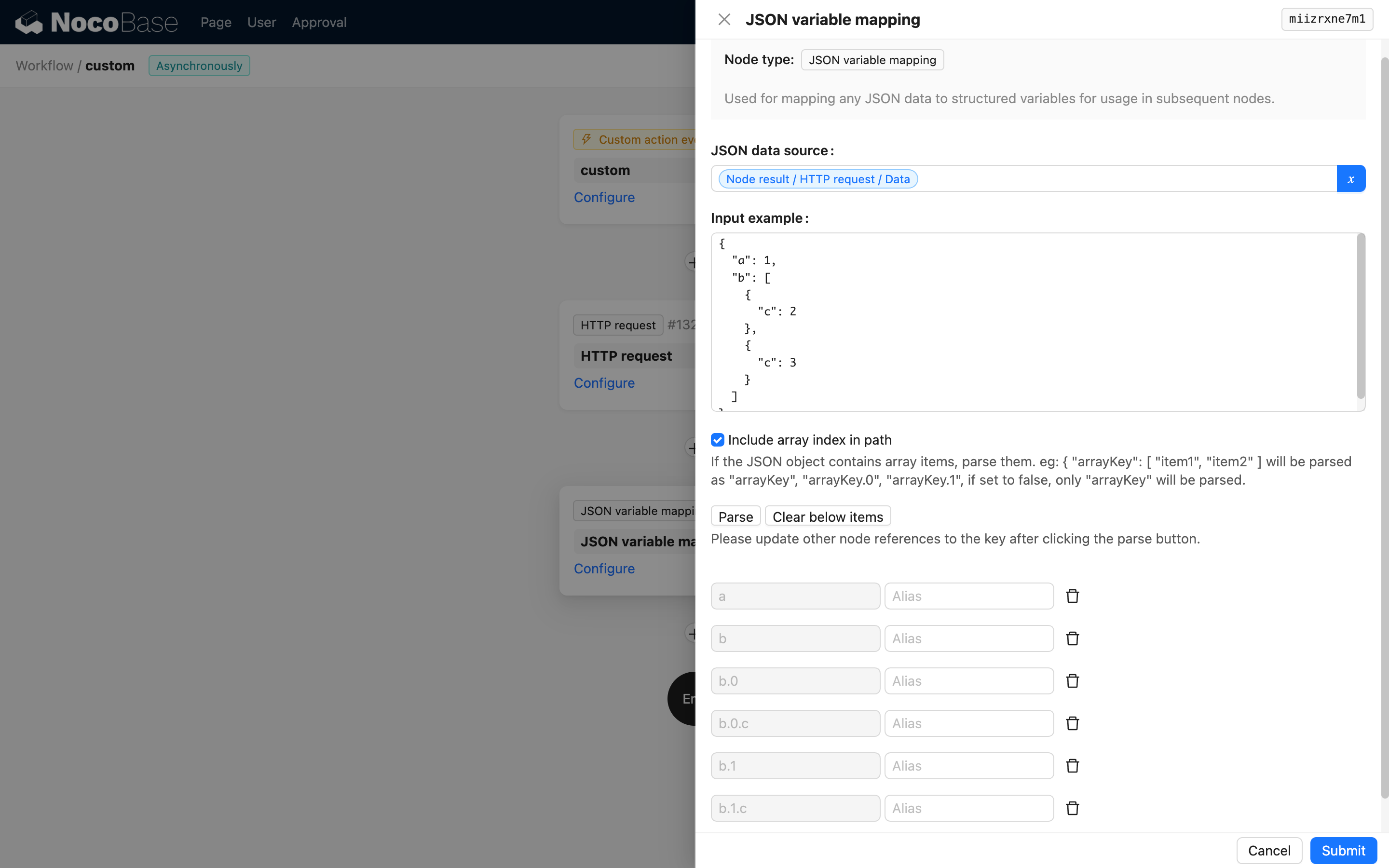
When including array indices, you need to ensure that the array indices in the input data are consistent; otherwise, it will cause a parsing error.
Use in Subsequent Nodes
In the configuration of subsequent nodes, you can use the variables generated by the JSON Variable Mapping node:
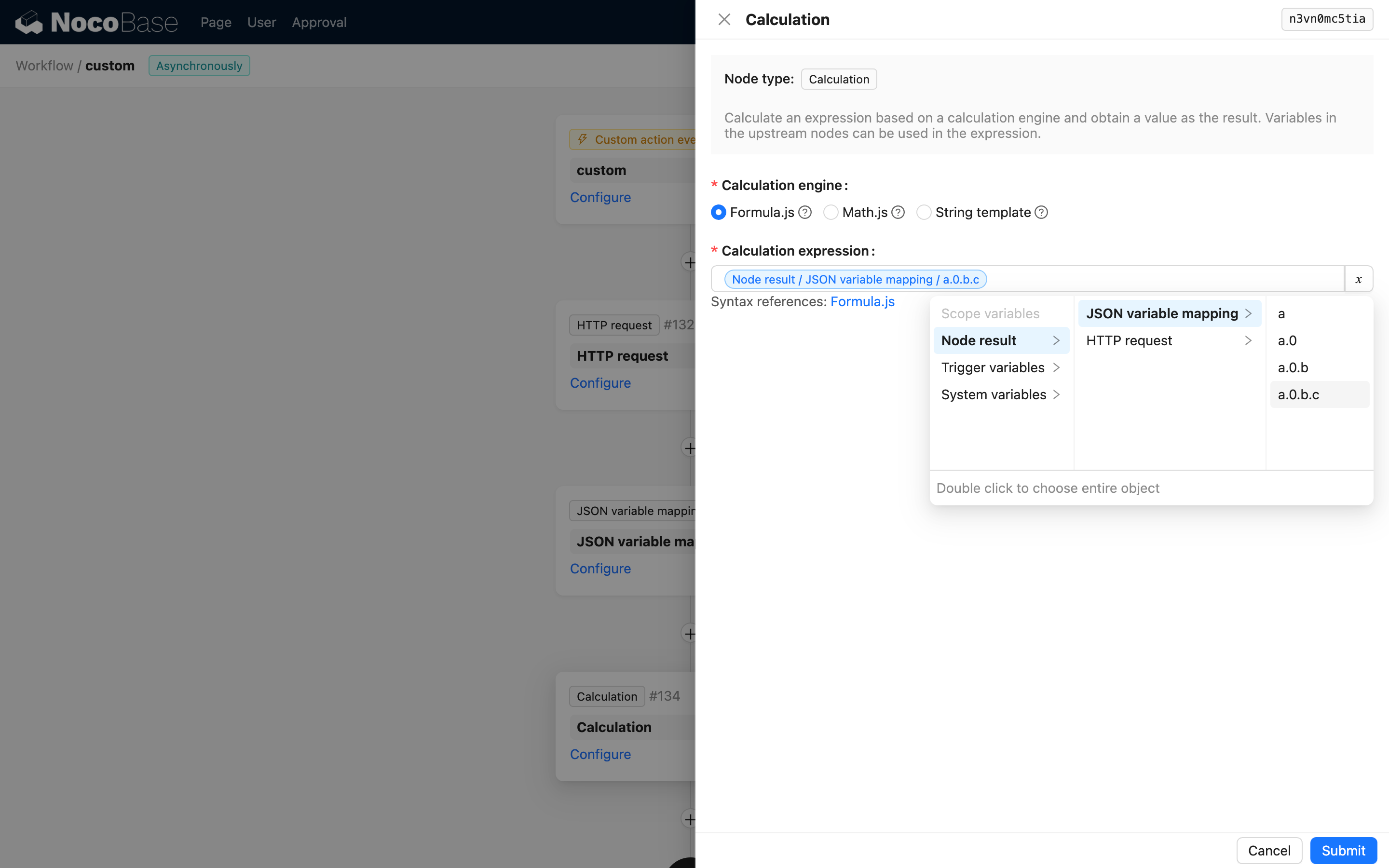
Although the JSON structure can be complex, after mapping, you only need to select the variable for the corresponding path.

